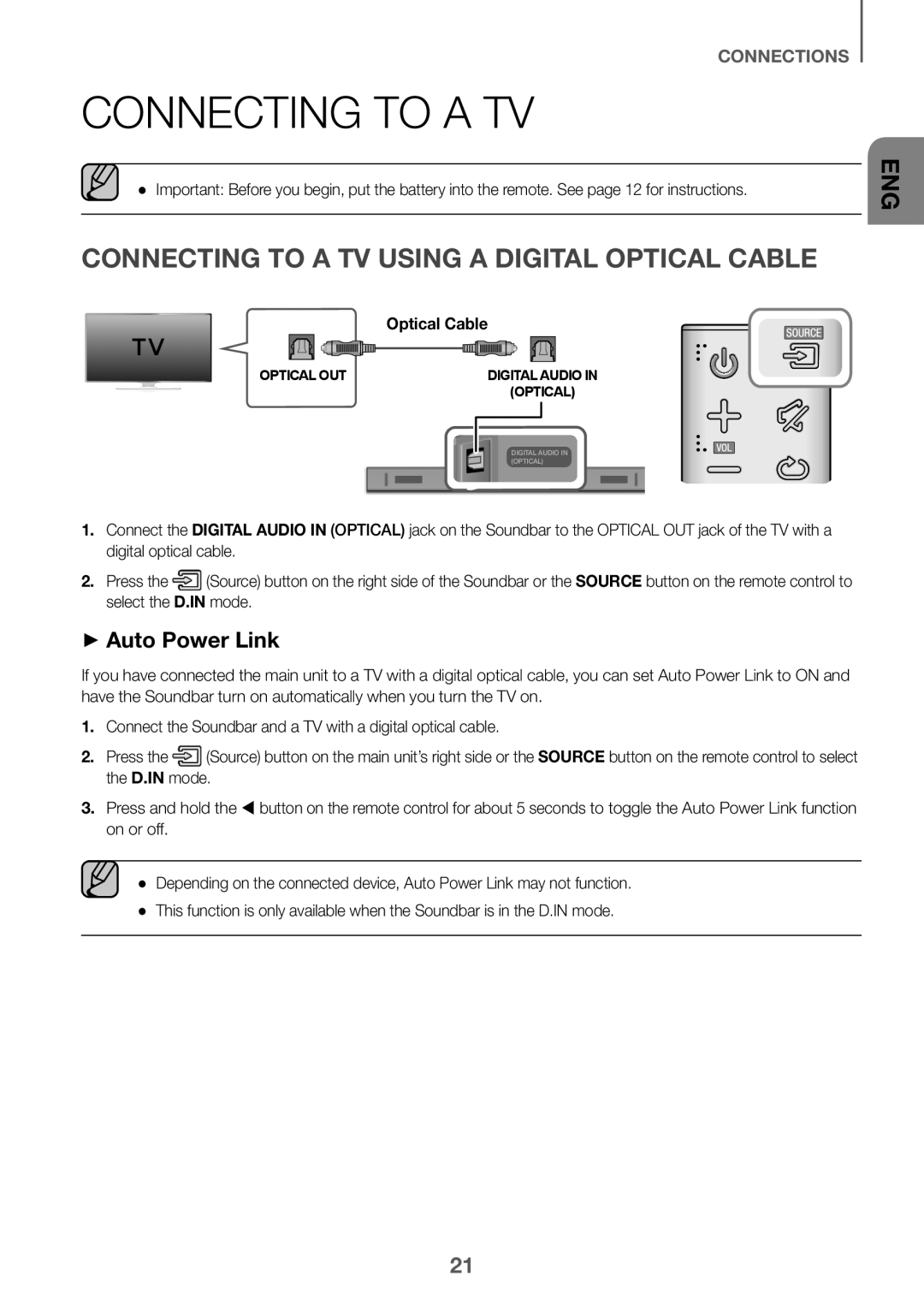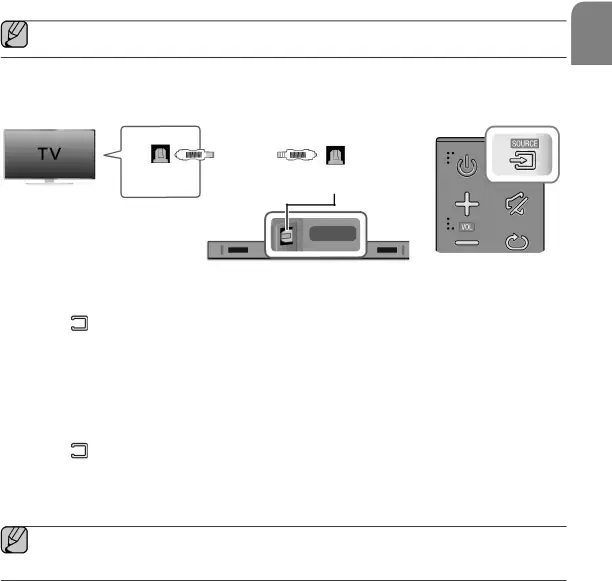
CONNECTIONS
CONNECTING TO A TV
●● Important: Before you begin, put the battery into the remote. See page 12 for instructions.
CONNECTING TO A TV USING A DIGITAL OPTICAL CABLE
Optical Cable
|
|
|
|
|
|
|
|
|
|
|
|
|
|
|
|
|
|
|
OPTICAL OUT |
|
|
| DIGITAL AUDIO IN | ||||||||||||||
|
|
|
|
|
|
|
|
|
|
|
|
|
| (OPTICAL) | ||||
DIGITAL AUDIO IN (OPTICAL)
1.Connect the DIGITAL AUDIO IN (OPTICAL) jack on the Soundbar to the OPTICAL OUT jack of the TV with a digital optical cable.
2. Press the ![]() (Source) button on the right side of the Soundbar or the SOURCE button on the remote control to select the D.IN mode.
(Source) button on the right side of the Soundbar or the SOURCE button on the remote control to select the D.IN mode.
++Auto Power Link
If you have connected the main unit to a TV with a digital optical cable, you can set Auto Power Link to ON and have the Soundbar turn on automatically when you turn the TV on.
1.Connect the Soundbar and a TV with a digital optical cable.2. Press the ![]() (Source) button on the main unit’s right side or the SOURCE button on the remote control to select the D.IN mode.
(Source) button on the main unit’s right side or the SOURCE button on the remote control to select the D.IN mode.
3.Press and hold the button on the remote control for about 5 seconds to toggle the Auto Power Link function on or off.
●● Depending on the connected device, Auto Power Link may not function. ●● This function is only available when the Soundbar is in the D.IN mode.
ENG
21