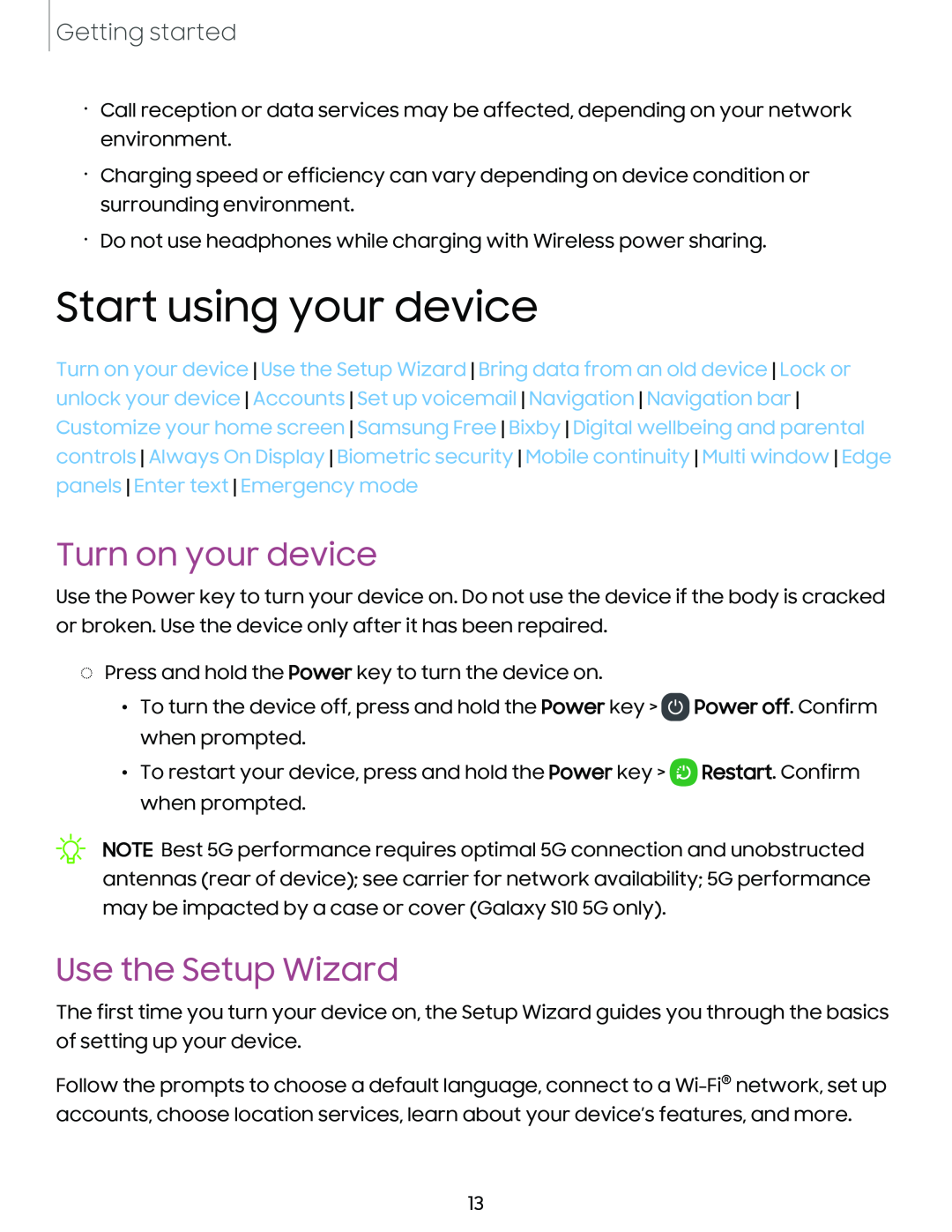Getting started
•Call reception or data services may be affected, depending on your network environment.
•Charging speed or efficiency can vary depending on device condition or surrounding environment.
•Do not use headphones while charging with Wireless power sharing.
Start using your device
Turn on your device Use the Setup Wizard Bring data from an old device Lock or unlock your device Accounts Set up voicemail Navigation Navigation bar Customize your home screen Samsung Free Bixby Digital wellbeing and parental controls Always On Display Biometric security Mobile continuity Multi window Edge panels Enter text Emergency mode
Turn on your device
Use the Power key to turn your device on. Do not use the device if the body is cracked or broken. Use the device only after it has been repaired.
◌Press and hold the Power key to turn the device on.
•To turn the device off, press and hold the Power key > ![]() Power off. Confirm when prompted.
Power off. Confirm when prompted.
•To restart your device, press and hold the Power key > ![]() Restart. Confirm when prompted.
Restart. Confirm when prompted.
![]()
NOTE Best 5G performance requires optimal 5G connection and unobstructed antennas (rear of device); see carrier for network availability; 5G performance may be impacted by a case or cover (Galaxy S10 5G only).
Use the Setup Wizard
The first time you turn your device on, the Setup Wizard guides you through the basics of setting up your device.
Follow the prompts to choose a default language, connect to a
13