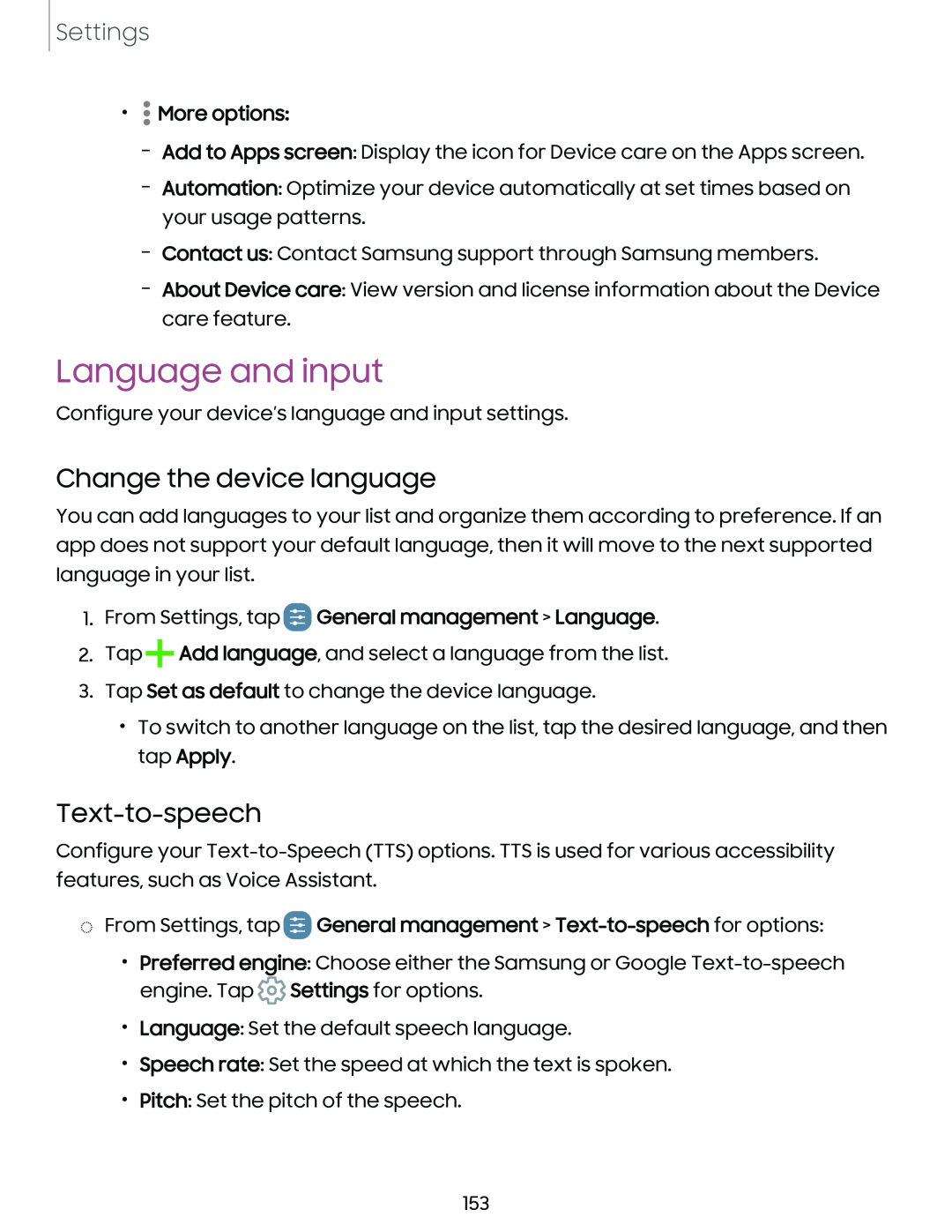Settings
•
• •
•
–Add to Apps screen: Display the icon for Device care on the Apps screen.
–Automation: Optimize your device automatically at set times based on your usage patterns.
–Contact us: Contact Samsung support through Samsung members.
–About Device care: View version and license information about the Device care feature.
Language and input
Configure your device’s language and input settings.
Change the device language
You can add languages to your list and organize them according to preference. If an app does not support your default language, then it will move to the next supported language in your list.
1.From Settings, tap  General management > Language.
General management > Language.
2.Tap+Add language, and select a language from the list.
3.Tap Set as default to change the device language.
•To switch to another language on the list, tap the desired language, and then tap Apply.
Text-to-speech
Configure your
◌From Settings, tap  General management >
General management > Text-to-speech for options:
•Preferred engine: Choose either the Samsung or Google ![]() Settings for options.
Settings for options.
•Language: Set the default speech language.
•Speech rate: Set the speed at which the text is spoken.
•Pitch: Set the pitch of the speech.
153