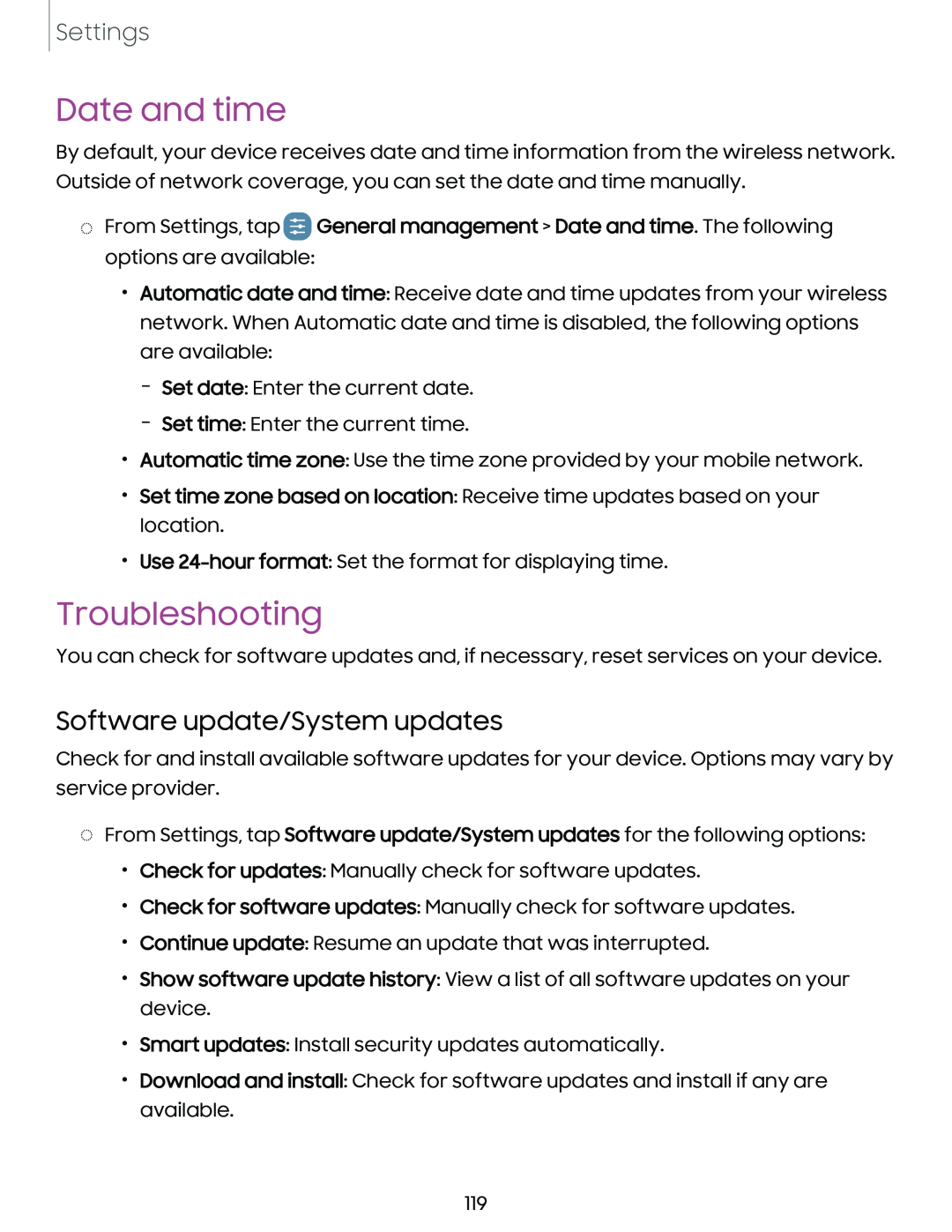Settings
Date and time
By default, your device receives date and time information from the wireless network. Outside of network coverage, you can set the date and time manually.
◌From Settings, tap ![]() General management > Date and time. The following options are available:
General management > Date and time. The following options are available:
•Automatic date and time: Receive date and time updates from your wireless network. When Automatic date and time is disabled, the following options are available:
–Set date: Enter the current date.
–Set time: Enter the current time.
•Automatic time zone: Use the time zone provided by your mobile network.
•Set time zone based on location: Receive time updates based on your location.
•Use
Troubleshooting
You can check for software updates and, if necessary, reset services on your device.
Software update/System updates
Check for and install available software updates for your device. Options may vary by service provider.
◌From Settings, tap Software update/System updates for the following options:
•Check for updates: Manually check for software updates.
•Check for software updates: Manually check for software updates.
•Continue update: Resume an update that was interrupted.
•Show software update history: View a list of all software updates on your device.
•Smart updates: Install security updates automatically.
•Download and install: Check for software updates and install if any are available.
119