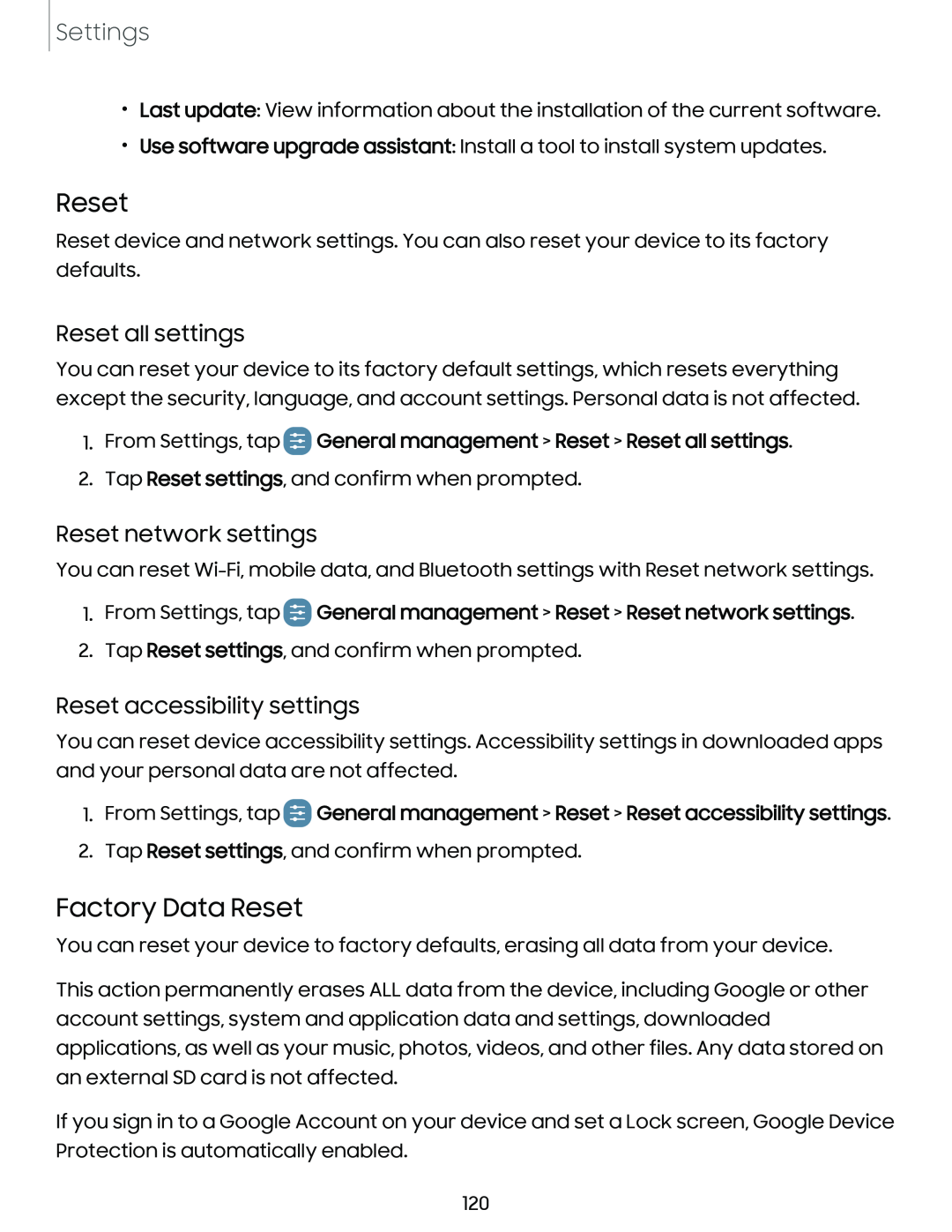Settings
•Last update: View information about the installation of the current software.
•Use software upgrade assistant: Install a tool to install system updates.
Reset
Reset device and network settings. You can also reset your device to its factory defaults.
Reset all settings
You can reset your device to its factory default settings, which resets everything except the security, language, and account settings. Personal data is not affected.
1.From Settings, tap  General management > Reset > Reset all settings.
General management > Reset > Reset all settings.
2.Tap Reset settings, and confirm when prompted.
Reset network settings
You can reset
1.From Settings, tap  General management > Reset > Reset network settings.
General management > Reset > Reset network settings.
2.Tap Reset settings, and confirm when prompted.
Reset accessibility settings
You can reset device accessibility settings. Accessibility settings in downloaded apps and your personal data are not affected.
1.From Settings, tap  General management > Reset > Reset accessibility settings.
General management > Reset > Reset accessibility settings.
2.Tap Reset settings, and confirm when prompted.
Factory Data Reset
You can reset your device to factory defaults, erasing all data from your device.
This action permanently erases ALL data from the device, including Google or other account settings, system and application data and settings, downloaded applications, as well as your music, photos, videos, and other files. Any data stored on an external SD card is not affected.
If you sign in to a Google Account on your device and set a Lock screen, Google Device Protection is automatically enabled.
120