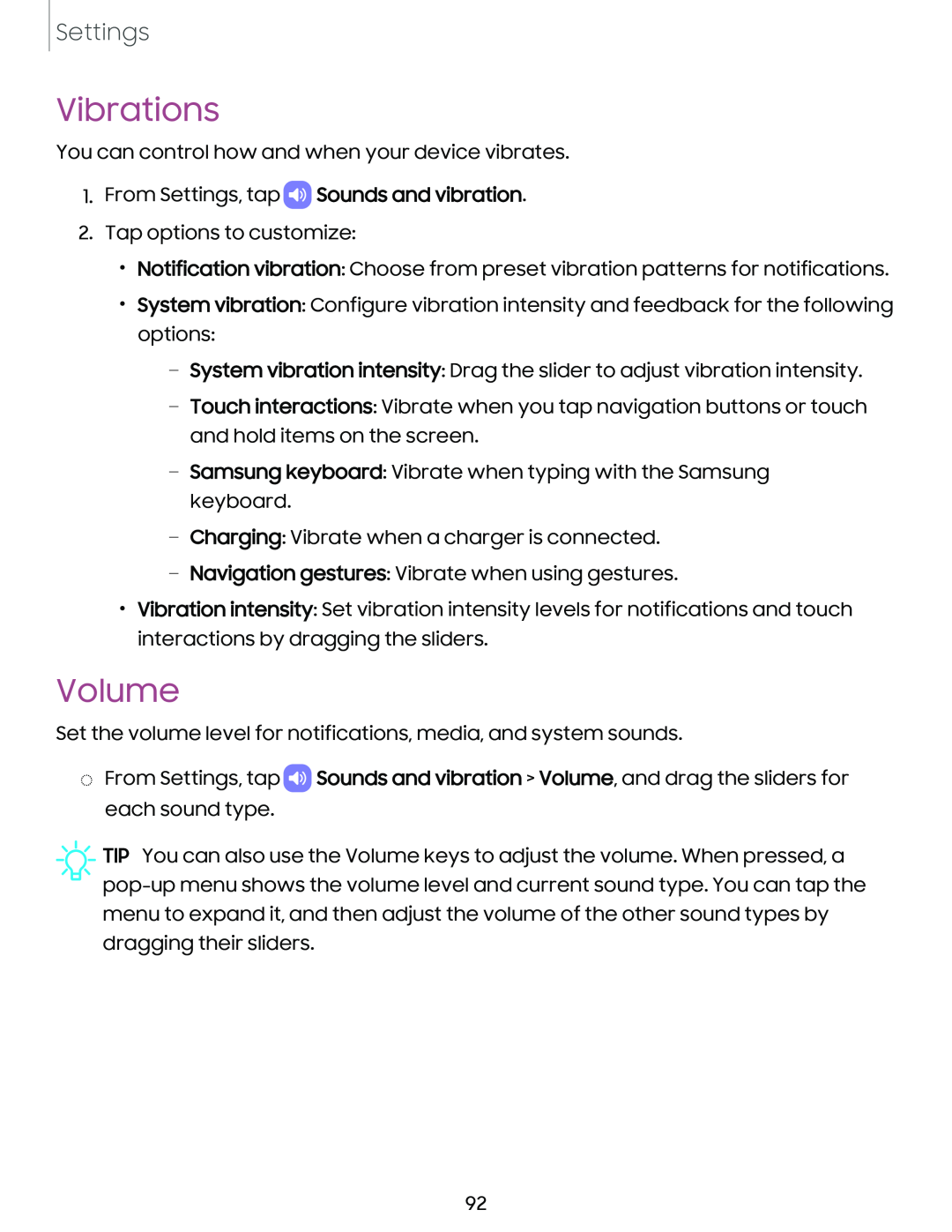Settings
Vibrations
You can control how and when your device vibrates.
1.From Settings, tap  Sounds and vibration.
Sounds and vibration.
2.Tap options to customize:
•Notification vibration: Choose from preset vibration patterns for notifications.
•System vibration: Configure vibration intensity and feedback for the following options:
–System vibration intensity: Drag the slider to adjust vibration intensity.
–Touch interactions: Vibrate when you tap navigation buttons or touch and hold items on the screen.
–Samsung keyboard: Vibrate when typing with the Samsung keyboard.
–Charging: Vibrate when a charger is connected.
–Navigation gestures: Vibrate when using gestures.
•Vibration intensity: Set vibration intensity levels for notifications and touch interactions by dragging the sliders.
Volume
Set the volume level for notifications, media, and system sounds.
◌From Settings, tap ![]() Sounds and vibration > Volume, and drag the sliders for each sound type.
Sounds and vibration > Volume, and drag the sliders for each sound type.
![]() TIP You can also use the Volume keys to adjust the volume. When pressed, a
TIP You can also use the Volume keys to adjust the volume. When pressed, a
92