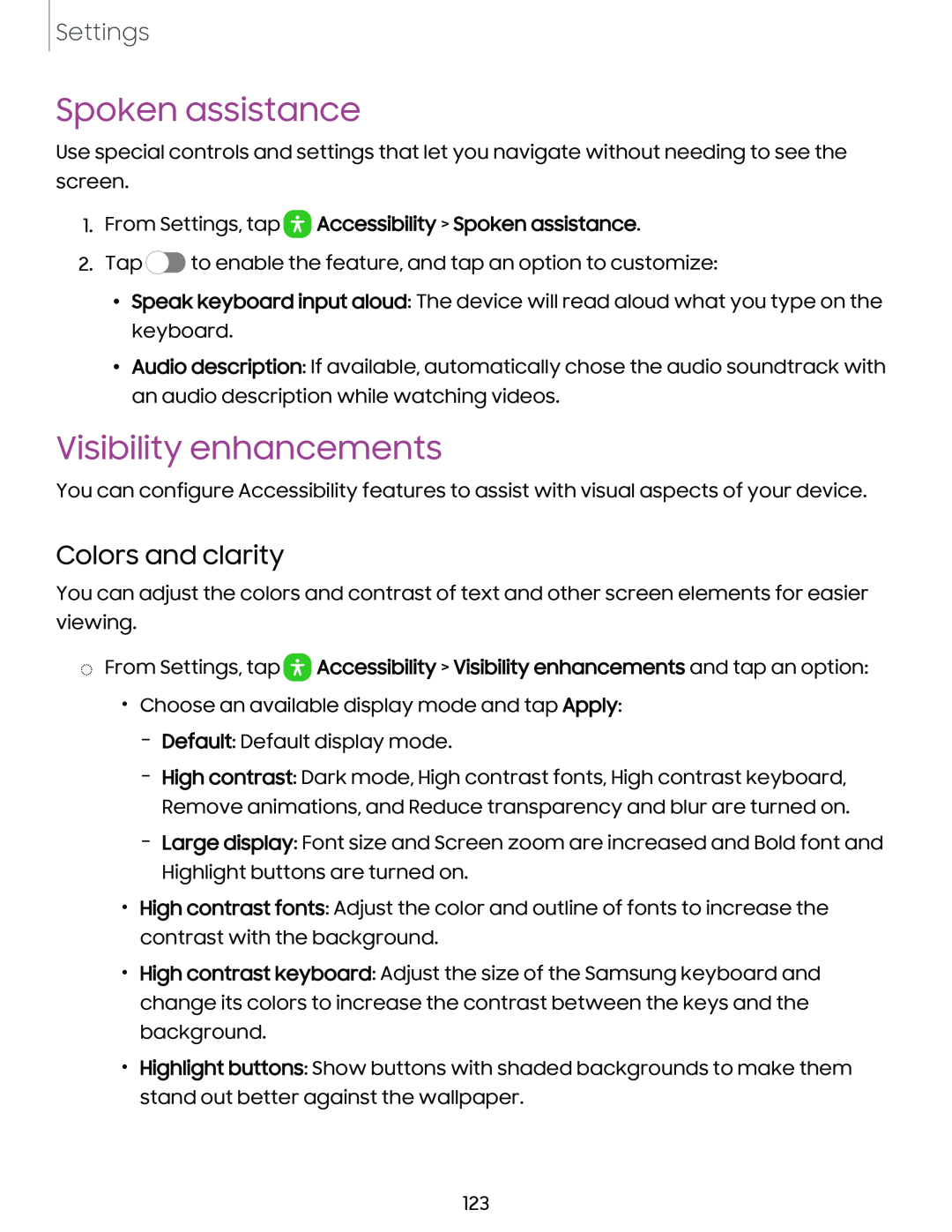Settings
Spoken assistance
Use special controls and settings that let you navigate without needing to see the screen.
1.From Settings, tap  Accessibility > Spoken assistance.
Accessibility > Spoken assistance.
2.Tap ![]() to enable the feature, and tap an option to customize:
to enable the feature, and tap an option to customize:
•Speak keyboard input aloud: The device will read aloud what you type on the keyboard.
•Audio description: If available, automatically chose the audio soundtrack with an audio description while watching videos.
Visibility enhancements
You can configure Accessibility features to assist with visual aspects of your device.
Colors and clarity
You can adjust the colors and contrast of text and other screen elements for easier viewing.
◌From Settings, tap ![]() Accessibility > Visibility enhancements and tap an option:
Accessibility > Visibility enhancements and tap an option:
•Choose an available display mode and tap Apply:
–Default: Default display mode.
–High contrast: Dark mode, High contrast fonts, High contrast keyboard, Remove animations, and Reduce transparency and blur are turned on.
–Large display: Font size and Screen zoom are increased and Bold font and Highlight buttons are turned on.
•High contrast fonts: Adjust the color and outline of fonts to increase the contrast with the background.
•High contrast keyboard: Adjust the size of the Samsung keyboard and change its colors to increase the contrast between the keys and the background.
•Highlight buttons: Show buttons with shaded backgrounds to make them stand out better against the wallpaper.
123