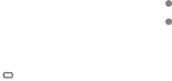
Camera and Gallery
Delete pictures and videos
Delete pictures and videos stored on your device.
1.From  Gallery, tap
Gallery, tap  More options > Edit.
More options > Edit.
2.Tap pictures and videos to select them.
3.Tap ![]() Delete, and confirm when prompted.
Delete, and confirm when prompted.
Take a screenshot
Capture an image of your screen. Your device will automatically create a Screenshots album in the Gallery app.
◌From any screen, press and release the Side and Volume down keys.
Palm swipe to capture a screenshot
Capture an image of the screen by swiping the edge of your hand across it, from side to side, keeping in contact with the screen.
1.From Settings, tap ![]() Advanced features > Motions and gestures > Palm swipe to capture.
Advanced features > Motions and gestures > Palm swipe to capture.
2.Tap ![]() to enable this feature.
to enable this feature.
Screenshot settings
Modify screenshot settings.
◌From Settings, tap  Advanced features > Screenshots.
Advanced features > Screenshots.
•Show toolbar after capturing: Show additional options after you take a screenshot.
•Delete after sharing from toolbar: Automatically delete screenshots after they are shared through the screenshot toolbar.
•Hide status and navigation bars: Do not display the status bar or navigation bars on screenshots.
•Format: Choose if you would like your screenshots to be saved as JPG or PNG files.
•Save screenshots in: Choose a storage location for your screenshots.
45
