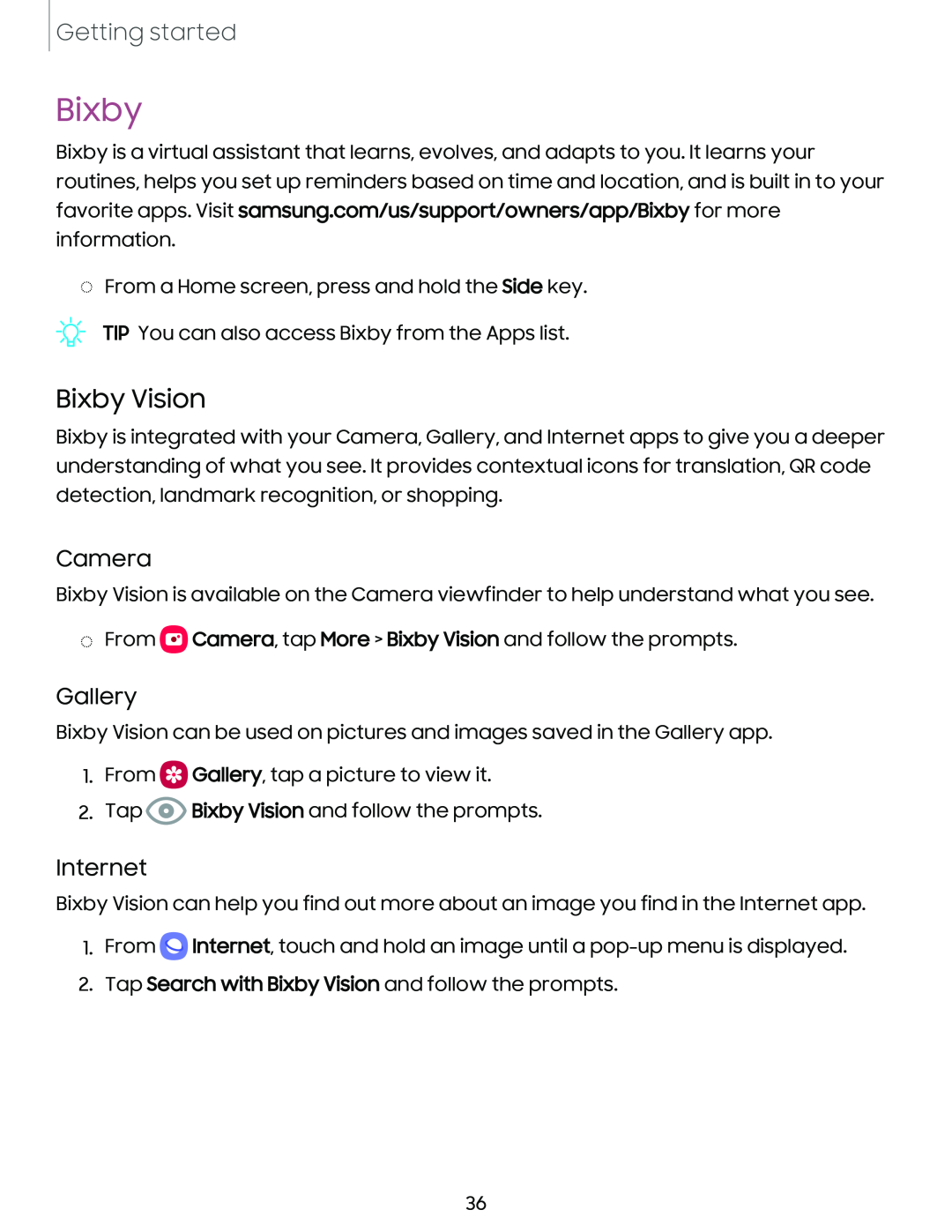Getting started
Bixby
Bixby is a virtual assistant that learns, evolves, and adapts to you. It learns your routines, helps you set up reminders based on time and location, and is built in to your favorite apps. Visit samsung.com/us/support/owners/app/Bixby for more information.
◌From a Home screen, press and hold the Side key.
TIP You can also access Bixby from the Apps list.
Bixby Vision
Bixby is integrated with your Camera, Gallery, and Internet apps to give you a deeper understanding of what you see. It provides contextual icons for translation, QR code detection, landmark recognition, or shopping.
Camera
Bixby Vision is available on the Camera viewfinder to help understand what you see.
◌From ![]() Camera, tap More > Bixby Vision and follow the prompts.
Camera, tap More > Bixby Vision and follow the prompts.
Gallery
Bixby Vision can be used on pictures and images saved in the Gallery app.
1.From ![]() Gallery, tap a picture to view it.
Gallery, tap a picture to view it.
2.Tap ![]() Bixby Vision and follow the prompts.
Bixby Vision and follow the prompts.
Internet
Bixby Vision can help you find out more about an image you find in the Internet app.
1.From ![]() Internet, touch and hold an image until a
Internet, touch and hold an image until a
2.Tap Search with Bixby Vision and follow the prompts.
36