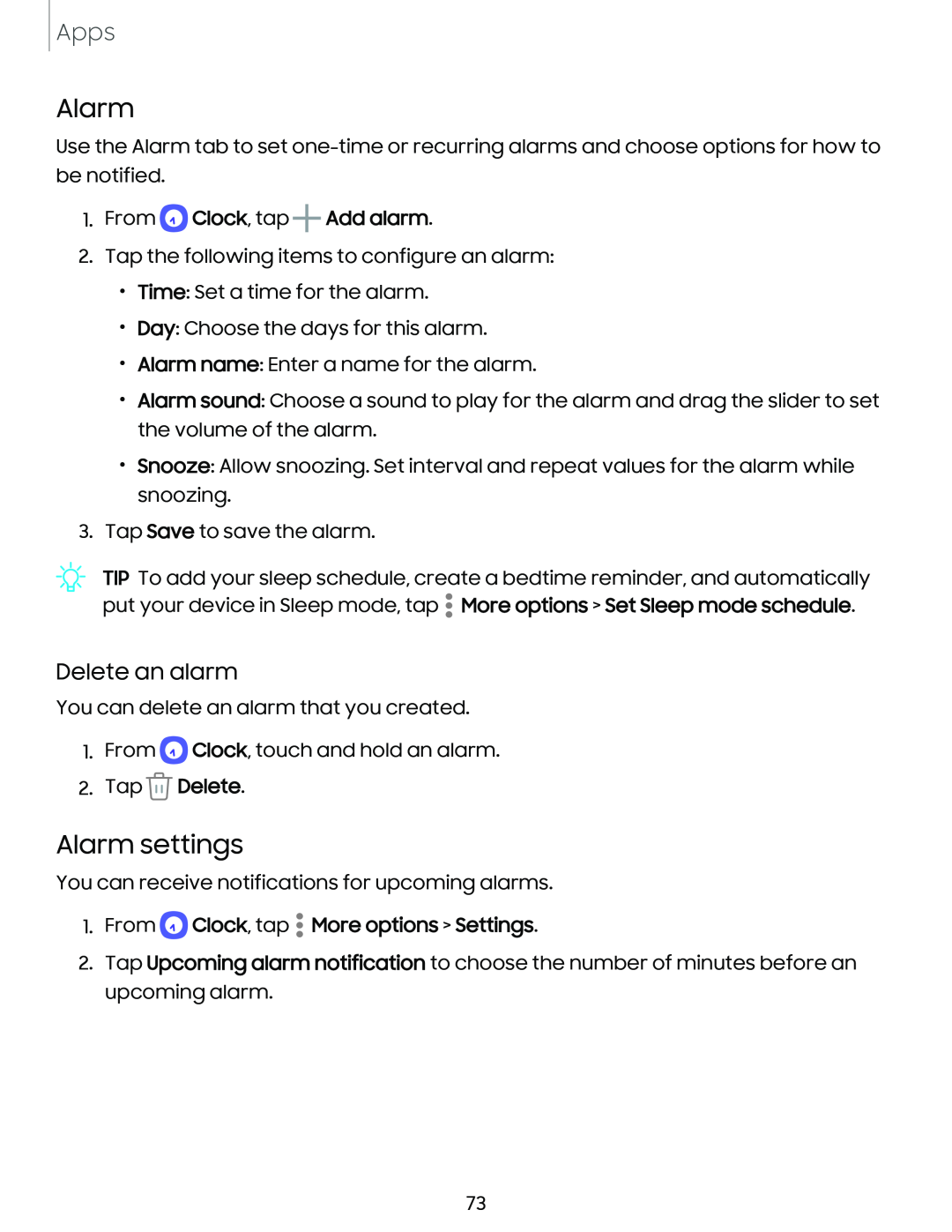
Apps
Alarm
Use the Alarm tab to set
1.From  Clock, tap
Clock, tap  Add alarm.
Add alarm.
2.Tap the following items to configure an alarm:
•Time: Set a time for the alarm.
•Day: Choose the days for this alarm.
•Alarm name: Enter a name for the alarm.
•Alarm sound: Choose a sound to play for the alarm and drag the slider to set the volume of the alarm.
•Snooze: Allow snoozing. Set interval and repeat values for the alarm while snoozing.
3.Tap Save to save the alarm.
TIP To add your sleep schedule, create a bedtime reminder, and automatically put your device in Sleep mode, tap ![]() More options > Set Sleep mode schedule.
More options > Set Sleep mode schedule.
Delete an alarm
You can delete an alarm that you created.
1.From ![]() Clock, touch and hold an alarm.
Clock, touch and hold an alarm.
2.Tap  Delete.
Delete.
Alarm settings
You can receive notifications for upcoming alarms.
1.From  Clock, tap
Clock, tap  More options > Settings.
More options > Settings.
2.Tap Upcoming alarm notification to choose the number of minutes before an upcoming alarm.
73