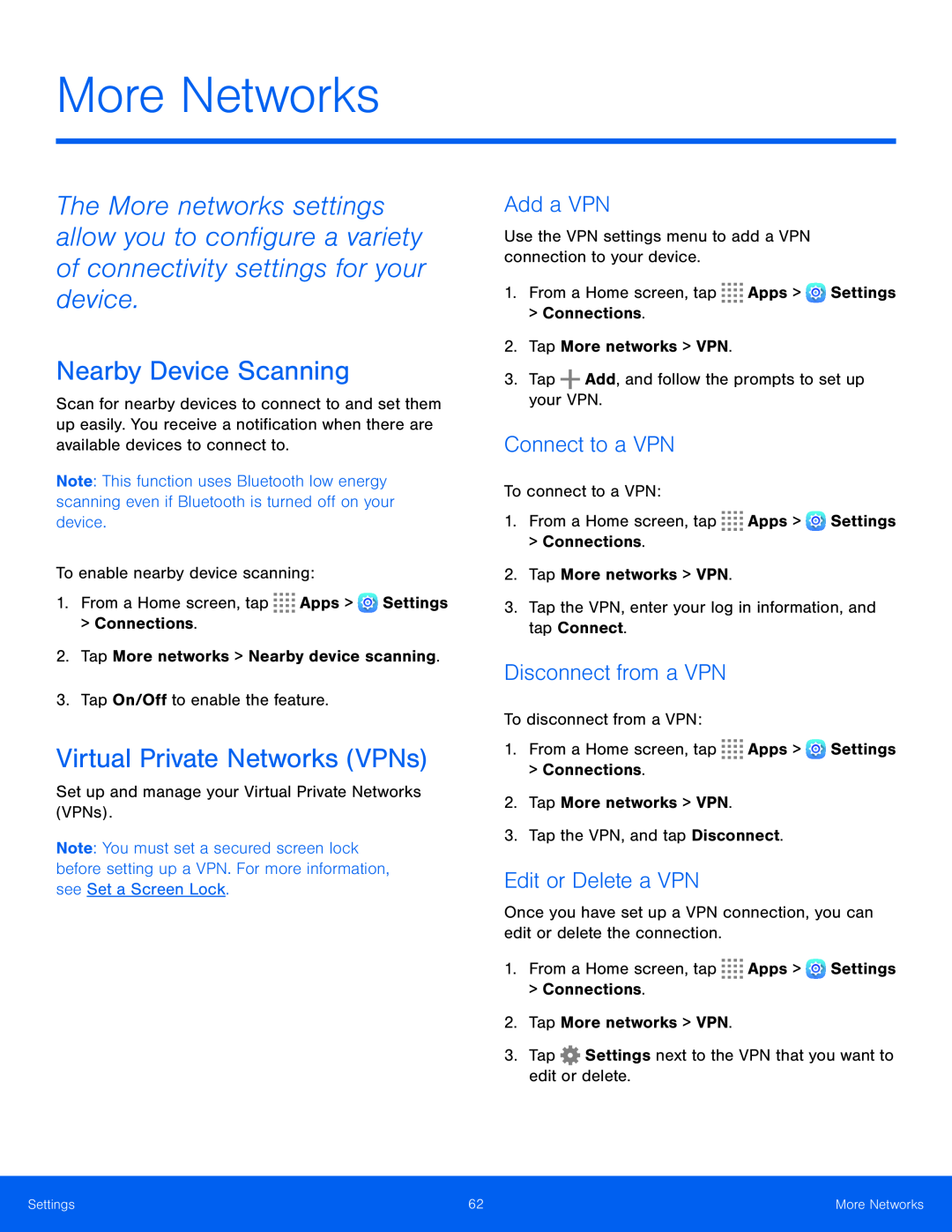
More Networks
The More networks settings allow you to configure a variety of connectivity settings for your device.
Nearby Device Scanning
Scan for nearby devices to connect to and set them up easily. You receive a notification when there are available devices to connect to.
Note: This function uses Bluetooth low energy scanning even if Bluetooth is turned off on your device.
To enable nearby device scanning:
1.From a Home screen, tap ![]()
![]()
![]()
![]() Apps >
Apps > ![]() Settings > Connections.
Settings > Connections.
2.Tap More networks > Nearby device scanning.
3.Tap On/Off to enable the feature.
Virtual Private Networks (VPNs)
Set up and manage your Virtual Private Networks (VPNs).
Note: You must set a secured screen lock before setting up a VPN. For more information, see Set a Screen Lock.
Add a VPN
Use the VPN settings menu to add a VPN connection to your device.
1.From a Home screen, tap ![]()
![]()
![]()
![]() Apps >
Apps > ![]() Settings > Connections.
Settings > Connections.
2.Tap More networks > VPN.
3.Tap ![]() Add, and follow the prompts to set up your VPN.
Add, and follow the prompts to set up your VPN.
Connect to a VPN
To connect to a VPN:
1.From a Home screen, tap ![]()
![]()
![]()
![]() Apps >
Apps > ![]() Settings > Connections.
Settings > Connections.
2.Tap More networks > VPN.
3.Tap the VPN, enter your log in information, and tap Connect.
Disconnect from a VPN
To disconnect from a VPN:
1.From a Home screen, tap ![]()
![]()
![]()
![]() Apps >
Apps > ![]() Settings > Connections.
Settings > Connections.
2.Tap More networks > VPN.
3.Tap the VPN, and tap Disconnect.
Edit or Delete a VPN
Once you have set up a VPN connection, you can edit or delete the connection.
1.From a Home screen, tap ![]()
![]()
![]()
![]() Apps >
Apps > ![]() Settings > Connections.
Settings > Connections.
2.Tap More networks > VPN.
3.Tap ![]() Settings next to the VPN that you want to edit or delete.
Settings next to the VPN that you want to edit or delete.
Settings | 62 | More Networks |
|
|
|