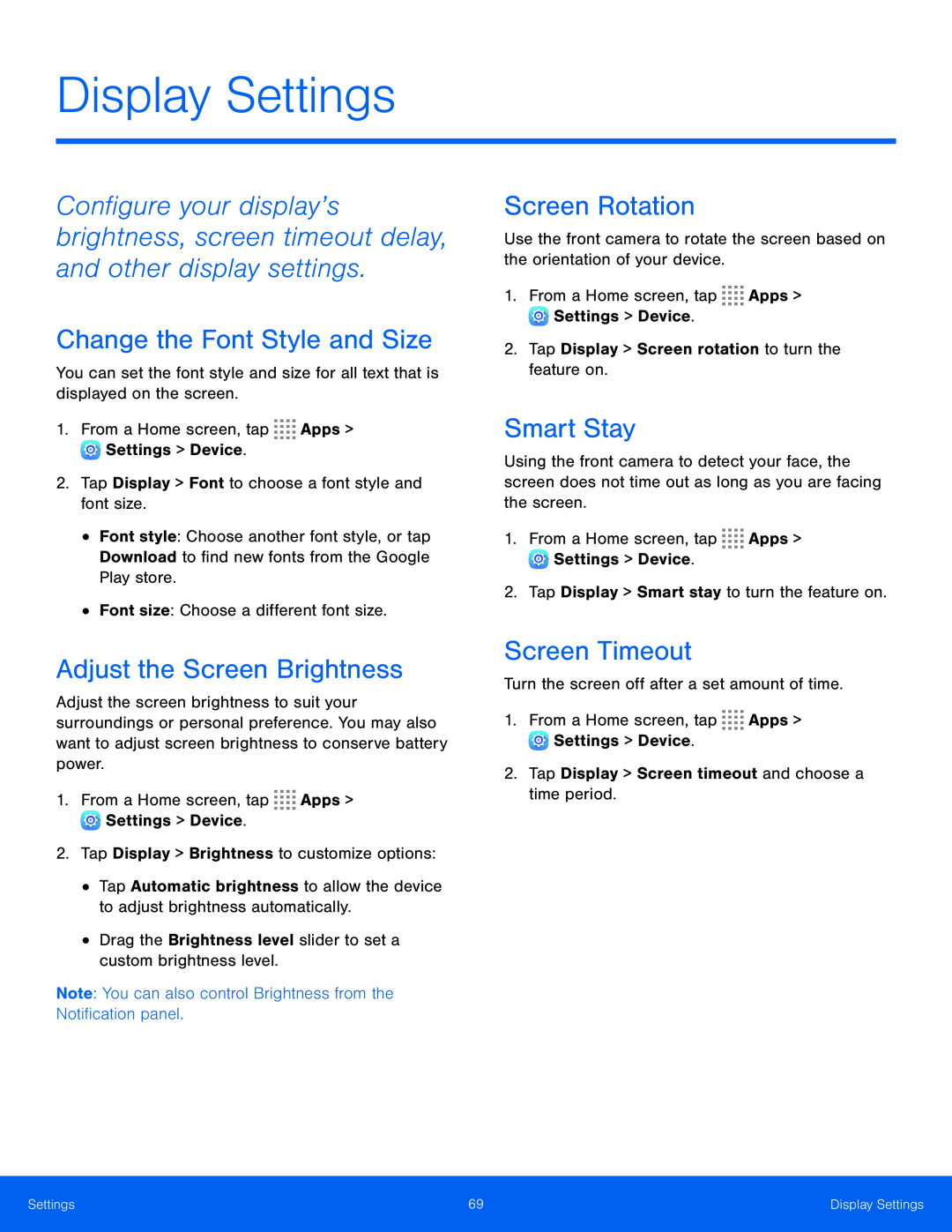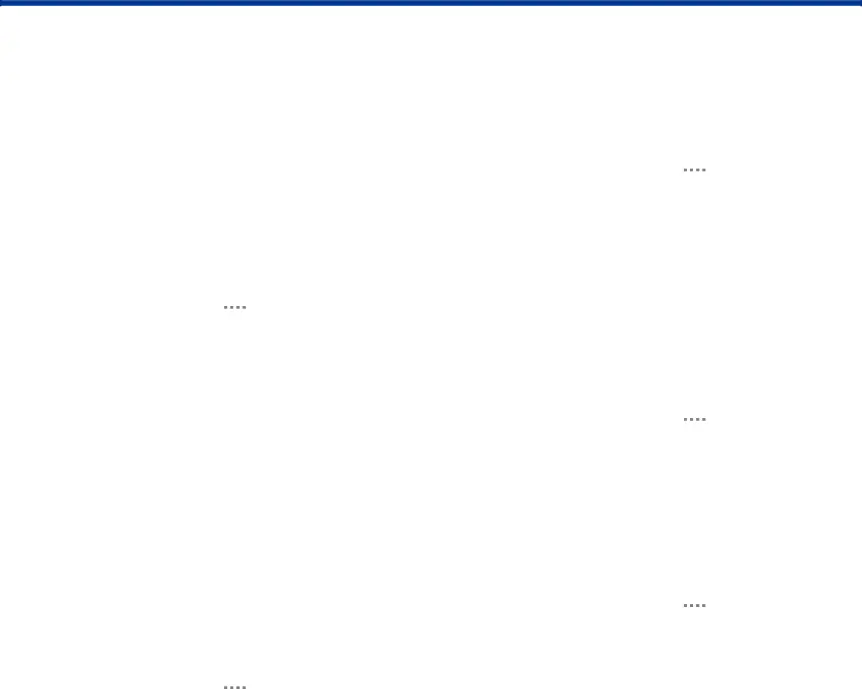
Display Settings
Configure your display’s brightness, screen timeout delay, and other display settings.
Change the Font Style and Size
You can set the font style and size for all text that is displayed on the screen.
1.From a Home screen, tap ![]()
![]()
![]()
![]() Apps >
Apps > ![]() Settings > Device.
Settings > Device.
2.Tap Display > Font to choose a font style and font size.
•Font style: Choose another font style, or tap Download to find new fonts from the Google Play store.
•Font size: Choose a different font size.
Adjust the Screen Brightness
Adjust the screen brightness to suit your surroundings or personal preference. You may also want to adjust screen brightness to conserve battery power.
1.From a Home screen, tap ![]()
![]()
![]()
![]() Apps >
Apps > ![]() Settings > Device.
Settings > Device.
2.Tap Display > Brightness to customize options:
•Tap Automatic brightness to allow the device to adjust brightness automatically.
•Drag the Brightness level slider to set a custom brightness level.
Note: You can also control Brightness from the Notification panel.
Screen Rotation
Use the front camera to rotate the screen based on the orientation of your device.
1.From a Home screen, tap ![]()
![]()
![]()
![]() Apps >
Apps > ![]() Settings > Device.
Settings > Device.
2.Tap Display > Screen rotation to turn the feature on.
Smart Stay
Using the front camera to detect your face, the screen does not time out as long as you are facing the screen.
1.From a Home screen, tap ![]()
![]()
![]()
![]() Apps >
Apps > ![]() Settings > Device.
Settings > Device.
2.Tap Display > Smart stay to turn the feature on.
Screen Timeout
Turn the screen off after a set amount of time.
1.From a Home screen, tap ![]()
![]()
![]()
![]() Apps >
Apps > ![]() Settings > Device.
Settings > Device.
2.Tap Display > Screen timeout and choose a time period.
Settings | 69 | Display Settings |
|
|
|