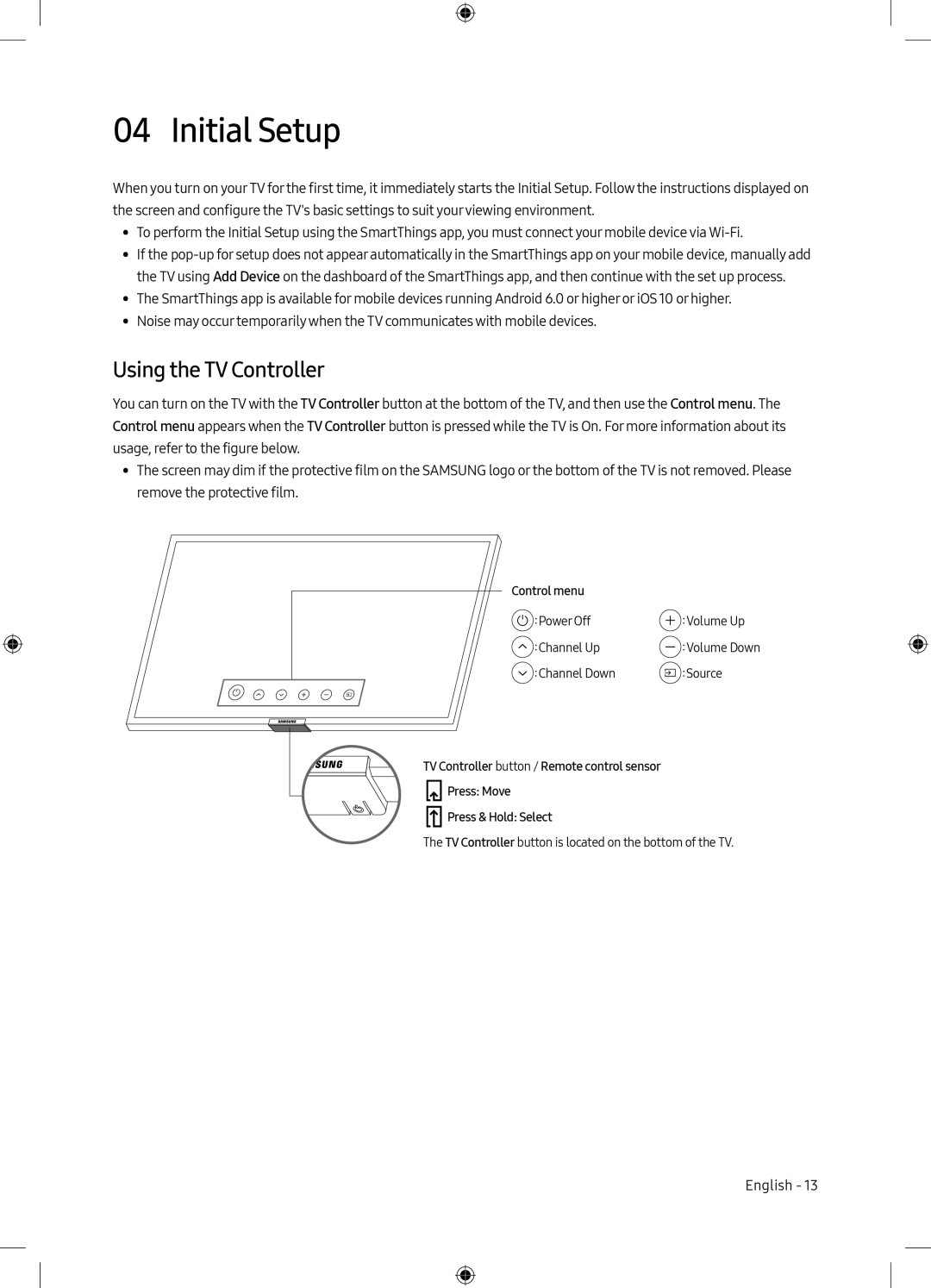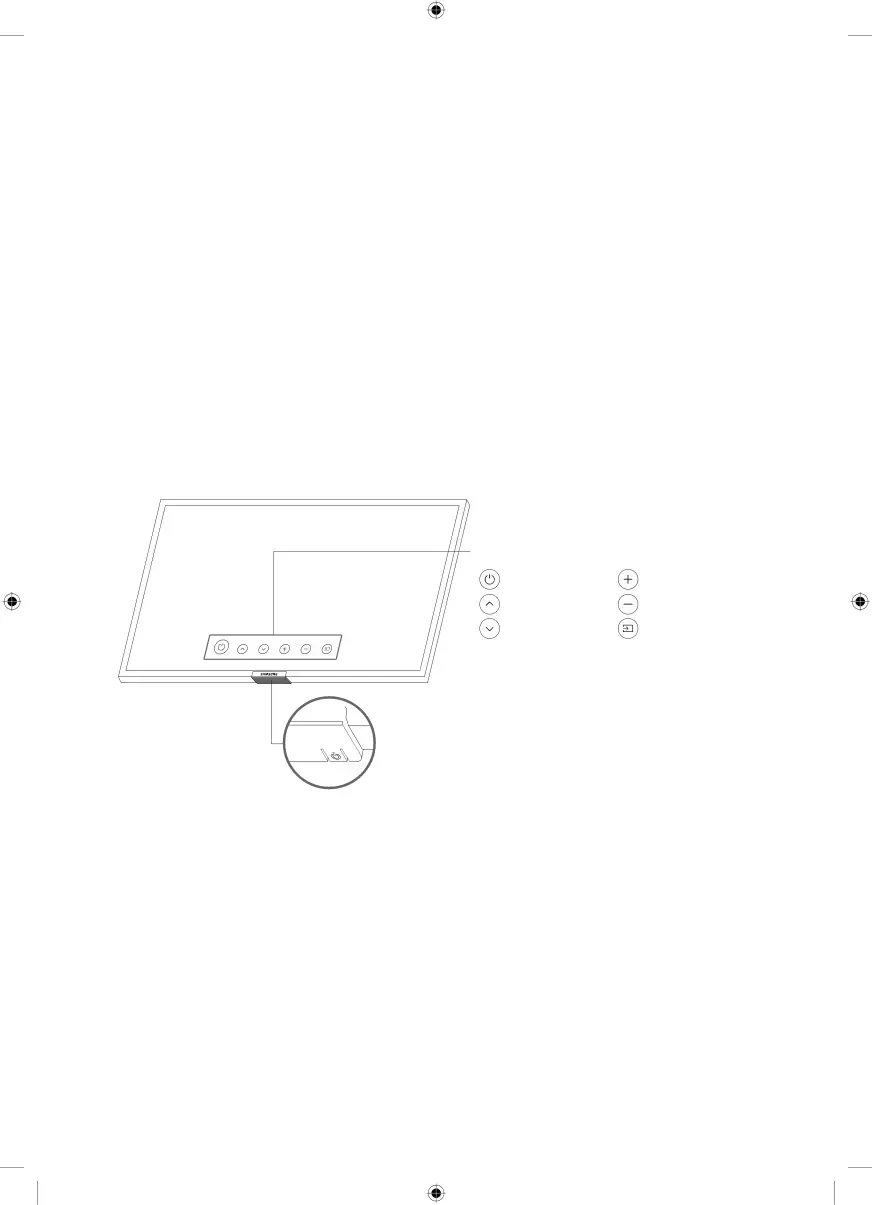
04 Initial Setup
When you turn on your TV for the first time, it immediately starts the Initial Setup. Follow the instructions displayed on the screen and configure the TV's basic settings to suit yourviewing environment.
•• To perform the Initial Setup using the SmartThings app, you must connect your mobile device via
•• If the
•• The SmartThings app is available for mobile devices running Android 6.0 or higher or iOS10 or higher.
•• Noise may occur temporarilywhen the TV communicates with mobile devices.
Using the TV Controller
You can turn on the TVwith the TV Controller button at the bottom of the TV, and then use the Control menu. The Control menu appears when the TV Controller button is pressed while the TV is On. For more information about its usage, refer to the figure below.
•• The screen may dim if the protective film on the SAMSUNG logo or the bottom of the TV is not removed. Please remove the protective film.
Control menu |
|
:Power Off | :Volume Up |
:Channel Up | :Volume Down |
:Channel Down | :Source |
![]()
![]()
![]() TV Controller button / Remote control sensor
TV Controller button / Remote control sensor
![]() Press: Move
Press: Move
![]() Press & Hold: Select
Press & Hold: Select
The TV Controller button is located on the bottom of the TV.
English - 13