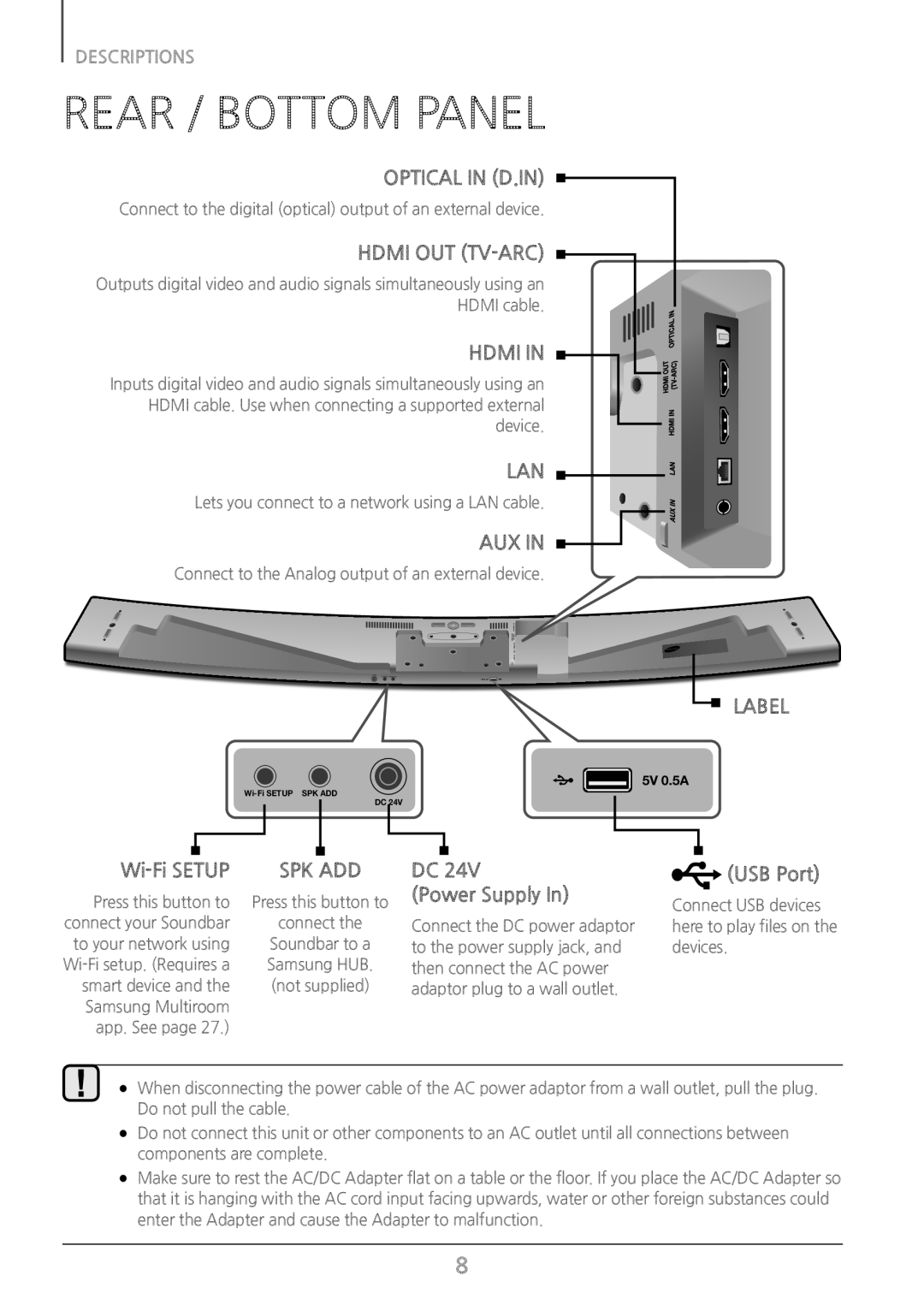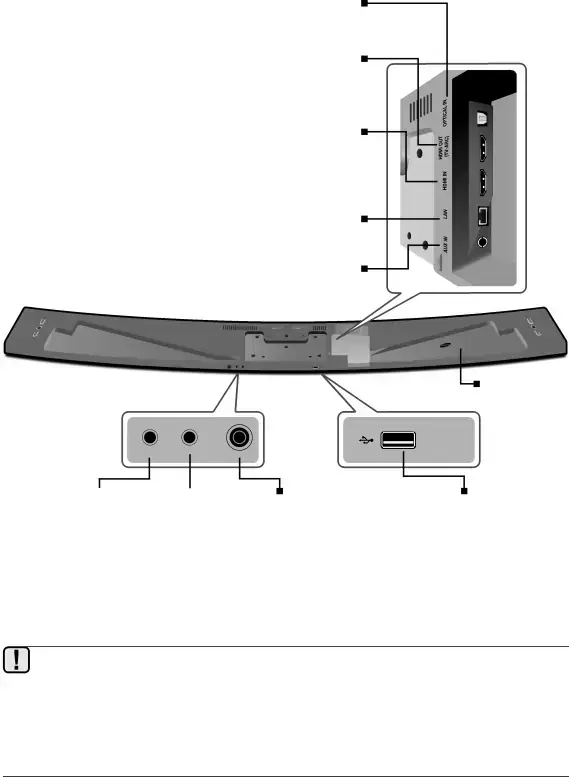
DESCRIPTIONS
REAR / BOTTOM PANEL
OPTICAL IN (D.IN)
Connect to the digital (optical) output of an external device.
HDMI OUT (TV-ARC)
Outputs digital video and audio signals simultaneously using an
HDMI cable.
HDMI IN
Inputs digital video and audio signals simultaneously using an HDMI cable. Use when connecting a supported external device.
LAN
Lets you connect to a network using a LAN cable.
AUX IN
Connect to the Analog output of an external device.
LABEL
5V 0.5A | ||
DC 24V | ||
|
|
|
|
|
|
|
| SPK ADD | ||||
Press this button to | Press this button to | ||||
connect your Soundbar | connect the | ||||
to your network using | Soundbar to a | ||||
Samsung HUB. | |||||
smart device and the | (not supplied) | ||||
Samsung Multiroom |
|
|
| ||
app. See page 27.) |
|
|
| ||
DC 24V
(Power Supply In)
Connect the DC power adaptor to the power supply jack, and then connect the AC power adaptor plug to a wall outlet.
 (USB Port)
(USB Port)
Connect USB devices here to play files on the devices.
●● When disconnecting the power cable of the AC power adaptor from a wall outlet, pull the plug. Do not pull the cable.
●● Do not connect this unit or other components to an AC outlet until all connections between components are complete.
●● Make sure to rest the AC/DC Adapter flat on a table or the floor. If you place the AC/DC Adapter so that it is hanging with the AC cord input facing upwards, water or other foreign substances could enter the Adapter and cause the Adapter to malfunction.
8