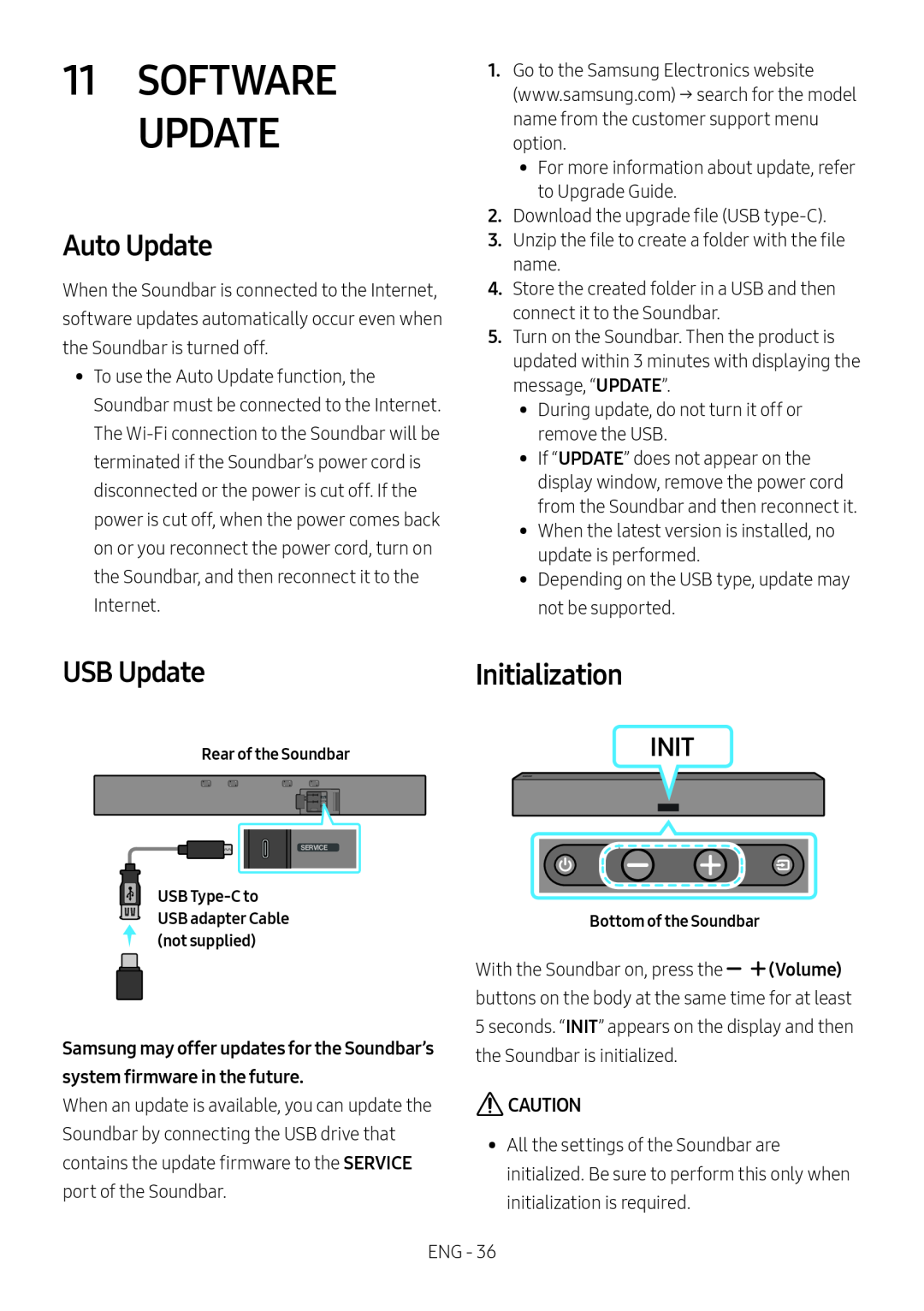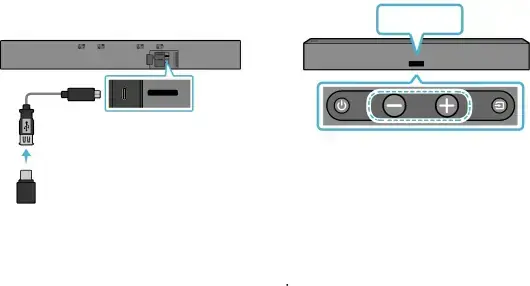
Auto Update
When the Soundbar is connected to the Internet, software updates automatically occur even when the Soundbar is turned off.
•• To use the Auto Update function, the Soundbar must be connected to the Internet. The
1.Go to the Samsung Electronics website
(www.samsung.com) → search for the model name from the customer support menu option.
•• For more information about update, refer to Upgrade Guide.
2.Download the upgrade file (USB
3.Unzip the file to create a folder with the file name.
4.Store the created folder in a USB and then connect it to the Soundbar.
5.Turn on the Soundbar. Then the product is updated within 3 minutes with displaying the message, “UPDATE”.
•• During update, do not turn it off or remove the USB.
•• If “UPDATE” does not appear on the display window, remove the power cord from the Soundbar and then reconnect it.
•• When the latest version is installed, no update is performed.
•• Depending on the USB type, update may not be supported.
USB Update
Rear of the Soundbar
SERVICE
USB
Initialization
INIT
Bottom of the Soundbar
When an update is available, you can update the Soundbar by connecting the USB drive that contains the update firmware to the SERVICE port of the Soundbar.
With the Soundbar on, press the ![]()
![]() (Volume) buttons on the body at the same time for at least 5 seconds. “INIT” appears on the display and then the Soundbar is initialized.
(Volume) buttons on the body at the same time for at least 5 seconds. “INIT” appears on the display and then the Soundbar is initialized.
•• All the settings of the Soundbar are initialized. Be sure to perform this only when initialization is required.
ENG - 36