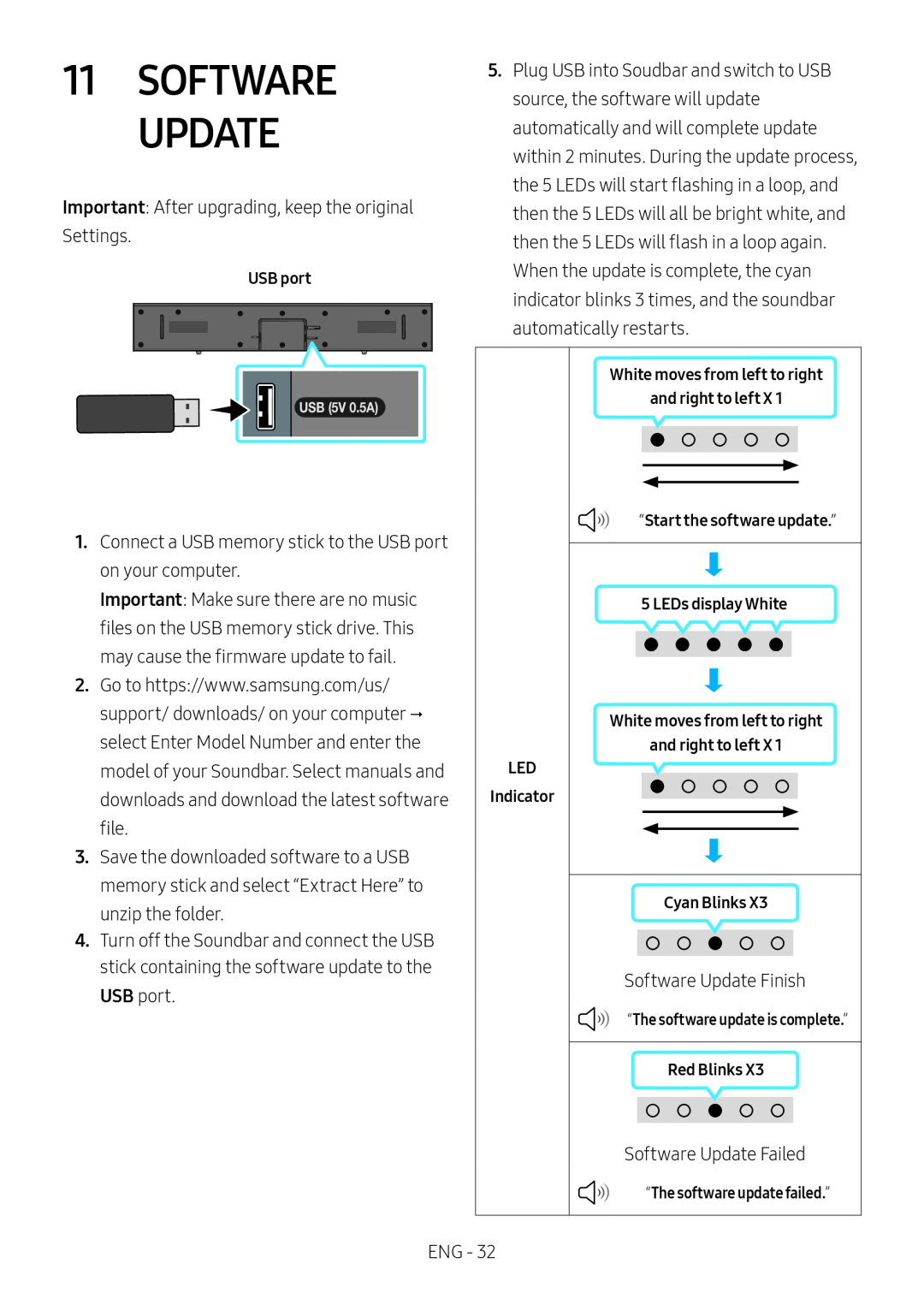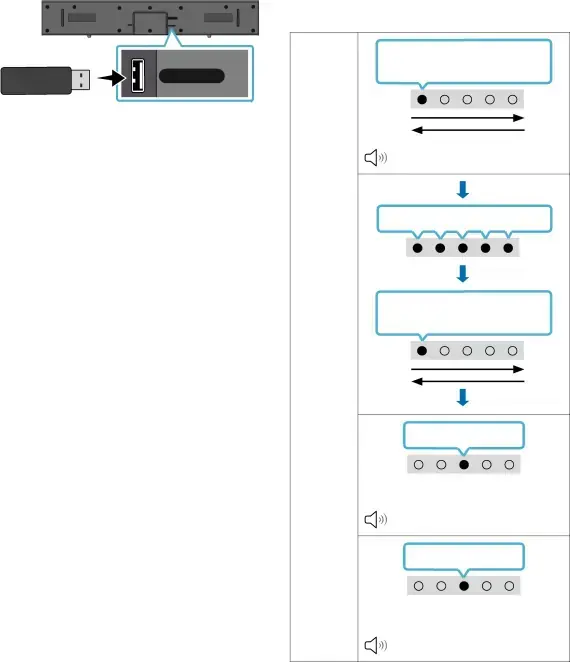
Important: After upgrading, keep the original Settings.
USB port
HDMI ![]()
![]() (ARC)USB (5V 0.5A)
(ARC)USB (5V 0.5A)
1.Connect a USB memory stick to the USB port on your computer.
Important: Make sure there are no music files on the USB memory stick drive. This may cause the firmware update to fail.
2.Go to https://www.samsung.com/us/ support/ downloads/ on your computer select Enter Model Number and enter the model of your Soundbar. Select manuals and downloads and download the latest software file.
3.Save the downloaded software to a USB memory stick and select “Extract Here” to unzip the folder.
4.Turn off the Soundbar and connect the USB stick containing the software update to the USB port.
5.Plug USB into Soudbar and switch to USB source, the software will update automatically and will complete update within 2 minutes. During the update process, the 5 LEDs will start flashing in a loop, and then the 5 LEDs will all be bright white, and then the 5 LEDs will flash in a loop again.
When the update is complete, the cyan indicator blinks 3 times, and the soundbar automatically restarts.
White moves from left to right |
and right to left X 1 |
“Start the software update.” |
5 LEDs display White |
White moves from left to right |
and right to left X 1 |
LED |
Indicator |
Cyan Blinks X3 |
Software Update Finish |
“The software update is complete.” |
Red Blinks X3 |
Software Update Failed |
“The software update failed.” |
ENG - 32