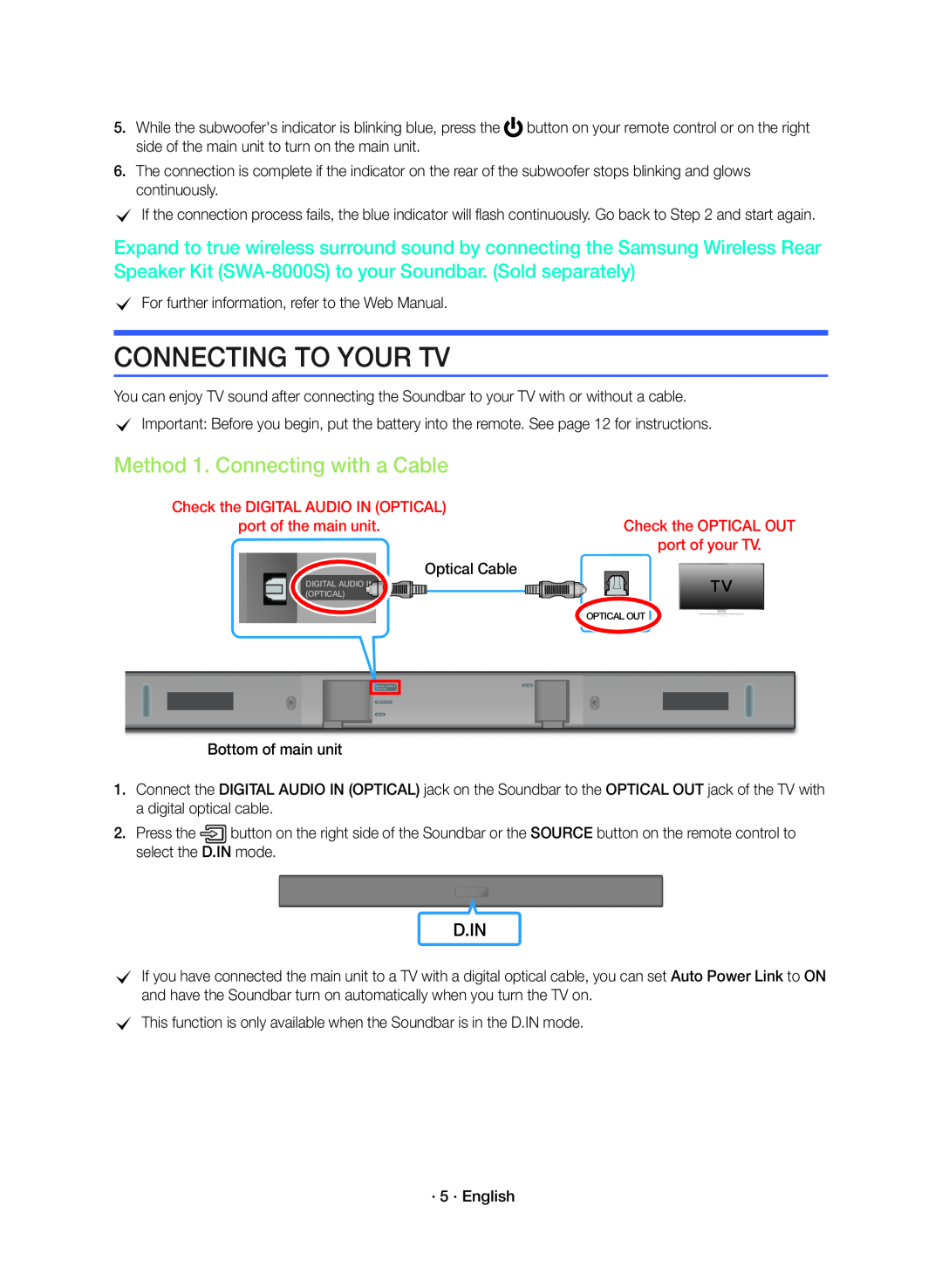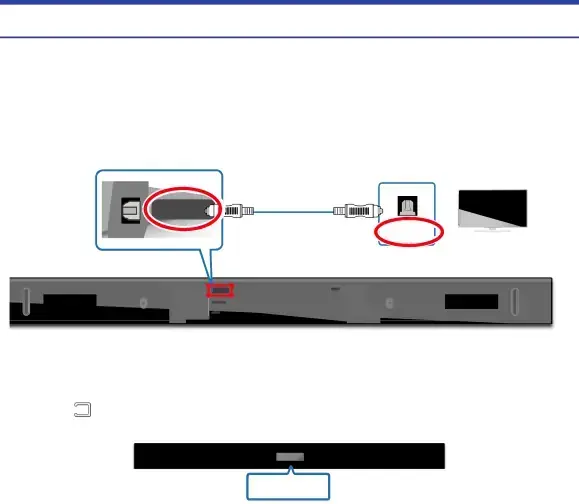
5.While the subwoofer's indicator is blinking blue, press the ![]() button on your remote control or on the right side of the main unit to turn on the main unit.
button on your remote control or on the right side of the main unit to turn on the main unit.
6.The connection is complete if the indicator on the rear of the subwoofer stops blinking and glows continuously.
cIf the connection process fails, the blue indicator will flash continuously. Go back to Step 2 and start again.
Expand to true wireless surround sound by connecting the Samsung Wireless Rear Speaker Kit
cFor further information, refer to the Web Manual.
CONNECTING TO YOUR TV
You can enjoy TV sound after connecting the Soundbar to your TV with or without a cable.
cImportant: Before you begin, put the battery into the remote. See page 12 for instructions.
Method 1. Connecting with a Cable
Check the DIGITAL AUDIO IN (OPTICAL)
port of the main unit.Check the OPTICAL OUT port of your TV.
DIGITAL AUDIO IN | Optical Cable |
(OPTICAL) |
|
OPTICAL OUT
DIGITAL AUDIO IN (OPTICAL)
USB (5V 0.5A)
AUX IN
Bottom of main unit
DC 19V
1.Connect the DIGITAL AUDIO IN (OPTICAL) jack on the Soundbar to the OPTICAL OUT jack of the TV with a digital optical cable.
2.Press the![]() button on the right side of the Soundbar or the SOURCE button on the remote control to select the D.IN mode.
button on the right side of the Soundbar or the SOURCE button on the remote control to select the D.IN mode.
D.IN
cIf you have connected the main unit to a TV with a digital optical cable, you can set Auto Power Link to ON and have the Soundbar turn on automatically when you turn the TV on.