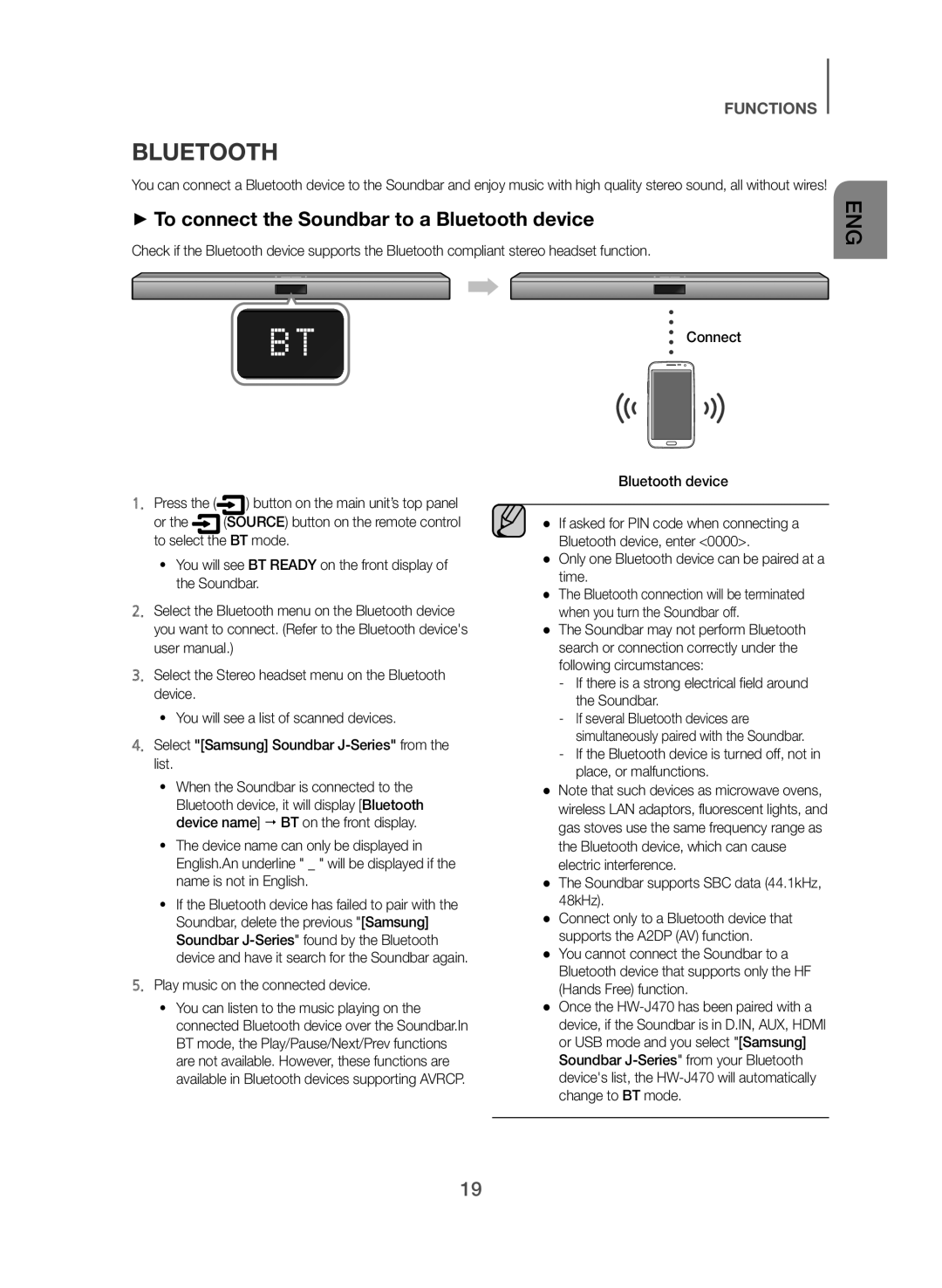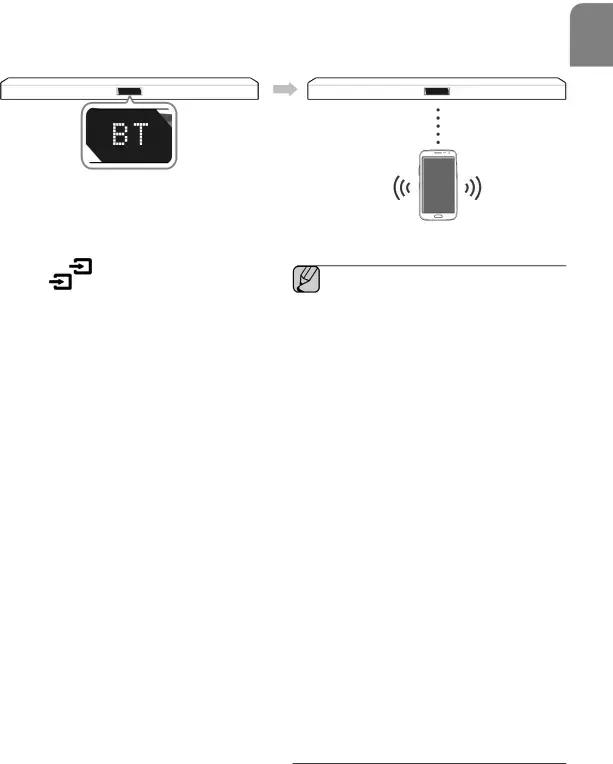
FUNCTIONS
BLUETOOTH
You can connect a Bluetooth device to the Soundbar and enjoy music with high quality stereo sound, all without wires!
++To connect the Soundbar to a Bluetooth device
Check if the Bluetooth device supports the Bluetooth compliant stereo headset function.
ConnectENG
| 1. Press the ( | ) button on the main unit’s top panel |
| or the | (SOURCE) button on the remote control |
2.Select the Bluetooth menu on the Bluetooth device you want to connect. (Refer to the Bluetooth device's user manual.)
3.Select the Stereo headset menu on the Bluetooth device.•You will see a list of scanned devices.4.Select "[Samsung] Soundbar•When the Soundbar is connected to the Bluetooth device, it will display [Bluetooth device name] BT on the front display.
•The device name can only be displayed in English.An underline " _ " will be displayed if the name is not in English.
•If the Bluetooth device has failed to pair with the Soundbar, delete the previous "[Samsung] Soundbar
•You can listen to the music playing on the connected Bluetooth device over the Soundbar.In BT mode, the Play/Pause/Next/Prev functions are not available. However, these functions are available in Bluetooth devices supporting AVRCP.
●● If asked for PIN code when connecting a Bluetooth device, enter <0000>.
●● Only one Bluetooth device can be paired at a time.●● The Bluetooth connection will be terminated when you turn the Soundbar off.
●● The Soundbar may not perform Bluetooth search or connection correctly under the following circumstances:
●● Note that such devices as microwave ovens, wireless LAN adaptors, fluorescent lights, and gas stoves use the same frequency range as the Bluetooth device, which can cause electric interference.
●● The Soundbar supports SBC data (44.1kHz, 48kHz).●● Connect only to a Bluetooth device that supports the A2DP (AV) function.
●● You cannot connect the Soundbar to a Bluetooth device that supports only the HF (Hands Free) function.
●● Once the
19