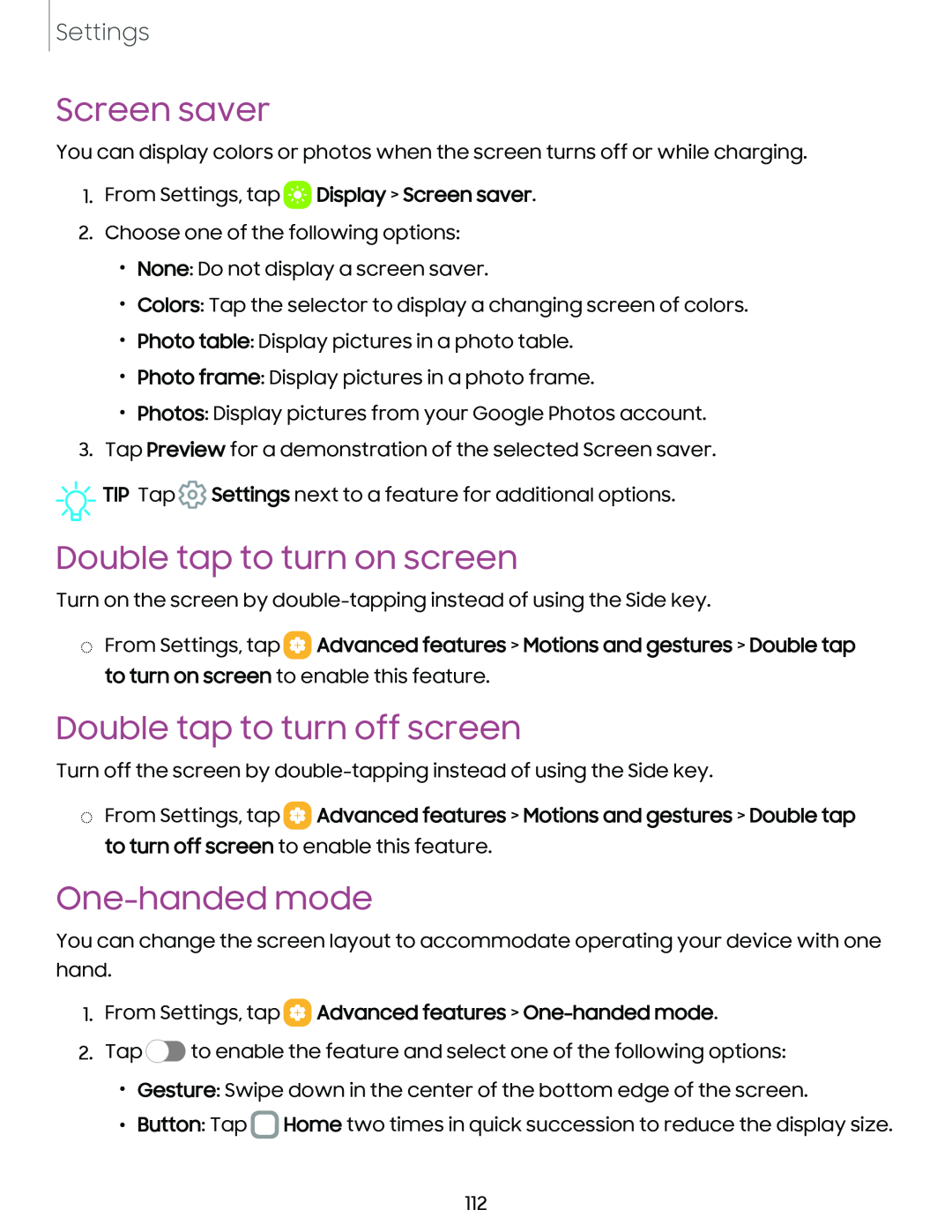
Settings
Screen saver
You can display colors or photos when the screen turns off or while charging.
1.From Settings, tap ![]() Display > Screen saver.
Display > Screen saver.
2.Choose one of the following options:
•None: Do not display a screen saver.
•Colors: Tap the selector to display a changing screen of colors.
•Photo table: Display pictures in a photo table.
•Photo frame: Display pictures in a photo frame.
•Photos: Display pictures from your Google Photos account.
3.Tap Preview for a demonstration of the selected Screen saver.
![]()
![]()
![]() TIP Tap
TIP Tap ![]() Settings next to a feature for additional options.
Settings next to a feature for additional options.
Double tap to turn on screen
Turn on the screen by
◌From Settings, tap ![]() Advanced features > Motions and gestures > Double tap to turn on screen to enable this feature.
Advanced features > Motions and gestures > Double tap to turn on screen to enable this feature.
Double tap to turn off screen
Turn off the screen by
◌From Settings, tap ![]() Advanced features > Motions and gestures > Double tap to turn off screen to enable this feature.
Advanced features > Motions and gestures > Double tap to turn off screen to enable this feature.
One-handed mode
You can change the screen layout to accommodate operating your device with one hand.
1.From Settings, tap  Advanced features >
Advanced features > One-handed mode.
2.Tap ![]() to enable the feature and select one of the following options:
to enable the feature and select one of the following options:
•Gesture: Swipe down in the center of the bottom edge of the screen.
•Button: Tap ![]() Home two times in quick succession to reduce the display size.
Home two times in quick succession to reduce the display size.
112