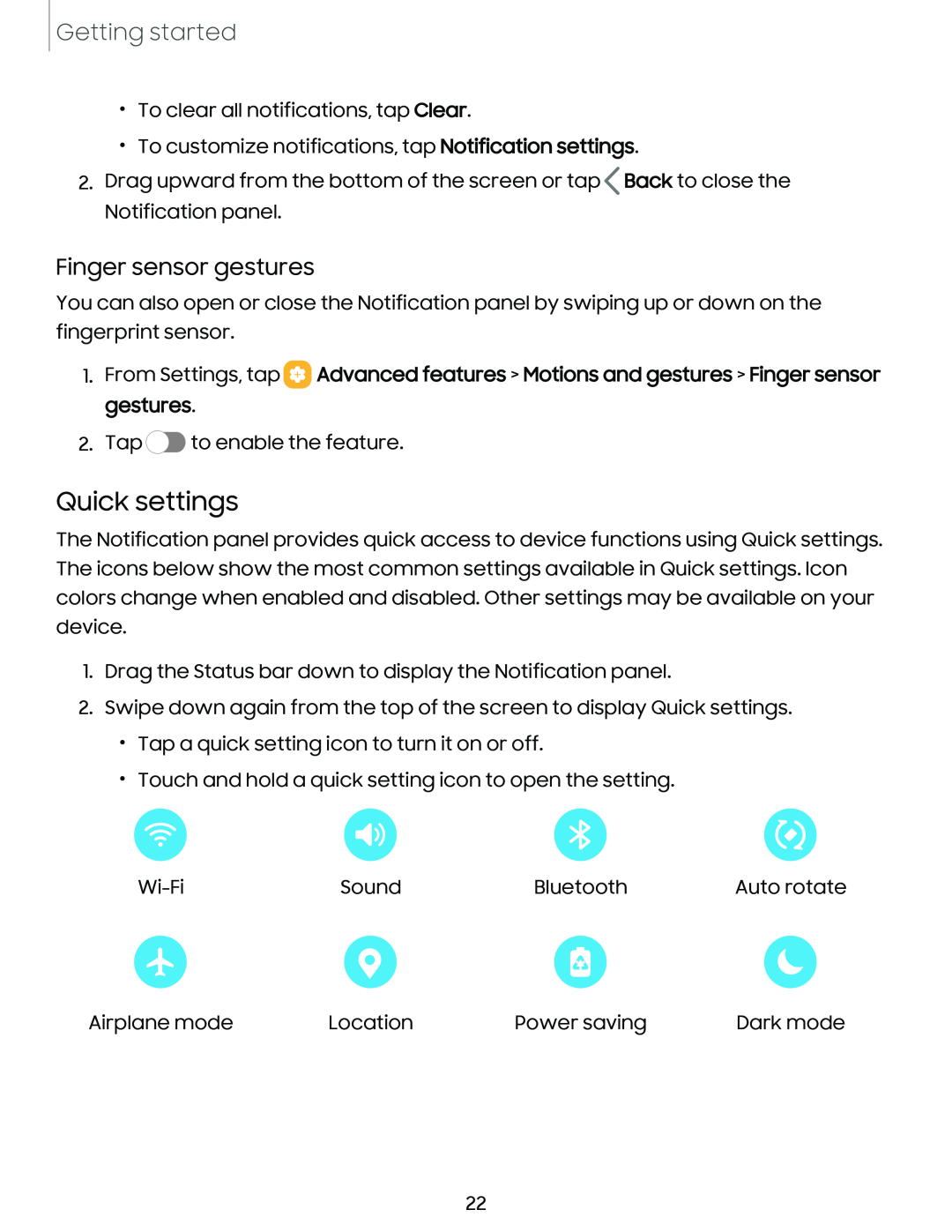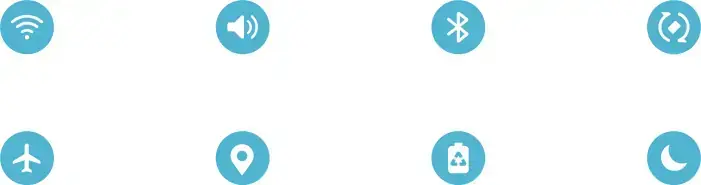
Getting started
•To clear all notifications, tap Clear.
•To customize notifications, tap Notification settings.
2.Drag upward from the bottom of the screen or tap ![]() Back to close the Notification panel.
Back to close the Notification panel.
Finger sensor gestures
You can also open or close the Notification panel by swiping up or down on the fingerprint sensor.
1.From Settings, tap ![]() Advanced features > Motions and gestures > Finger sensor gestures.
Advanced features > Motions and gestures > Finger sensor gestures.
2.Tap ![]() to enable the feature.
to enable the feature.
Quick settings
The Notification panel provides quick access to device functions using Quick settings. The icons below show the most common settings available in Quick settings. Icon colors change when enabled and disabled. Other settings may be available on your device.
1.Drag the Status bar down to display the Notification panel.
2.Swipe down again from the top of the screen to display Quick settings.
•Tap a quick setting icon to turn it on or off.
•Touch and hold a quick setting icon to open the setting.
Sound | Bluetooth | Auto rotate |
Airplane mode | Location | Power saving | Dark mode |
22