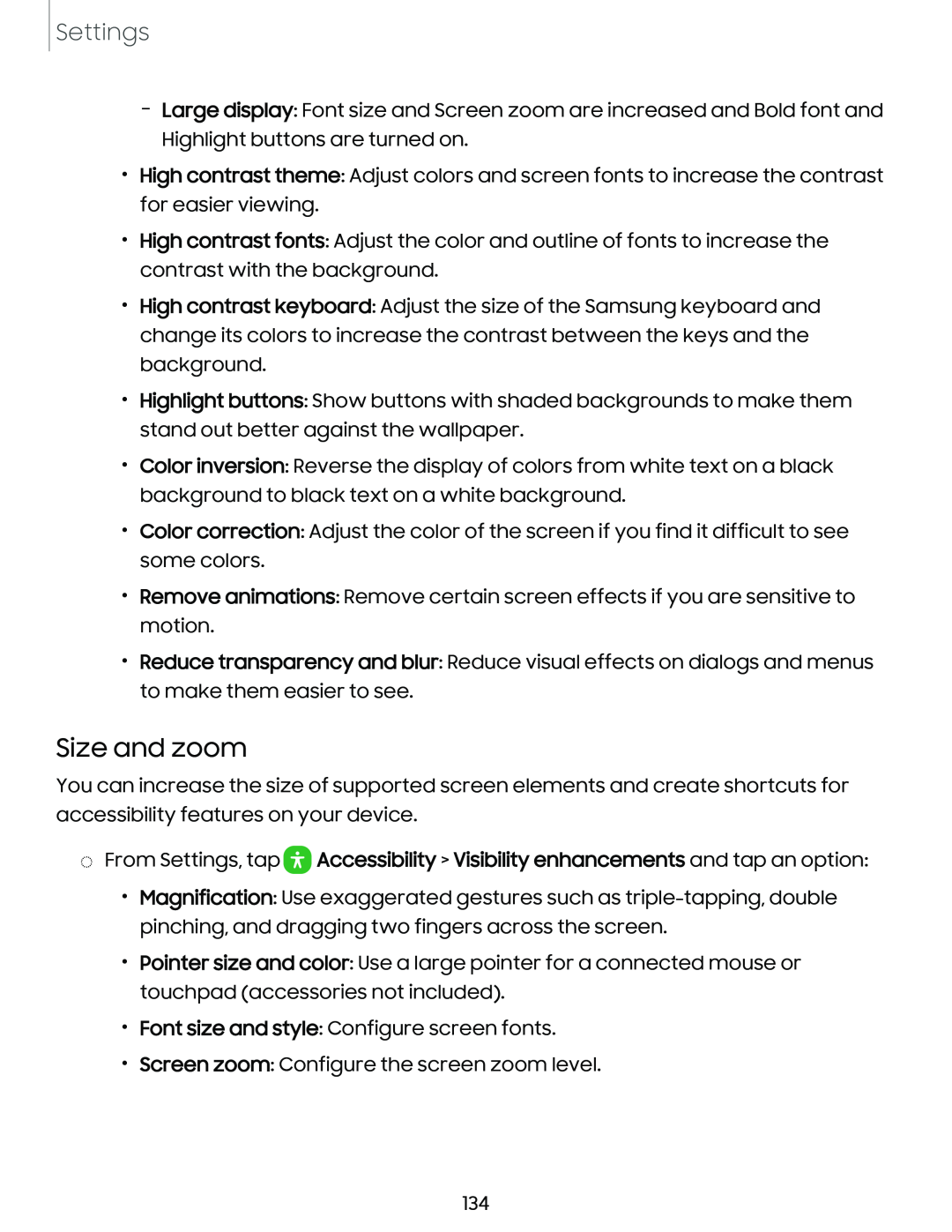Settings
–Large display: Font size and Screen zoom are increased and Bold font and Highlight buttons are turned on.
•High contrast theme: Adjust colors and screen fonts to increase the contrast for easier viewing.
•High contrast fonts: Adjust the color and outline of fonts to increase the contrast with the background.
•High contrast keyboard: Adjust the size of the Samsung keyboard and change its colors to increase the contrast between the keys and the background.
•Highlight buttons: Show buttons with shaded backgrounds to make them stand out better against the wallpaper.
•Color inversion: Reverse the display of colors from white text on a black background to black text on a white background.
•Color correction: Adjust the color of the screen if you find it difficult to see some colors.
•Remove animations: Remove certain screen effects if you are sensitive to motion.
•Reduce transparency and blur: Reduce visual effects on dialogs and menus to make them easier to see.
Size and zoom
You can increase the size of supported screen elements and create shortcuts for accessibility features on your device.
◌From Settings, tap ![]() Accessibility > Visibility enhancements and tap an option:
Accessibility > Visibility enhancements and tap an option:
•Magnification: Use exaggerated gestures such as
•Pointer size and color: Use a large pointer for a connected mouse or touchpad (accessories not included).
•Font size and style: Configure screen fonts.
•Screen zoom: Configure the screen zoom level.
134