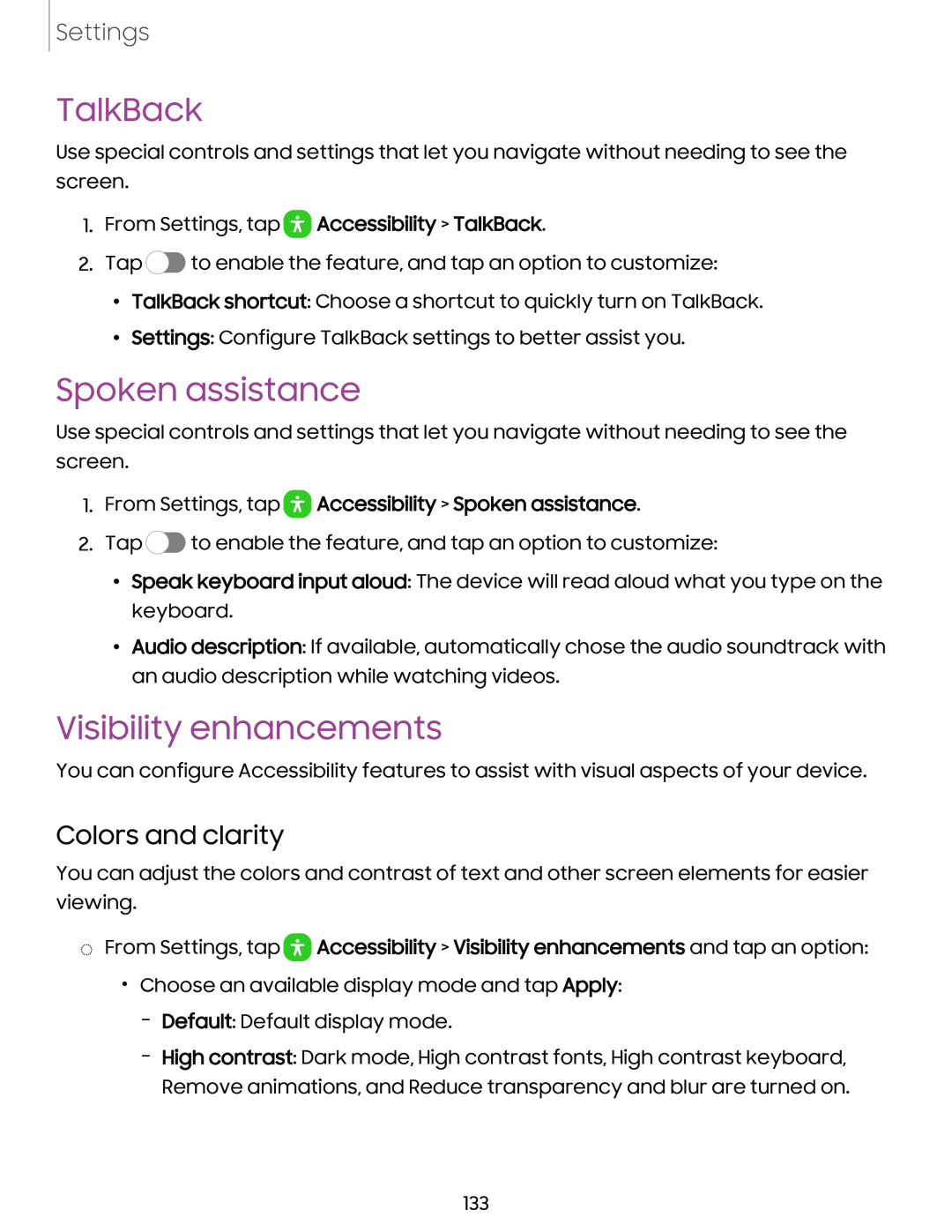Settings
TalkBack
Use special controls and settings that let you navigate without needing to see the screen.
1.From Settings, tap  Accessibility > TalkBack.
Accessibility > TalkBack.
2.Tap ![]() to enable the feature, and tap an option to customize:
to enable the feature, and tap an option to customize:
•TalkBack shortcut: Choose a shortcut to quickly turn on TalkBack.
•Settings: Configure TalkBack settings to better assist you.
Spoken assistance
Use special controls and settings that let you navigate without needing to see the screen.
1.From Settings, tap  Accessibility > Spoken assistance.
Accessibility > Spoken assistance.
2.Tap ![]() to enable the feature, and tap an option to customize:
to enable the feature, and tap an option to customize:
•Speak keyboard input aloud: The device will read aloud what you type on the keyboard.
•Audio description: If available, automatically chose the audio soundtrack with an audio description while watching videos.
Visibility enhancements
You can configure Accessibility features to assist with visual aspects of your device.
Colors and clarity
You can adjust the colors and contrast of text and other screen elements for easier viewing.
◌From Settings, tap ![]() Accessibility > Visibility enhancements and tap an option:
Accessibility > Visibility enhancements and tap an option:
•Choose an available display mode and tap Apply:
–Default: Default display mode.
–High contrast: Dark mode, High contrast fonts, High contrast keyboard, Remove animations, and Reduce transparency and blur are turned on.
133