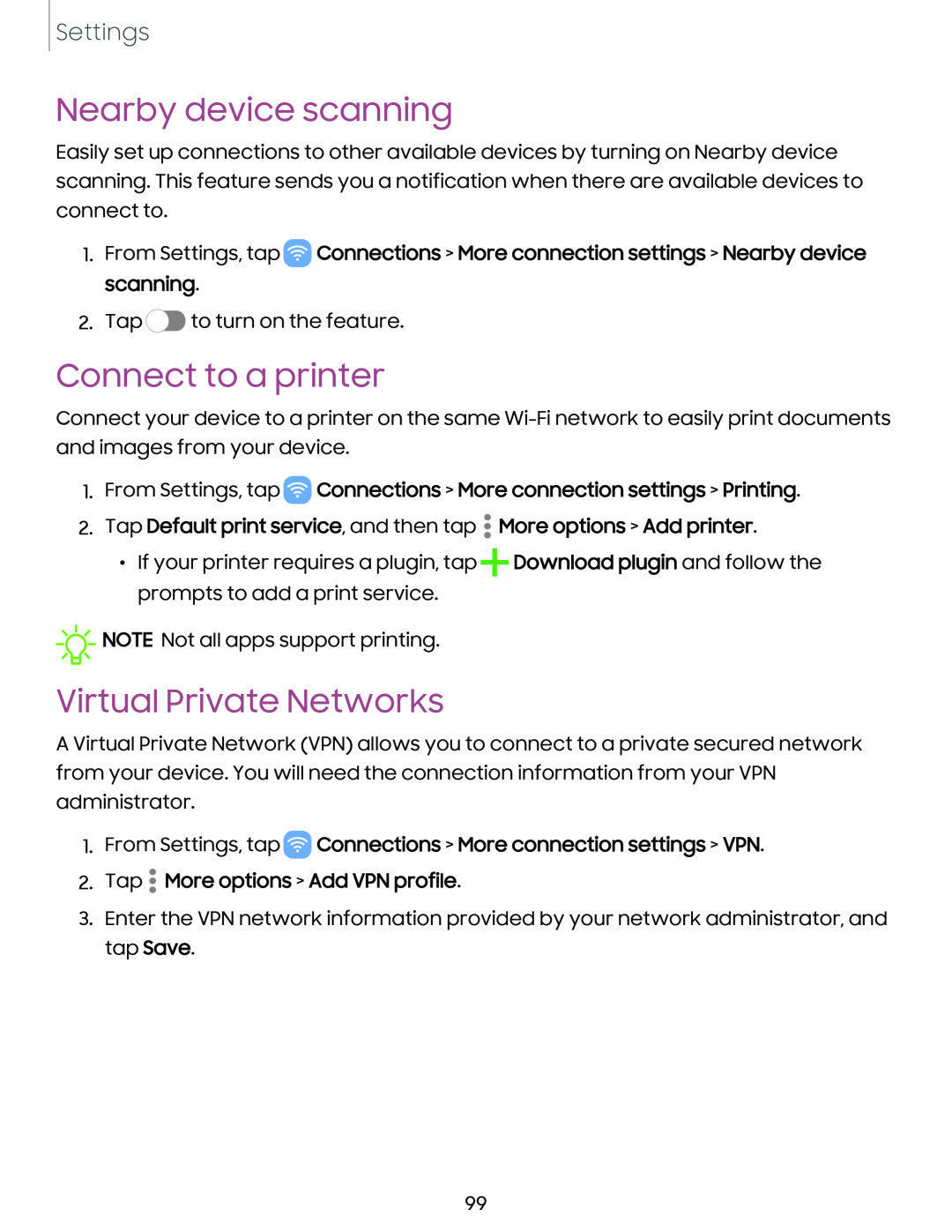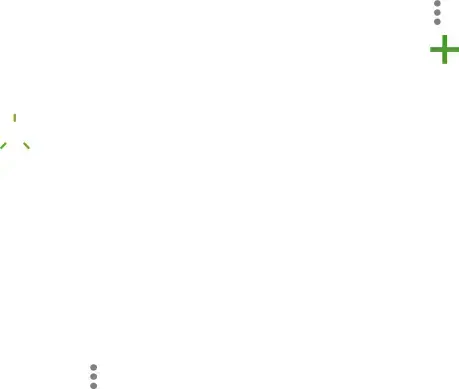
Settings
Nearby device scanning
Easily set up connections to other available devices by turning on Nearby device scanning. This feature sends you a notification when there are available devices to connect to.
1.From Settings, tap ![]() Connections > More connection settings > Nearby device scanning.
Connections > More connection settings > Nearby device scanning.
2.Tap ![]() to turn on the feature.
to turn on the feature.
Connect to a printer
Connect your device to a printer on the same
1.From Settings, tap  Connections > More connection settings > Printing.
Connections > More connection settings > Printing.
2.Tap Default print service, and then tap • More options > Add printer.
•If your printer requires a plugin, tap +Download plugin and follow the prompts to add a print service.
![]()
![]()
![]() NOTE Not all apps support printing.
NOTE Not all apps support printing.
Virtual Private Networks
A Virtual Private Network (VPN) allows you to connect to a private secured network from your device. You will need the connection information from your VPN administrator.
1.From Settings, tap  Connections > More connection settings > VPN.
Connections > More connection settings > VPN.
2.Tap • More options > Add VPN profile.
3.Enter the VPN network information provided by your network administrator, and tap Save.
99