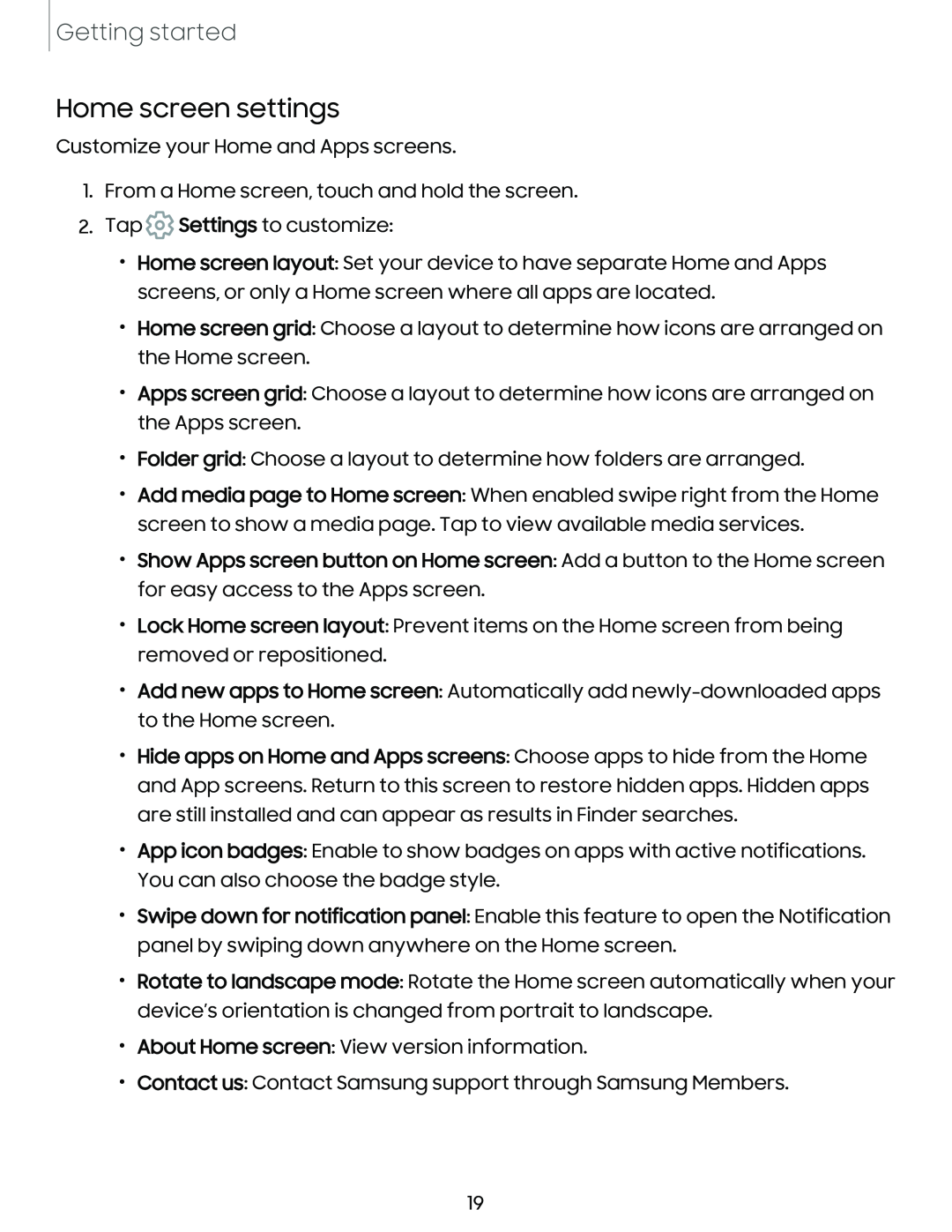Getting started
Home screen settings
Customize your Home and Apps screens.
1.From a Home screen, touch and hold the screen.
2.Tap ![]() Settings to customize:
Settings to customize:
•Home screen layout: Set your device to have separate Home and Apps screens, or only a Home screen where all apps are located.
•Home screen grid: Choose a layout to determine how icons are arranged on the Home screen.
•Apps screen grid: Choose a layout to determine how icons are arranged on the Apps screen.
•Folder grid: Choose a layout to determine how folders are arranged.
•Add media page to Home screen: When enabled swipe right from the Home screen to show a media page. Tap to view available media services.
•Show Apps screen button on Home screen: Add a button to the Home screen for easy access to the Apps screen.
•Lock Home screen layout: Prevent items on the Home screen from being removed or repositioned.
•Add new apps to Home screen: Automatically add
•Hide apps on Home and Apps screens: Choose apps to hide from the Home and App screens. Return to this screen to restore hidden apps. Hidden apps are still installed and can appear as results in Finder searches.
•App icon badges: Enable to show badges on apps with active notifications. You can also choose the badge style.
•Swipe down for notification panel: Enable this feature to open the Notification panel by swiping down anywhere on the Home screen.
•Rotate to landscape mode: Rotate the Home screen automatically when your device’s orientation is changed from portrait to landscape.
•About Home screen: View version information.
•Contact us: Contact Samsung support through Samsung Members.
19