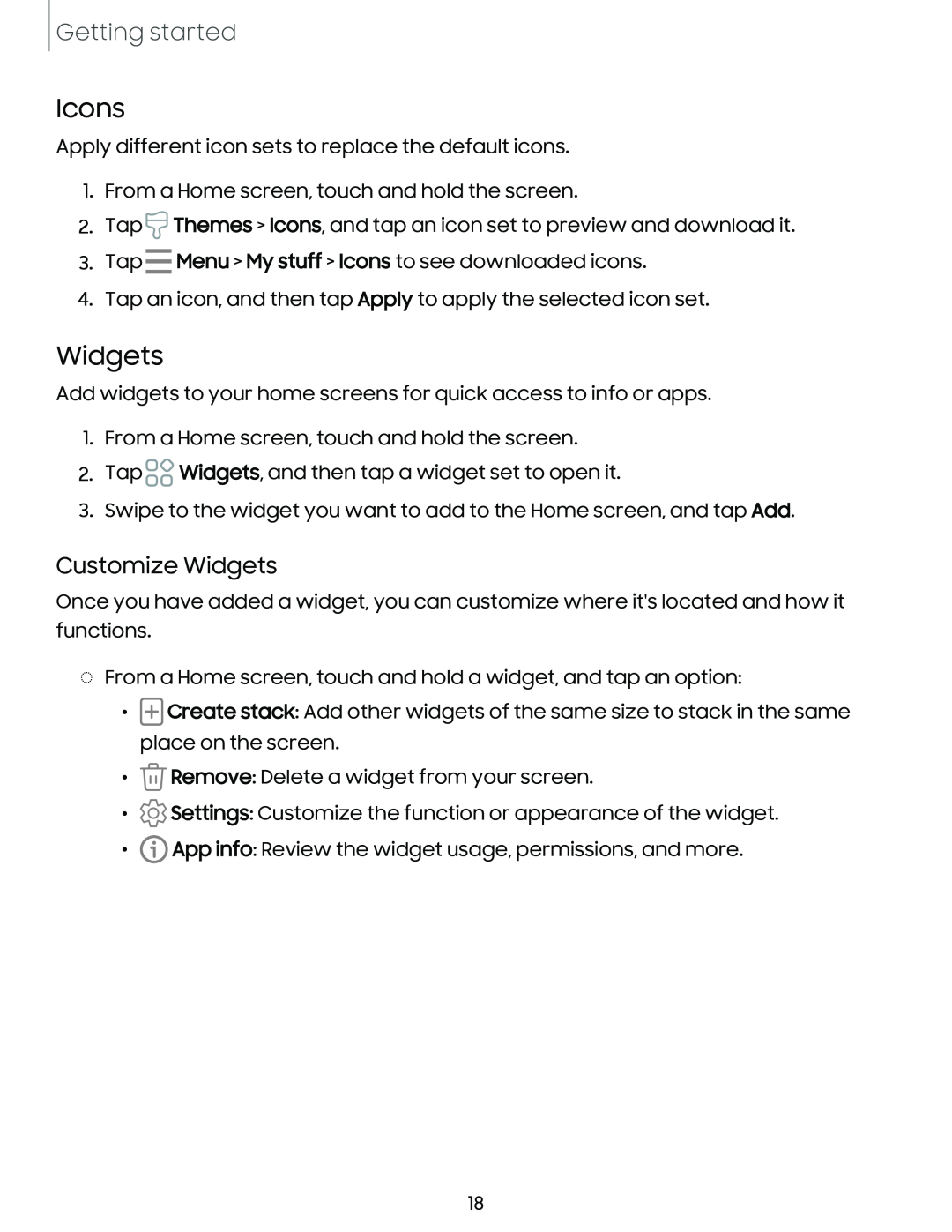Getting started
Icons
Apply different icon sets to replace the default icons.
1.From a Home screen, touch and hold the screen.
2.Tap ![]() Themes > Icons, and tap an icon set to preview and download it.
Themes > Icons, and tap an icon set to preview and download it.
3.Tap - Menu > My stuff > Icons to see downloaded icons.
4.Tap an icon, and then tap Apply to apply the selected icon set.
Widgets
Add widgets to your home screens for quick access to info or apps.
1.From a Home screen, touch and hold the screen.
2.Tap 00 Widgets, and then tap a widget set to open it.
00
3.Swipe to the widget you want to add to the Home screen, and tap Add.
Customize Widgets
Once you have added a widget, you can customize where it's located and how it functions.
◌From a Home screen, touch and hold a widget, and tap an option:
•(±] Create stack: Add other widgets of the same size to stack in the same place on the screen.
•![]() Remove: Delete a widget from your screen.
Remove: Delete a widget from your screen.
•![]() Settings: Customize the function or appearance of the widget.
Settings: Customize the function or appearance of the widget.
•![]() App info: Review the widget usage, permissions, and more.
App info: Review the widget usage, permissions, and more.
18