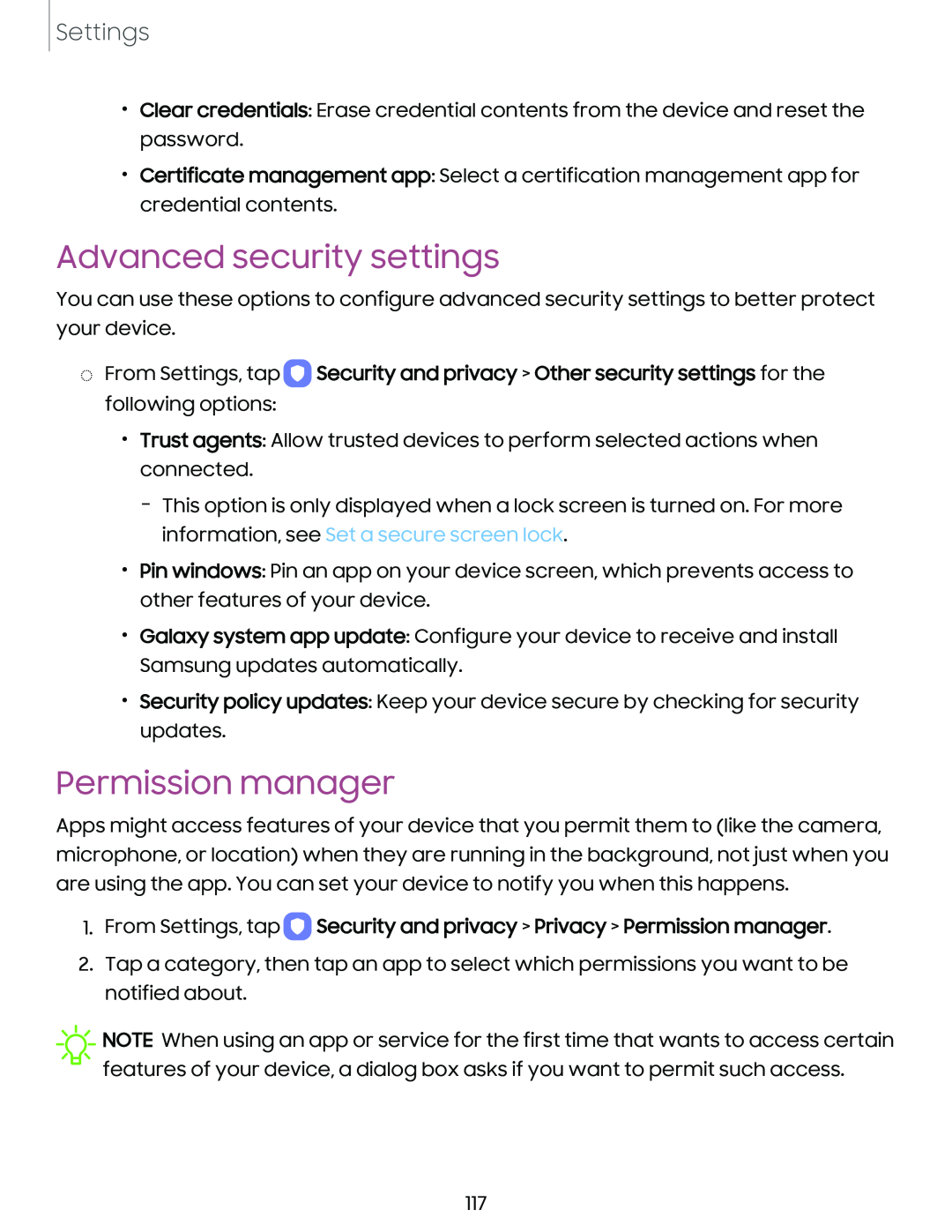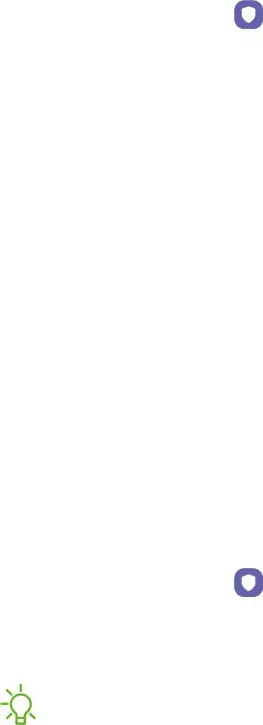
Settings
•Clear credentials: Erase credential contents from the device and reset the password.
•Certificate management app: Select a certification management app for credential contents.
Advanced security settings
You can use these options to configure advanced security settings to better protect your device.
◌From Settings, tap 0 Security and privacy > Other security settings for the following options:
•Trust agents: Allow trusted devices to perform selected actions when connected.
–This option is only displayed when a lock screen is turned on. For more information, see Set a secure screen lock.
•Pin windows: Pin an app on your device screen, which prevents access to other features of your device.
•Galaxy system app update: Configure your device to receive and install Samsung updates automatically.
•Security policy updates: Keep your device secure by checking for security updates.
Permission manager
Apps might access features of your device that you permit them to (like the camera, microphone, or location) when they are running in the background, not just when you are using the app. You can set your device to notify you when this happens.
1.From Settings, tap 0 Security and privacy > Privacy > Permission manager.
2.Tap a category, then tap an app to select which permissions you want to be notified about.
![]() NOTE When using an app or service for the first time that wants to access certain features of your device, a dialog box asks if you want to permit such access.
NOTE When using an app or service for the first time that wants to access certain features of your device, a dialog box asks if you want to permit such access.
117