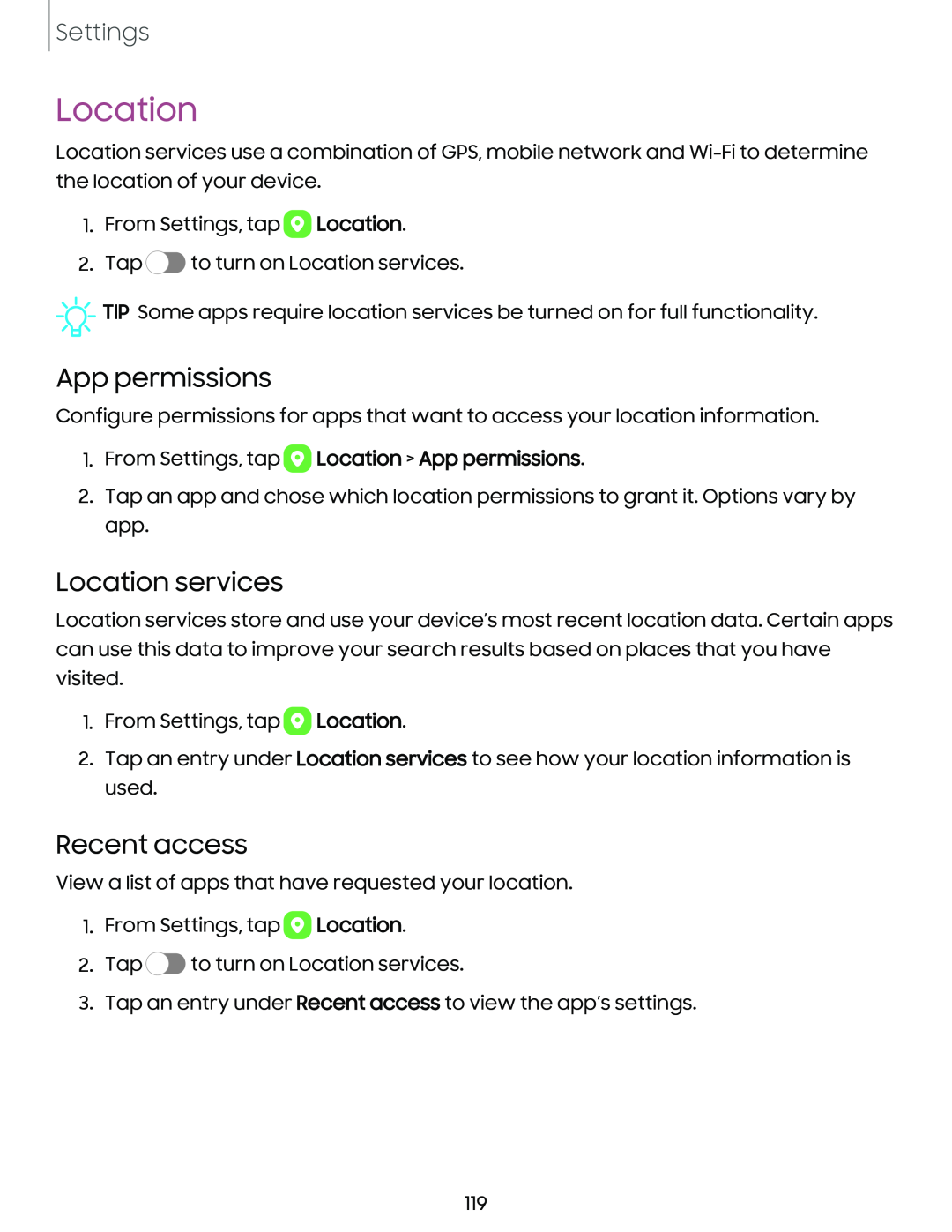
Settings
Location
Location services use a combination of GPS, mobile network and
1.From Settings, tap 8 Location.
2.Tap ![]() to turn on Location services.
to turn on Location services.
![]()
![]()
![]() TIP Some apps require location services be turned on for full functionality.
TIP Some apps require location services be turned on for full functionality.
App permissions
Configure permissions for apps that want to access your location information.
1.From Settings, tap 8 Location > App permissions.
2.Tap an app and chose which location permissions to grant it. Options vary by app.
Location services
Location services store and use your device’s most recent location data. Certain apps can use this data to improve your search results based on places that you have visited.
1.From Settings, tap 8 Location.
2.Tap an entry under Location services to see how your location information is used.
Recent access
View a list of apps that have requested your location.
1.From Settings, tap 8 Location.
2.Tap ![]() to turn on Location services.
to turn on Location services.
3.Tap an entry under Recent access to view the app’s settings.
119