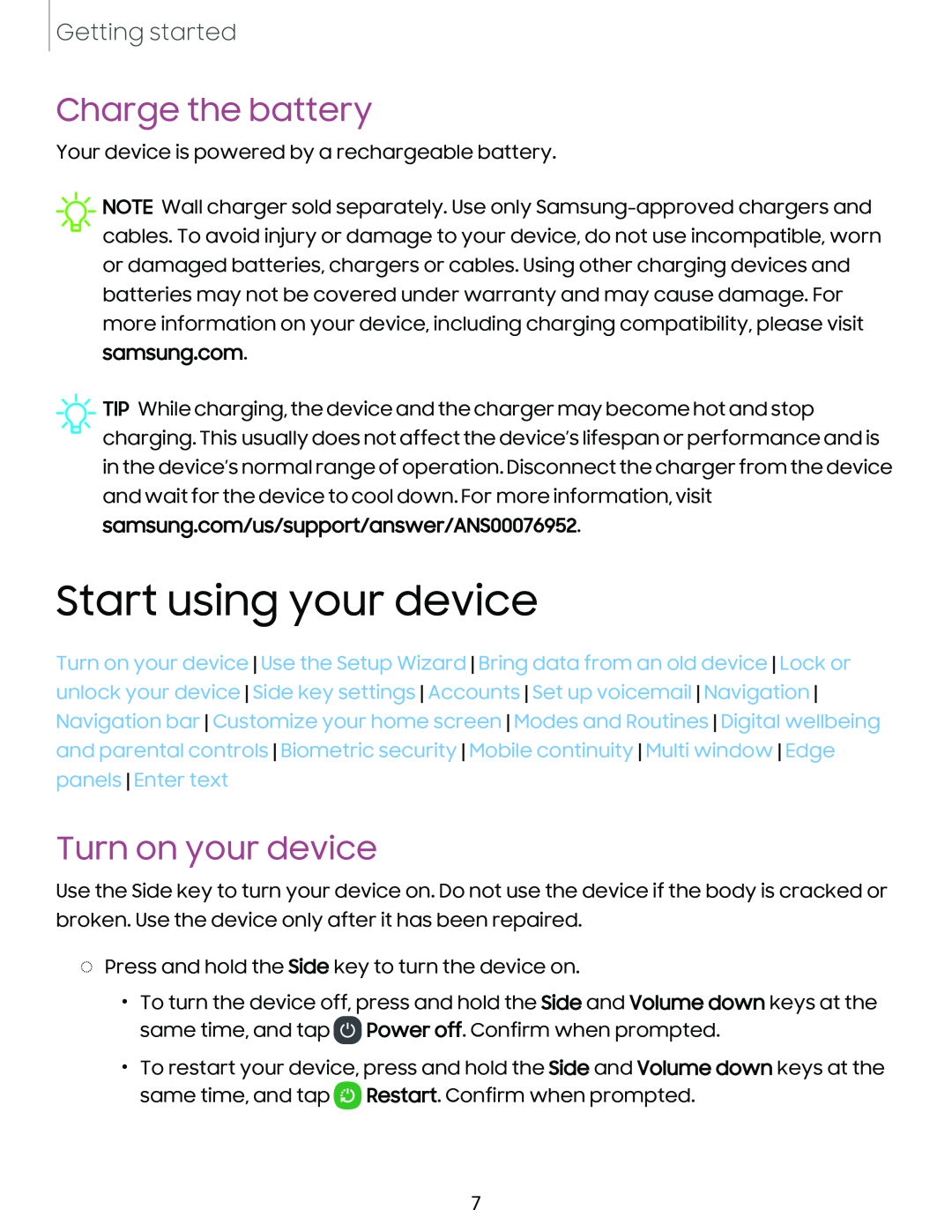Getting started
Charge the battery
Your device is powered by a rechargeable battery.
![]() NOTE Wall charger sold separately. Use only
NOTE Wall charger sold separately. Use only
![]() :¢:
:¢:![]() -
-
Start using your device
Turn on your device Use the Setup Wizard Bring data from an old device Lock or unlock your device Side key settings Accounts Set up voicemail Navigation Navigation bar Customize your home screen Modes and Routines Digital wellbeing and parental controls Biometric security Mobile continuity Multi window Edge panels Enter text
Turn on your device
Use the Side key to turn your device on. Do not use the device if the body is cracked or broken. Use the device only after it has been repaired.
◌Press and hold the Side key to turn the device on.
•To turn the device off, press and hold the Side and Volume down keys at the same time, and tap ![]() Power off. Confirm when prompted.
Power off. Confirm when prompted.
•To restart your device, press and hold the Side and Volume down keys at the same time, and tap ![]() Restart. Confirm when prompted.
Restart. Confirm when prompted.
7