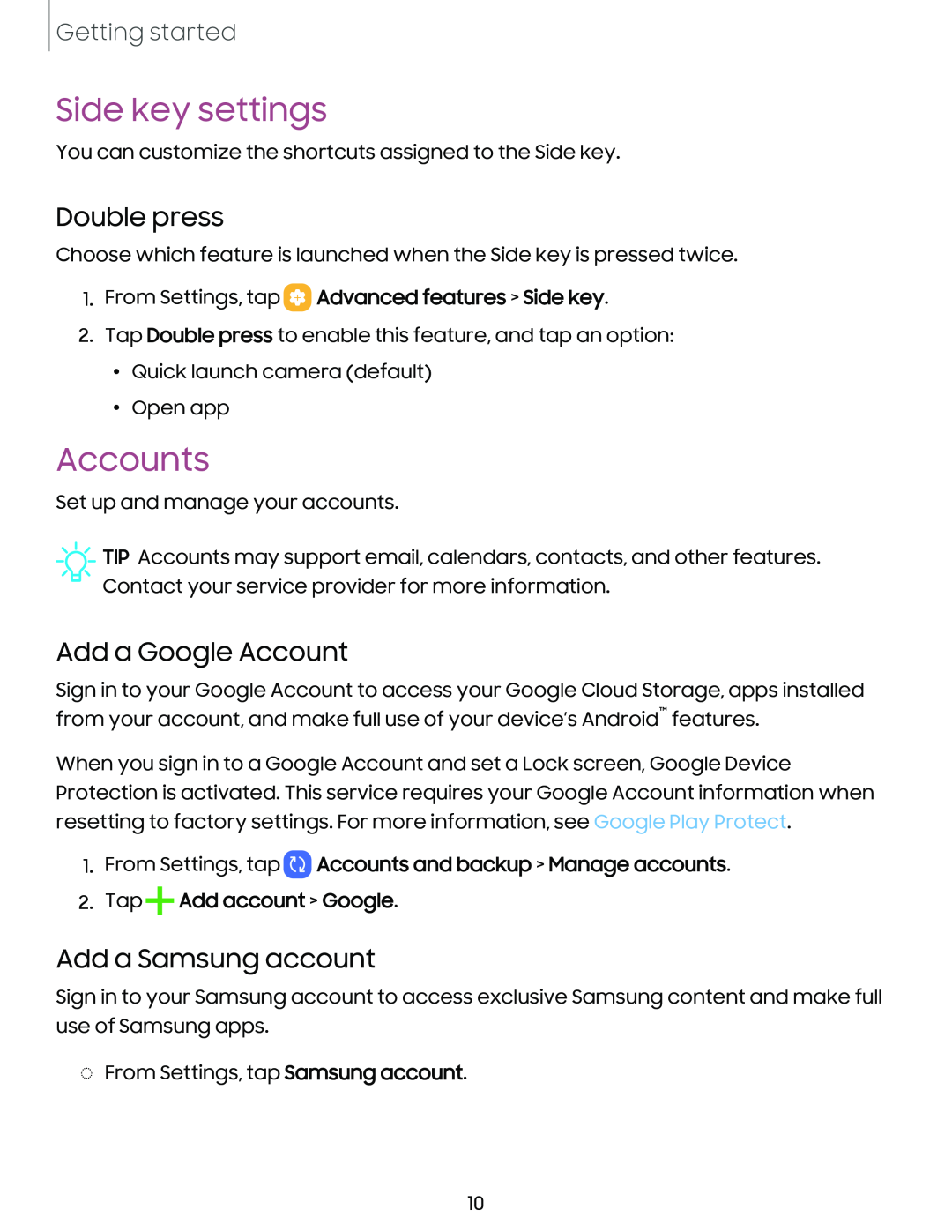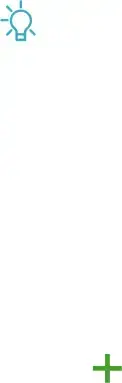
Getting started
Side key settings
You can customize the shortcuts assigned to the Side key.
Double press
Choose which feature is launched when the Side key is pressed twice.
1.From Settings, tap  Advanced features > Side key.
Advanced features > Side key.
2.Tap Double press to enable this feature, and tap an option: • Quick launch camera (default)
• Open app
Accounts
Set up and manage your accounts.
![]() TIP Accounts may support email, calendars, contacts, and other features. Contact your service provider for more information.
TIP Accounts may support email, calendars, contacts, and other features. Contact your service provider for more information.
Add a Google Account
Sign in to your Google Account to access your Google Cloud Storage, apps installed from your account, and make full use of your device’s Android™ features.
When you sign in to a Google Account and set a Lock screen, Google Device Protection is activated. This service requires your Google Account information when resetting to factory settings. For more information, see Google Play Protect.
1.From Settings, tap  Accounts and backup > Manage accounts.
Accounts and backup > Manage accounts.
2.Tap+Add account > Google.
Add a Samsung account
Sign in to your Samsung account to access exclusive Samsung content and make full use of Samsung apps.
◌From Settings, tap Samsung account.
10