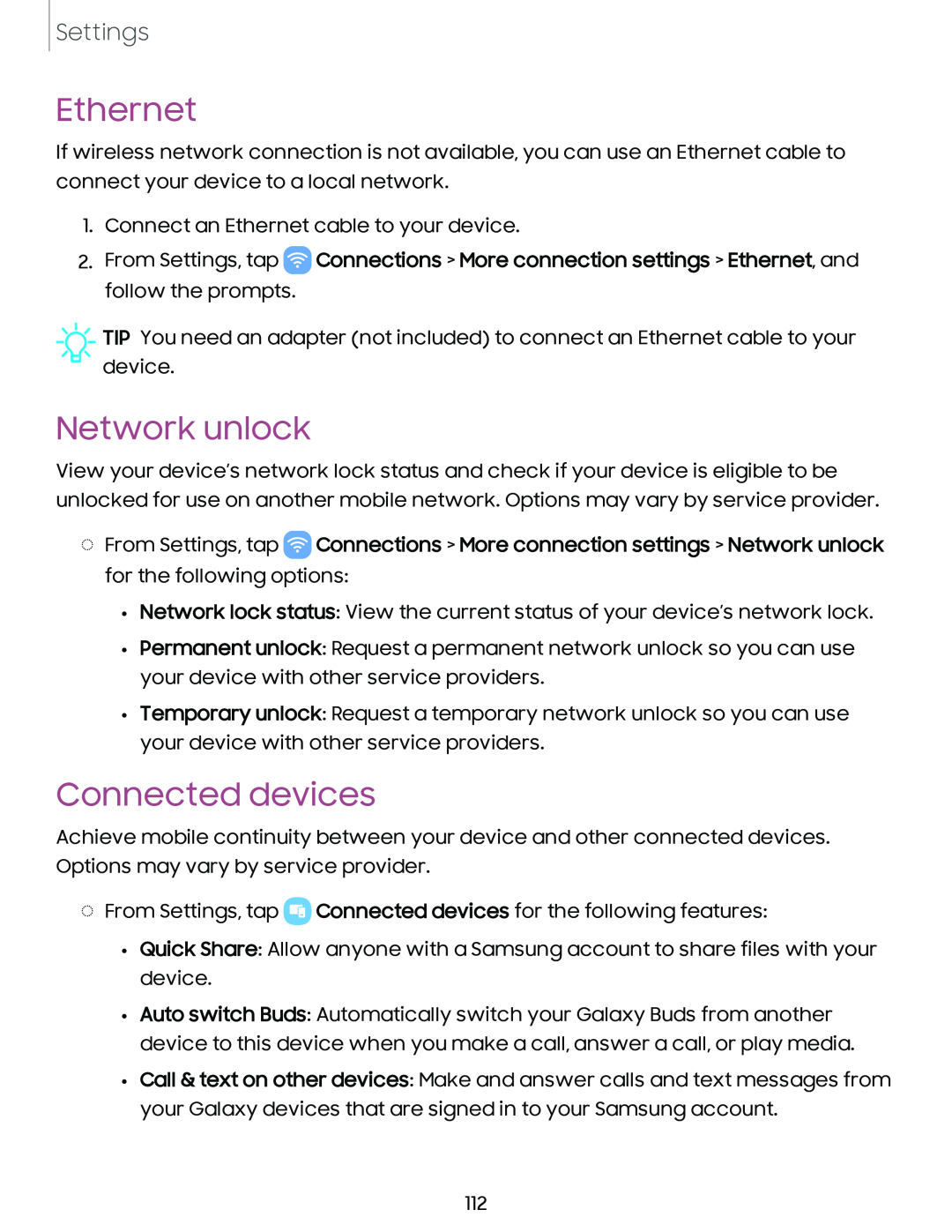Settings
Ethernet
If wireless network connection is not available, you can use an Ethernet cable to connect your device to a local network.
1.Connect an Ethernet cable to your device.
2.From Settings, tap ![]() Connections > More connection settings > Ethernet, and follow the prompts.
Connections > More connection settings > Ethernet, and follow the prompts.
![]() TIP You need an adapter (not included) to connect an Ethernet cable to your device.
TIP You need an adapter (not included) to connect an Ethernet cable to your device.
Network unlock
View your device’s network lock status and check if your device is eligible to be unlocked for use on another mobile network. Options may vary by service provider.
◌From Settings, tap ![]() Connections > More connection settings > Network unlock for the following options:
Connections > More connection settings > Network unlock for the following options:
•Network lock status: View the current status of your device’s network lock.
•Permanent unlock: Request a permanent network unlock so you can use your device with other service providers.
•Temporary unlock: Request a temporary network unlock so you can use your device with other service providers.
Connected devices
Achieve mobile continuity between your device and other connected devices. Options may vary by service provider.
◌From Settings, tap ![]() Connected devices for the following features:
Connected devices for the following features:
•Quick Share: Allow anyone with a Samsung account to share files with your device.
•Auto switch Buds: Automatically switch your Galaxy Buds from another device to this device when you make a call, answer a call, or play media.
•Call & text on other devices: Make and answer calls and text messages from your Galaxy devices that are signed in to your Samsung account.
112