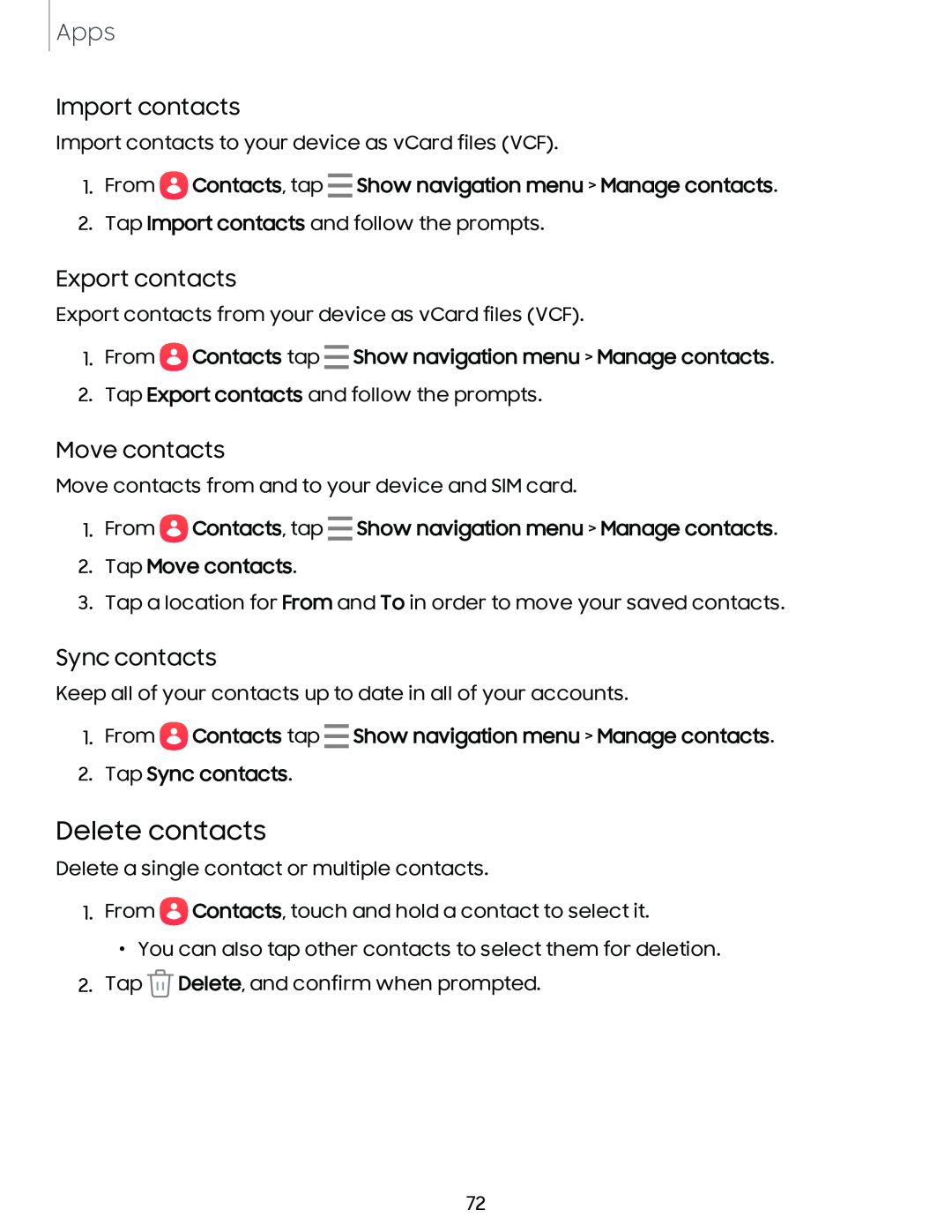
Apps
Import contacts
Import contacts to your device as vCard files (VCF).
1.From ![]() Contacts, tap Show navigation menu > Manage contacts.
Contacts, tap Show navigation menu > Manage contacts.
2.Tap Import contacts and follow the prompts.
Export contacts
Export contacts from your device as vCard files (VCF).
1.From  Contacts tap Show navigation menu > Manage contacts.
Contacts tap Show navigation menu > Manage contacts.
2.Tap Export contacts and follow the prompts.
Move contacts
Move contacts from and to your device and SIM card.
1.From ![]() Contacts, tap Show navigation menu > Manage contacts.
Contacts, tap Show navigation menu > Manage contacts.
2.Tap Move contacts.
3.Tap a location for From and To in order to move your saved contacts.
Sync contacts
Keep all of your contacts up to date in all of your accounts.
1.From ![]() Contacts tap Show navigation menu > Manage contacts.
Contacts tap Show navigation menu > Manage contacts.
2.Tap Sync contacts.
Delete contacts
Delete a single contact or multiple contacts.
1.From ![]() Contacts, touch and hold a contact to select it.
Contacts, touch and hold a contact to select it.
•You can also tap other contacts to select them for deletion.
2.Tap ![]() Delete, and confirm when prompted.
Delete, and confirm when prompted.
72