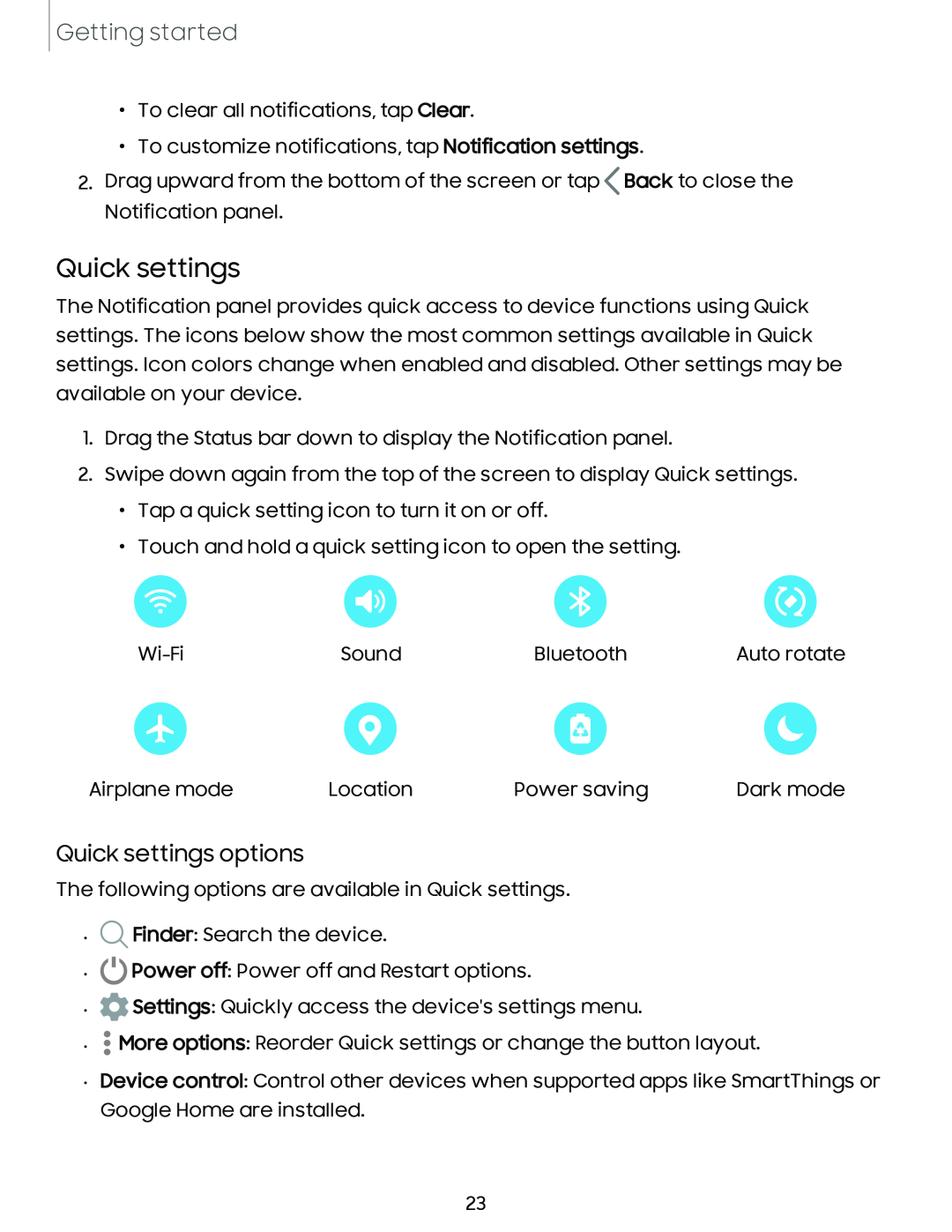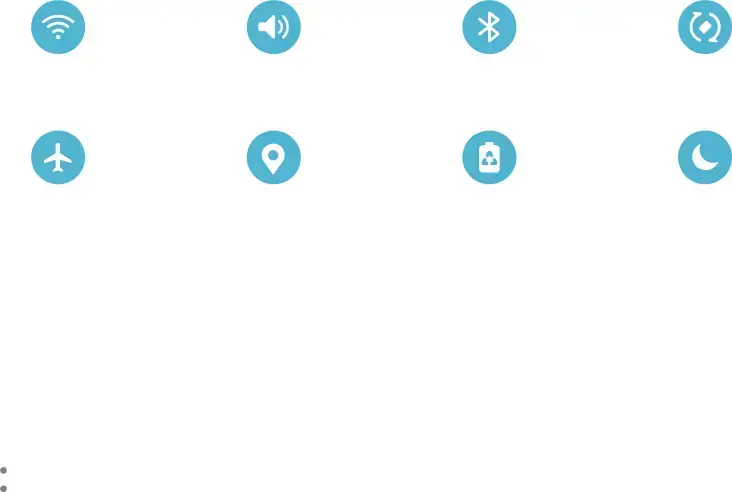
Getting started
•To clear all notifications, tap Clear.
•To customize notifications, tap Notification settings.
2.Drag upward from the bottom of the screen or tap ![]() Back to close the Notification panel.
Back to close the Notification panel.
Quick settings
The Notification panel provides quick access to device functions using Quick settings. The icons below show the most common settings available in Quick settings. Icon colors change when enabled and disabled. Other settings may be available on your device.
1.Drag the Status bar down to display the Notification panel.
2.Swipe down again from the top of the screen to display Quick settings.
•Tap a quick setting icon to turn it on or off.
•Touch and hold a quick setting icon to open the setting.
Sound | Bluetooth | Auto rotate |
Airplane mode | Location | Power saving | Dark mode |
Quick settings options
The following options are available in Quick settings.
•![]() Finder: Search the device.
Finder: Search the device.
•![]() Power off: Power off and Restart options.
Power off: Power off and Restart options.
•![]() Settings: Quickly access the device's settings menu.
Settings: Quickly access the device's settings menu.
•![]() More options: Reorder Quick settings or change the button layout.
More options: Reorder Quick settings or change the button layout.
•Device control: Control other devices when supported apps like SmartThings or Google Home are installed.
23