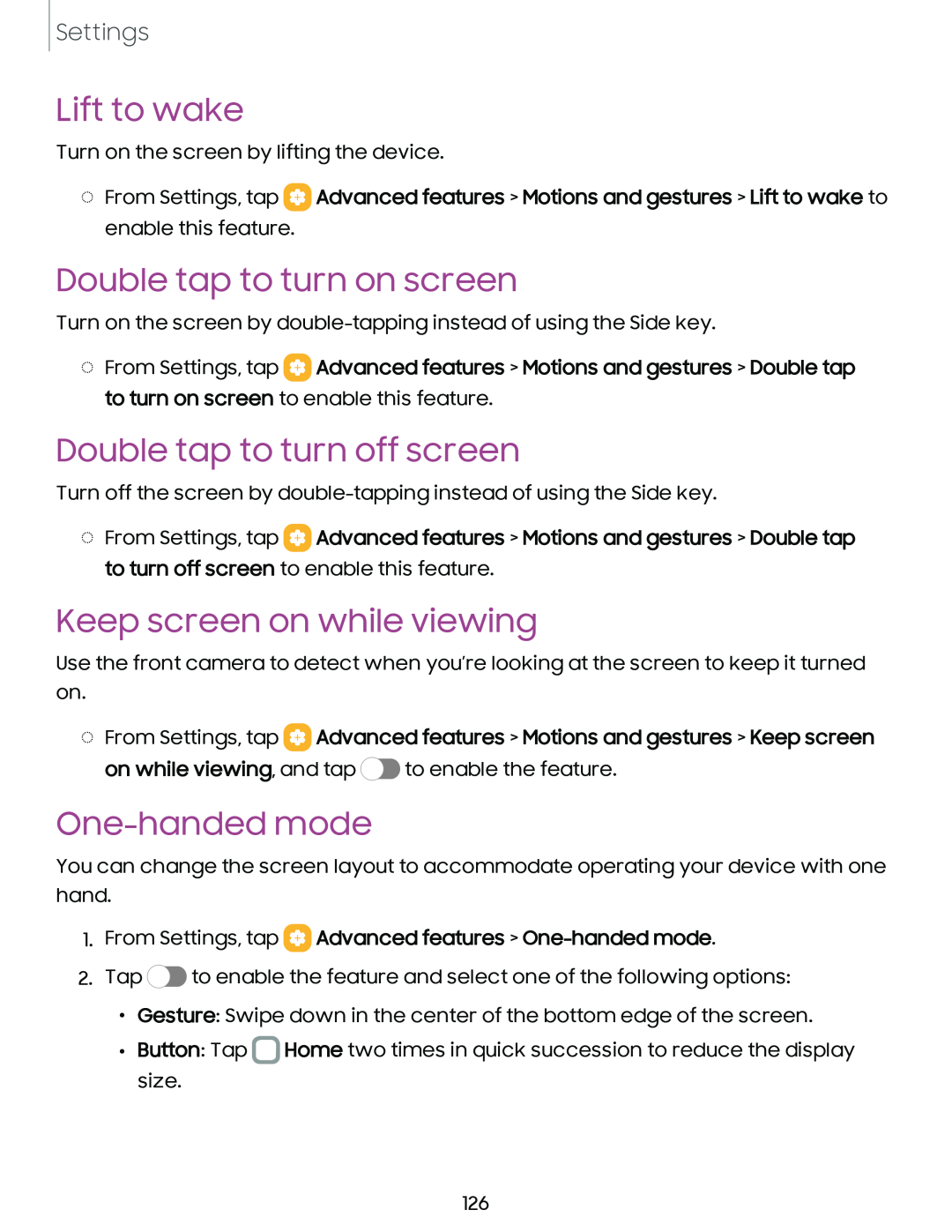Settings
Lift to wake
Turn on the screen by lifting the device.
◌From Settings, tap ![]() Advanced features > Motions and gestures > Lift to wake to enable this feature.
Advanced features > Motions and gestures > Lift to wake to enable this feature.
Double tap to turn on screen
Turn on the screen by
◌From Settings, tap ![]() Advanced features > Motions and gestures > Double tap to turn on screen to enable this feature.
Advanced features > Motions and gestures > Double tap to turn on screen to enable this feature.
Double tap to turn off screen
Turn off the screen by
◌From Settings, tap ![]() Advanced features > Motions and gestures > Double tap to turn off screen to enable this feature.
Advanced features > Motions and gestures > Double tap to turn off screen to enable this feature.
Keep screen on while viewing
Use the front camera to detect when you’re looking at the screen to keep it turned on.
◌From Settings, tap  Advanced features > Motions and gestures > Keep screen
Advanced features > Motions and gestures > Keep screen
on while viewing, and tap ![]() to enable the feature.
to enable the feature.
One-handed mode
You can change the screen layout to accommodate operating your device with one hand.
1.From Settings, tap  Advanced features >
Advanced features > One-handed mode.
2.Tap ![]() to enable the feature and select one of the following options:
to enable the feature and select one of the following options:
•Gesture: Swipe down in the center of the bottom edge of the screen.
•Button: Tap ![]() Home two times in quick succession to reduce the display size.
Home two times in quick succession to reduce the display size.
126