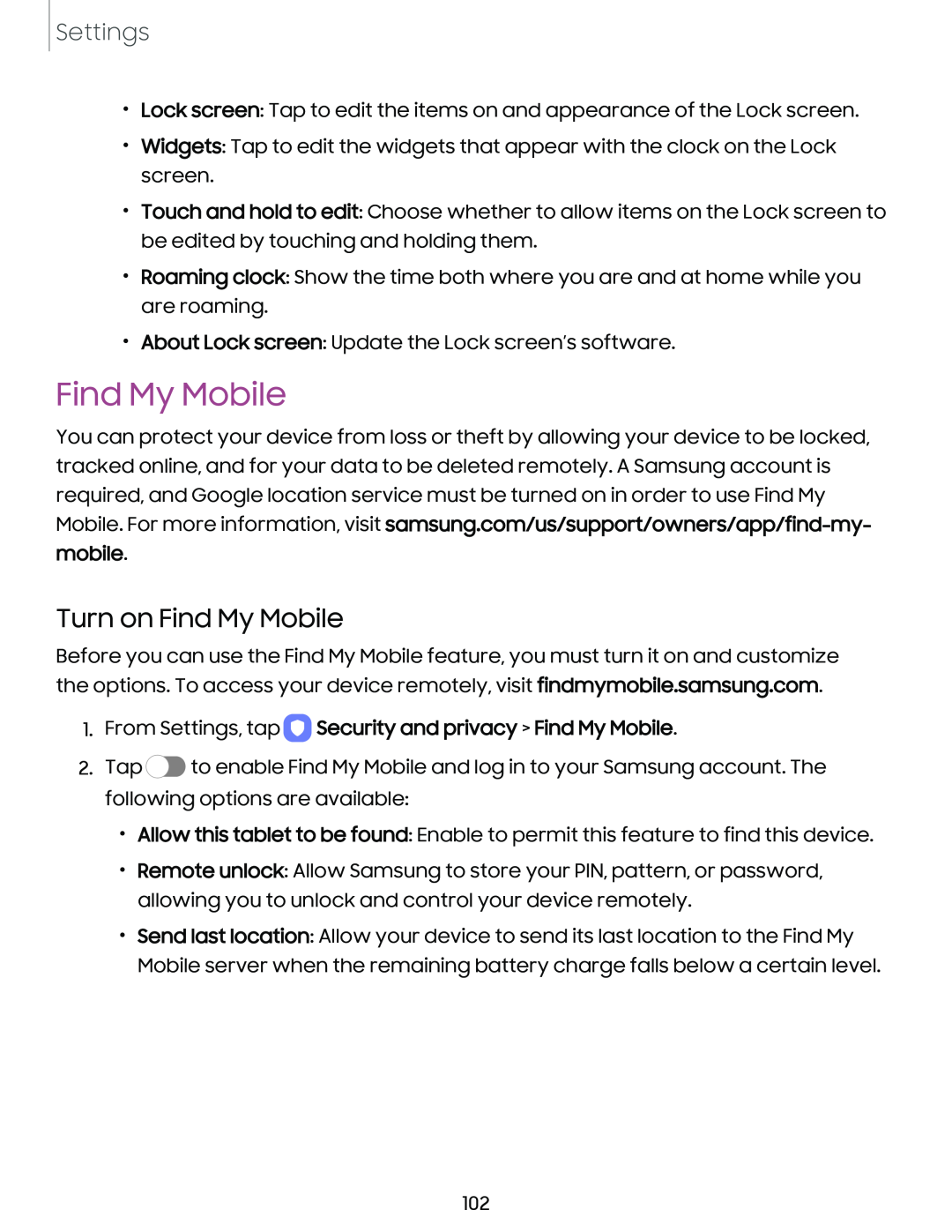Settings
•Lock screen: Tap to edit the items on and appearance of the Lock screen.
•Widgets: Tap to edit the widgets that appear with the clock on the Lock screen.
•Touch and hold to edit: Choose whether to allow items on the Lock screen to be edited by touching and holding them.
•Roaming clock: Show the time both where you are and at home while you are roaming.
•About Lock screen: Update the Lock screen’s software.
Find My Mobile
You can protect your device from loss or theft by allowing your device to be locked, tracked online, and for your data to be deleted remotely. A Samsung account is required, and Google location service must be turned on in order to use Find My Mobile. For more information, visit
Turn on Find My Mobile
Before you can use the Find My Mobile feature, you must turn it on and customize the options. To access your device remotely, visit findmymobile.samsung.com.
1.From Settings, tap  Security and privacy > Find My Mobile.
Security and privacy > Find My Mobile.
2.Tap ![]() to enable Find My Mobile and log in to your Samsung account. The following options are available:
to enable Find My Mobile and log in to your Samsung account. The following options are available:
•Allow this tablet to be found: Enable to permit this feature to find this device.
•Remote unlock: Allow Samsung to store your PIN, pattern, or password, allowing you to unlock and control your device remotely.
•Send last location: Allow your device to send its last location to the Find My Mobile server when the remaining battery charge falls below a certain level.
102