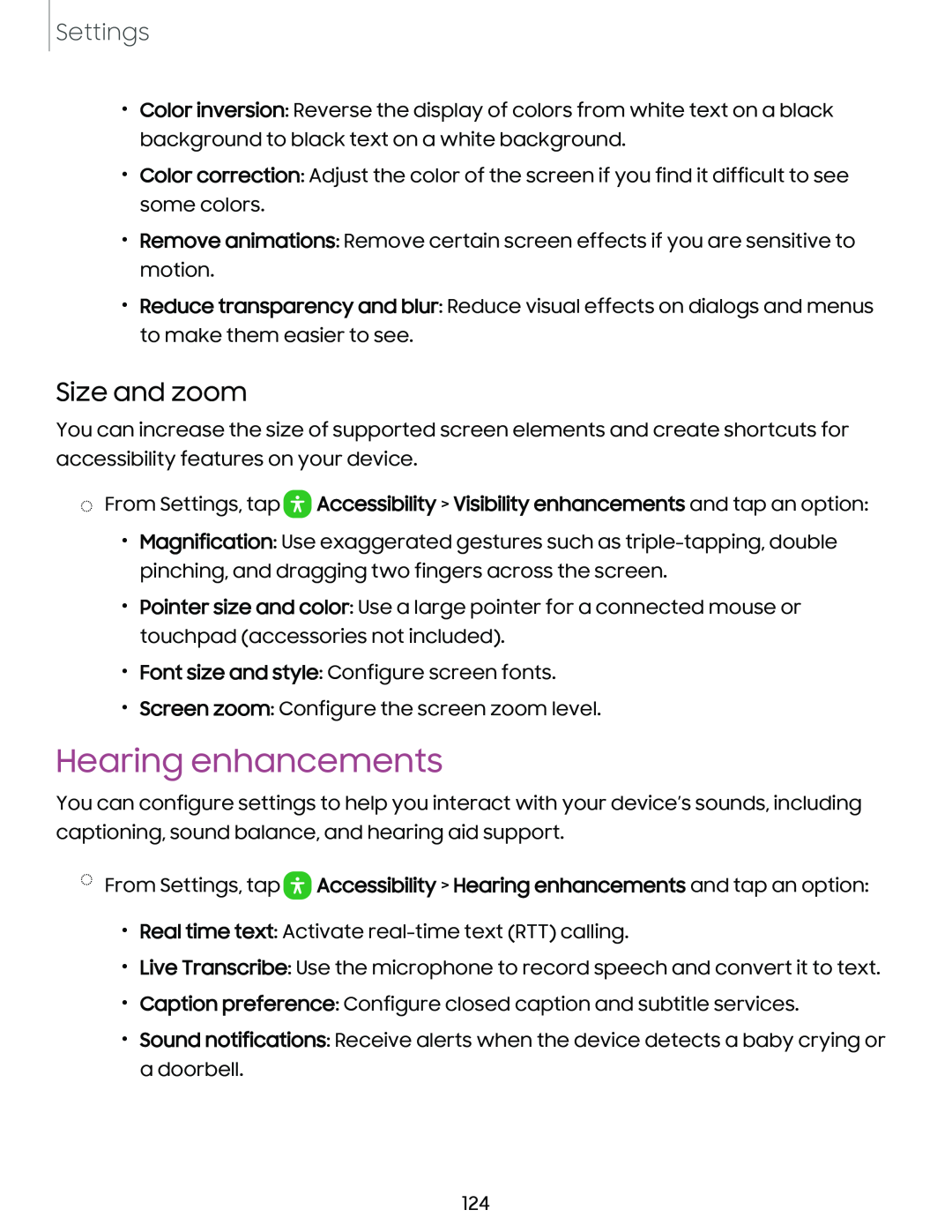Settings
•Color inversion: Reverse the display of colors from white text on a black background to black text on a white background.
•Color correction: Adjust the color of the screen if you find it difficult to see some colors.
•Remove animations: Remove certain screen effects if you are sensitive to motion.
•Reduce transparency and blur: Reduce visual effects on dialogs and menus to make them easier to see.
Size and zoom
You can increase the size of supported screen elements and create shortcuts for accessibility features on your device.
◌From Settings, tap ![]() Accessibility > Visibility enhancements and tap an option:
Accessibility > Visibility enhancements and tap an option:
•Magnification: Use exaggerated gestures such as
•Pointer size and color: Use a large pointer for a connected mouse or touchpad (accessories not included).
•Font size and style: Configure screen fonts.
•Screen zoom: Configure the screen zoom level.
Hearing enhancements
You can configure settings to help you interact with your device’s sounds, including captioning, sound balance, and hearing aid support.
◌From Settings, tap ![]() Accessibility > Hearing enhancements and tap an option:
Accessibility > Hearing enhancements and tap an option:
•Real time text: Activate
•Live Transcribe: Use the microphone to record speech and convert it to text.
•Caption preference: Configure closed caption and subtitle services.
•Sound notifications: Receive alerts when the device detects a baby crying or a doorbell.
124