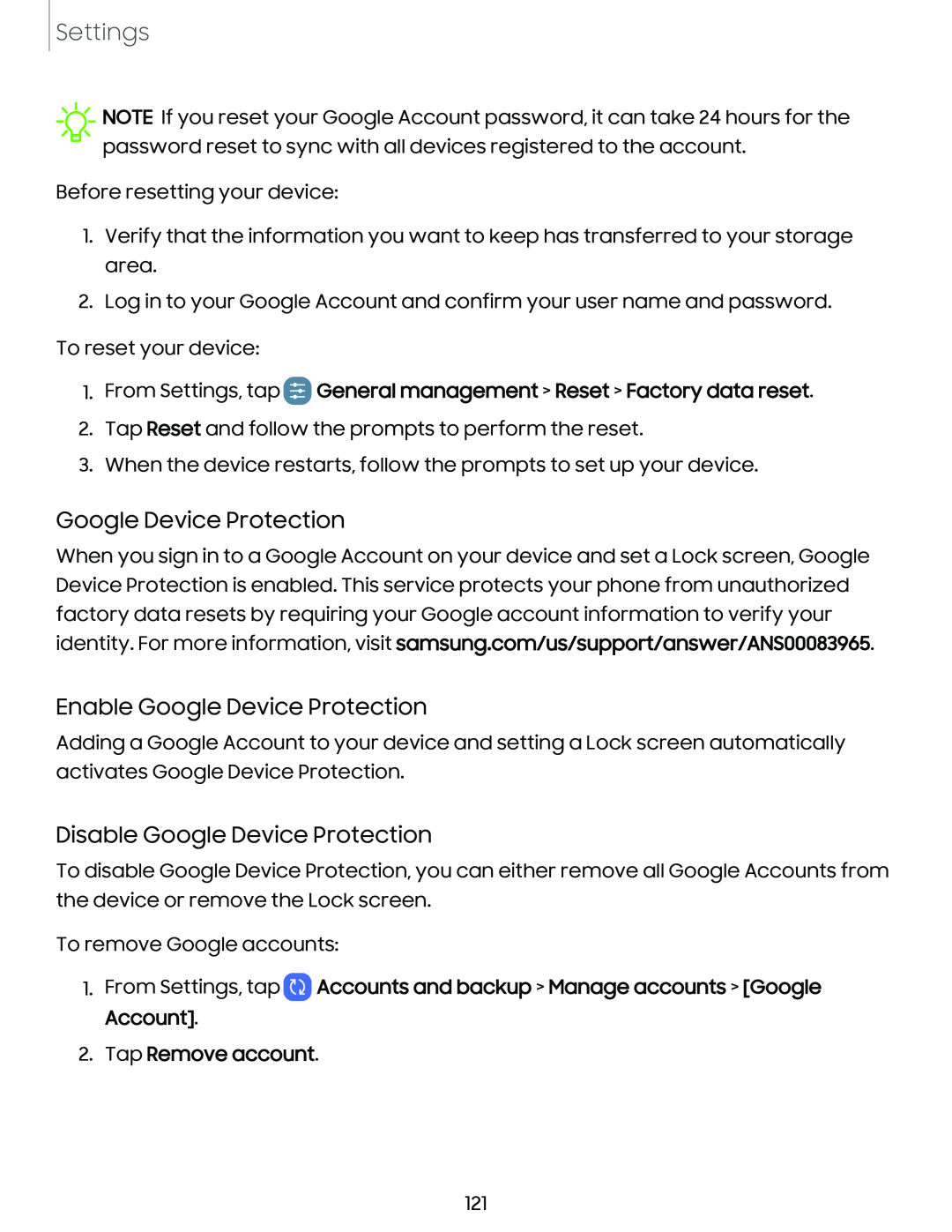Settings
![]() NOTE If you reset your Google Account password, it can take 24 hours for the password reset to sync with all devices registered to the account.
NOTE If you reset your Google Account password, it can take 24 hours for the password reset to sync with all devices registered to the account.
Before resetting your device:
1.Verify that the information you want to keep has transferred to your storage area.
2.Log in to your Google Account and confirm your user name and password.
To reset your device:
1.From Settings, tap  General management > Reset > Factory data reset.
General management > Reset > Factory data reset.
2.Tap Reset and follow the prompts to perform the reset.
3.When the device restarts, follow the prompts to set up your device.
Google Device Protection
When you sign in to a Google Account on your device and set a Lock screen, Google Device Protection is enabled. This service protects your phone from unauthorized factory data resets by requiring your Google account information to verify your identity. For more information, visit samsung.com/us/support/answer/ANS00083965.
Enable Google Device Protection
Adding a Google Account to your device and setting a Lock screen automatically activates Google Device Protection.
Disable Google Device Protection
To disable Google Device Protection, you can either remove all Google Accounts from the device or remove the Lock screen.
To remove Google accounts:
1.From Settings, tap  Accounts and backup > Manage accounts > [Google Account].
Accounts and backup > Manage accounts > [Google Account].
2.Tap Remove account.
121