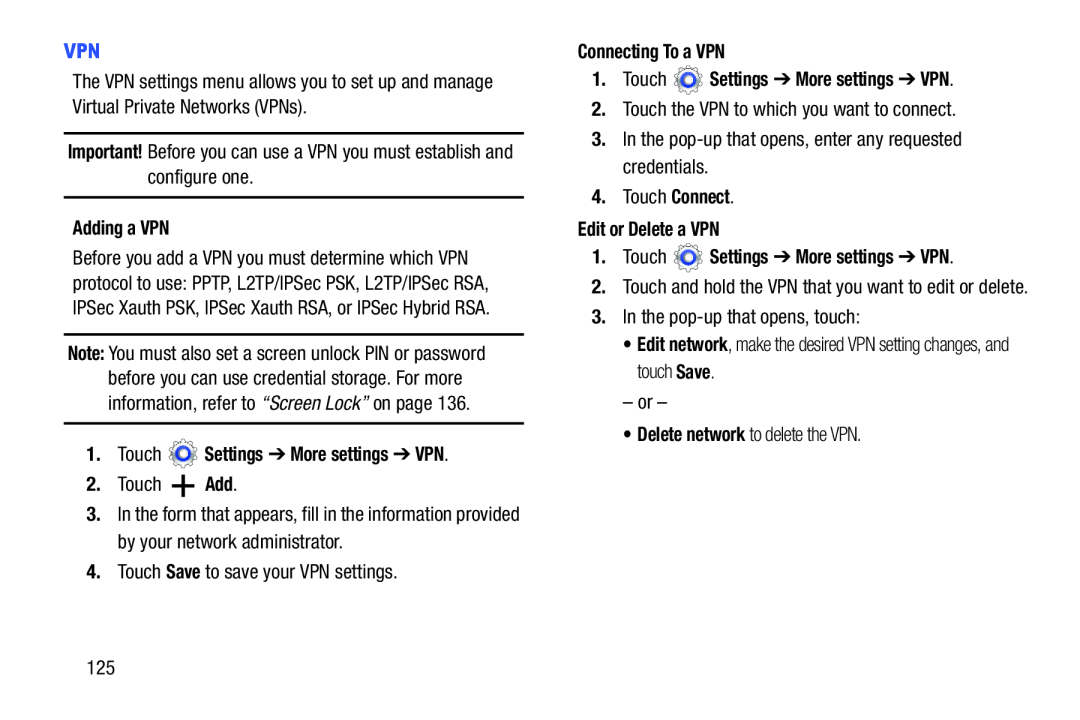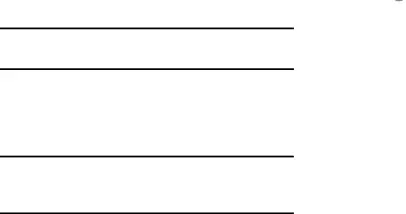
The VPN settings menu allows you to set up and manage Virtual Private Networks (VPNs).
Important! Before you can use a VPN you must establish and configure one.
Adding a VPNBefore you add a VPN you must determine which VPN protocol to use: PPTP, L2TP/IPSec PSK, L2TP/IPSec RSA, IPSec Xauth PSK, IPSec Xauth RSA, or IPSec Hybrid RSA.
Note: You must also set a screen unlock PIN or password before you can use credential storage. For more information, refer to “Screen Lock” on page 136.
1.Touch2.Touch ![]() Add.
Add.
3.In the form that appears, fill in the information provided by your network administrator.
4.Touch Save to save your VPN settings.
2.Touch the VPN to which you want to connect.
3.In the
4.Touch Connect.
Edit or Delete a VPN1.Touch2.Touch and hold the VPN that you want to edit or delete.
3.In the
•Edit network, make the desired VPN setting changes, and touch Save.
– or –
•Delete network to delete the VPN.
125