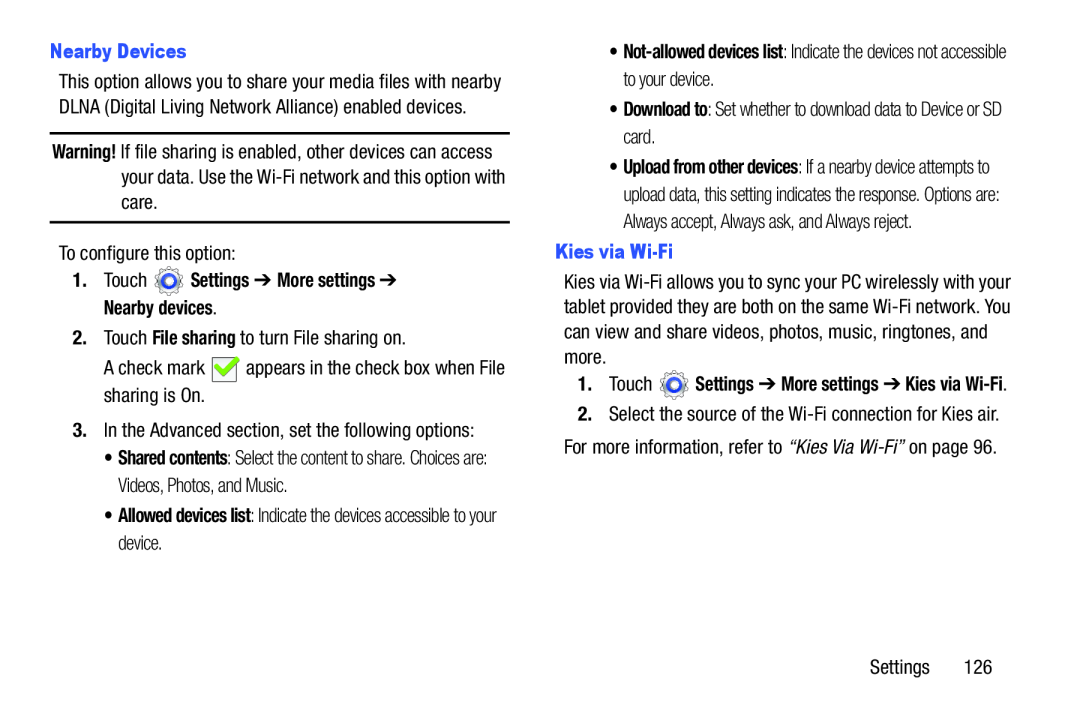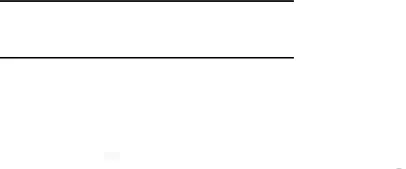
This option allows you to share your media files with nearby DLNA (Digital Living Network Alliance) enabled devices.
Warning! If file sharing is enabled, other devices can access your data. Use the
To configure this option:
1.Touch2.Touch File sharing to turn File sharing on.
A check mark ![]() appears in the check box when File sharing is On.
appears in the check box when File sharing is On.
3.In the Advanced section, set the following options:
•Shared contents: Select the content to share. Choices are: Videos, Photos, and Music.
•Allowed devices list: Indicate the devices accessible to your device.•Download to: Set whether to download data to Device or SD card.
•Upload from other devices: If a nearby device attempts to upload data, this setting indicates the response. Options are: Always accept, Always ask, and Always reject.
Kies viaKies via
1.Touch ![]() Settings ➔ More settings ➔ Kies via
Settings ➔ More settings ➔ Kies via
2.Select the source of the
Settings 126