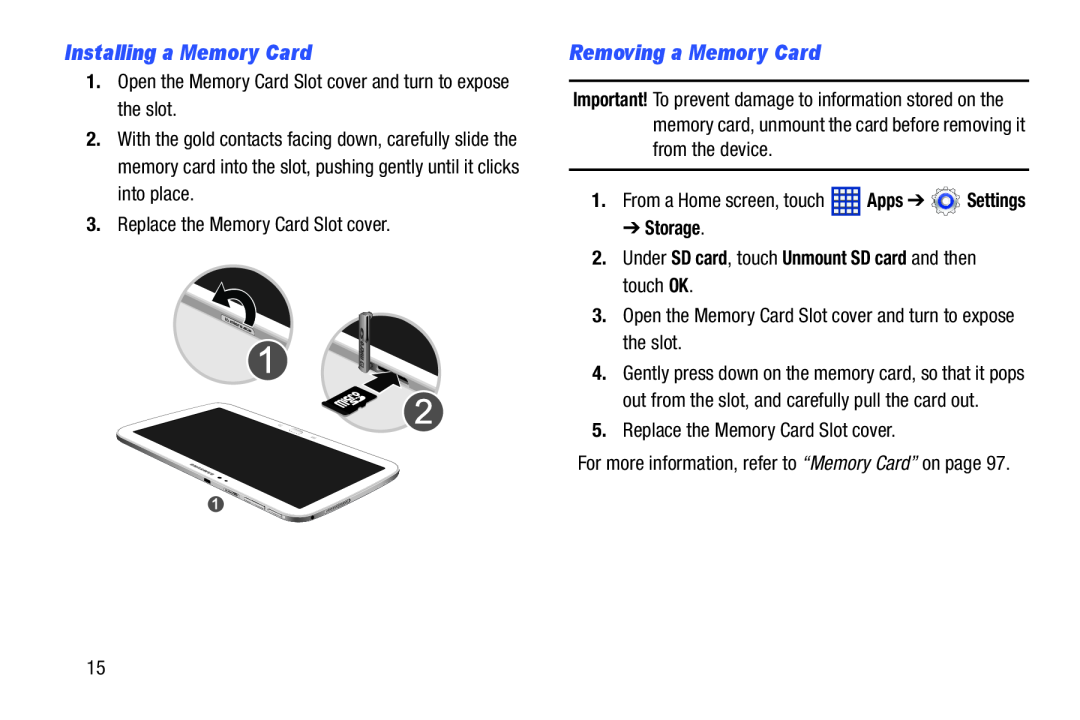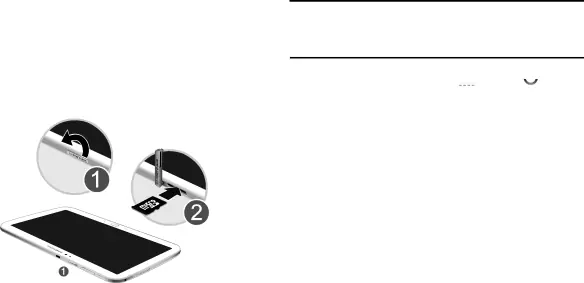
Installing a Memory Card
1.Open the Memory Card Slot cover and turn to expose the slot.
2.With the gold contacts facing down, carefully slide the memory card into the slot, pushing gently until it clicks into place.
3.Replace the Memory Card Slot cover.
Removing a Memory Card
Important! To prevent damage to information stored on the memory card, unmount the card before removing it from the device.
1.From a Home screen, touch ![]() Apps ➔
Apps ➔ ![]() Settings
Settings
➔ Storage.
2.Under SD card, touch Unmount SD card and then touch OK.
3.Open the Memory Card Slot cover and turn to expose the slot.
4.Gently press down on the memory card, so that it pops out from the slot, and carefully pull the card out.
5.Replace the Memory Card Slot cover.
For more information, refer to “Memory Card” on page 97.
15