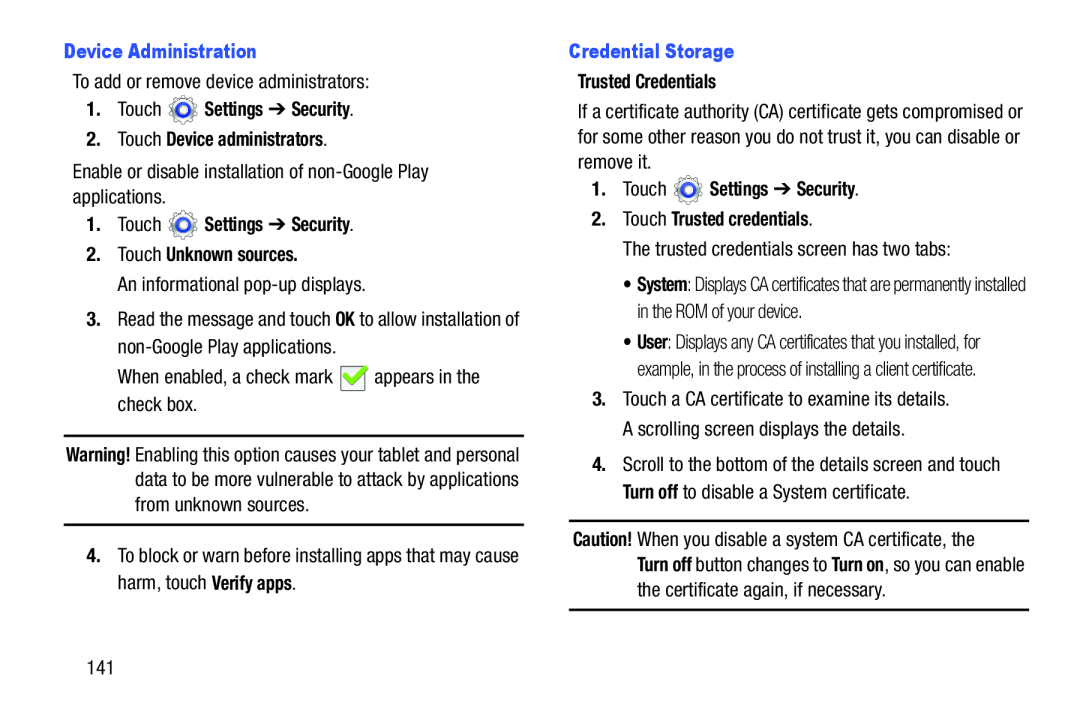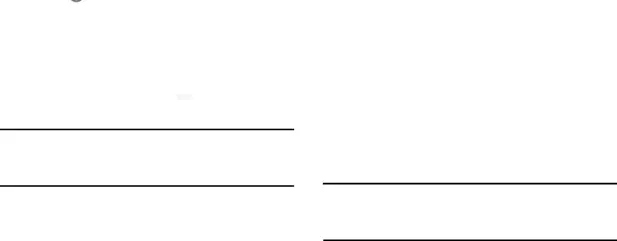
To add or remove device administrators:
1.TouchEnable or disable installation of
An informational
3.Read the message and touch OK to allow installation of
When enabled, a check mark ![]() appears in the check box.
appears in the check box.
Warning! Enabling this option causes your tablet and personal data to be more vulnerable to attack by applications from unknown sources.
4.To block or warn before installing apps that may cause harm, touch Verify apps.
If a certificate authority (CA) certificate gets compromised or for some other reason you do not trust it, you can disable or remove it.
1.TouchThe trusted credentials screen has two tabs:
•System: Displays CA certificates that are permanently installed in the ROM of your device.
•User: Displays any CA certificates that you installed, for example, in the process of installing a client certificate.
3.Touch a CA certificate to examine its details. A scrolling screen displays the details.
4.Scroll to the bottom of the details screen and touch Turn off to disable a System certificate.
Caution! When you disable a system CA certificate, the
Turn off button changes to Turn on, so you can enable the certificate again, if necessary.
141