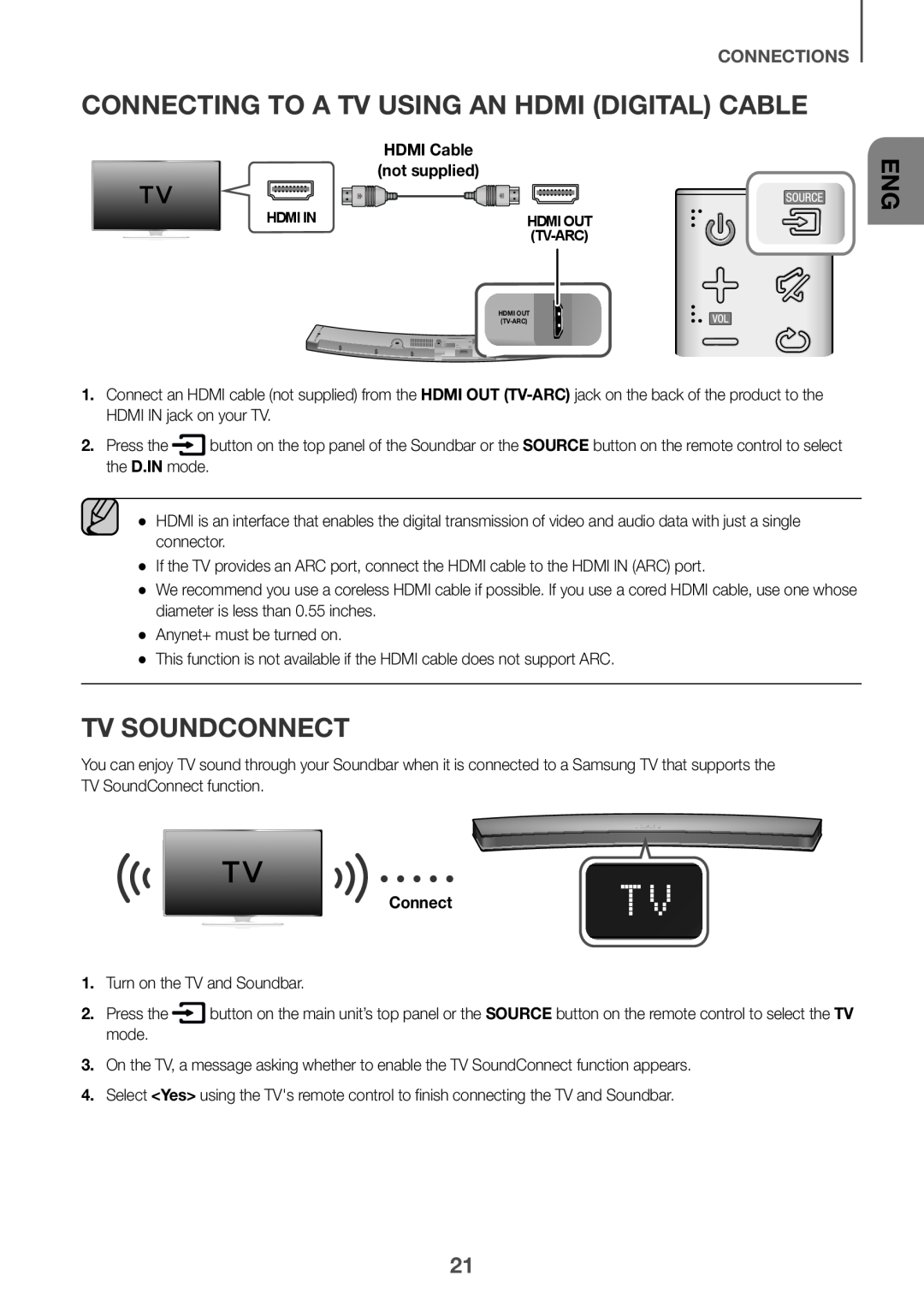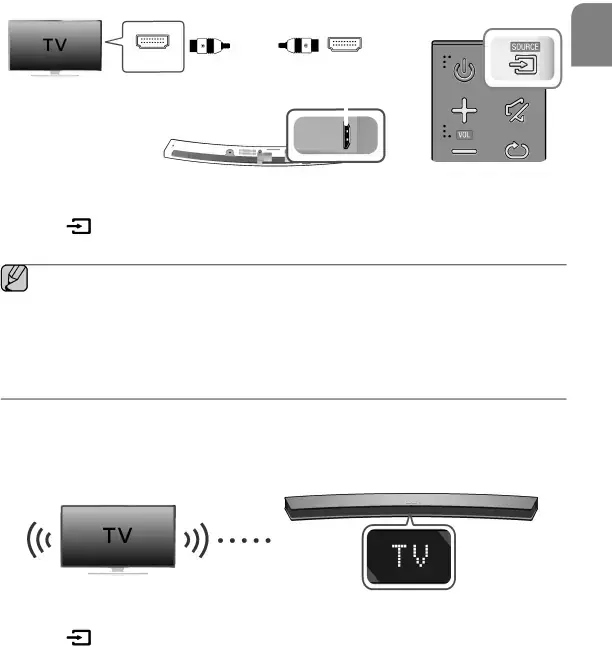
CONNECTIONS
CONNECTING TO A TV USING AN HDMI (DIGITAL) CABLE
|
|
|
| HDMI Cable | |||||||
|
|
|
| (not supplied) |
|
|
|
| |||
HDMI IN |
|
|
|
|
|
|
|
|
| ||
|
|
|
|
| HDMI OUT | ||||||
|
|
|
|
| |||||||
|
|
|
|
| |||||||
|
|
|
|
|
|
|
| ||||
|
|
|
|
|
|
|
|
|
|
| |
|
|
|
|
|
|
|
|
|
|
|
|
|
|
|
|
|
| HDMI OUT | |||||
|
|
|
|
|
| ||||||
ENG
1.Connect an HDMI cable (not supplied) from the HDMI OUT
2. Press the | button on the top panel of the Soundbar or the SOURCE button on the remote control to select |
the D.IN mode. |
|
●● HDMI is an interface that enables the digital transmission of video and audio data with just a single connector.
●● If the TV provides an ARC port, connect the HDMI cable to the HDMI IN (ARC) port.
●● We recommend you use a coreless HDMI cable if possible. If you use a cored HDMI cable, use one whose diameter is less than 0.55 inches.
●● Anynet+ must be turned on.
●● This function is not available if the HDMI cable does not support ARC.
TV SOUNDCONNECT
You can enjoy TV sound through your Soundbar when it is connected to a Samsung TV that supports the TV SoundConnect function.
Connect
1.Turn on the TV and Soundbar.
2. Press the | button on the main unit’s top panel or the SOURCE button on the remote control to select the TV |
mode. |
|
3.On the TV, a message asking whether to enable the TV SoundConnect function appears.
4.Select <Yes> using the TV's remote control to finish connecting the TV and Soundbar.
21