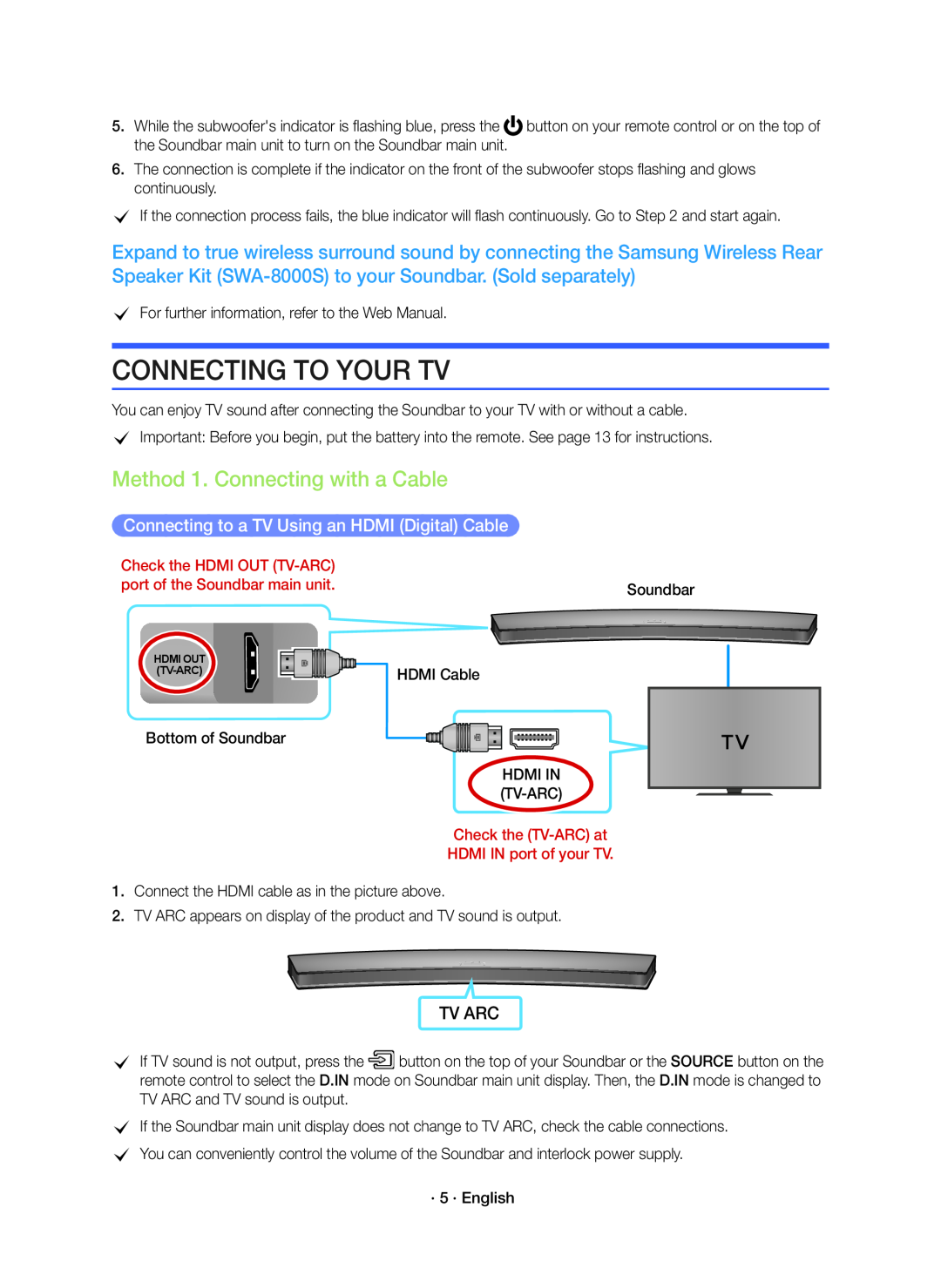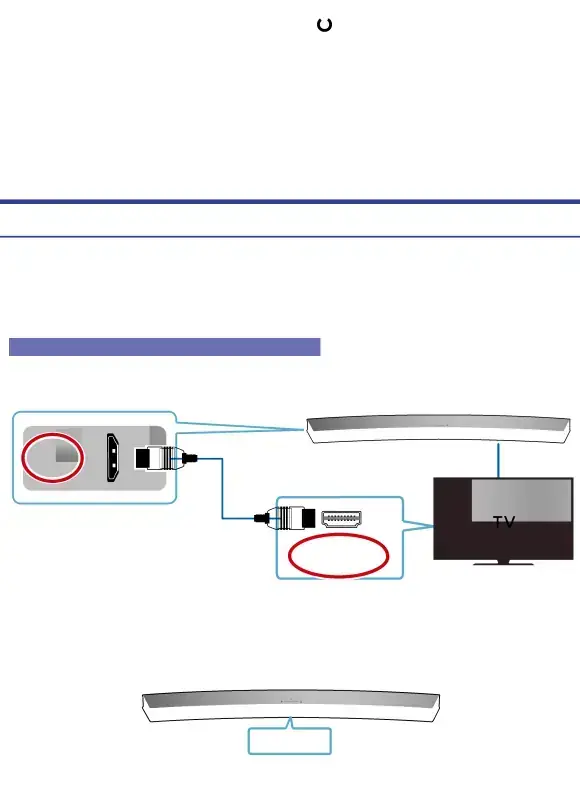
5.While the subwoofer's indicator is flashing blue, press the ![]() button on your remote control or on the top of the Soundbar main unit to turn on the Soundbar main unit.
button on your remote control or on the top of the Soundbar main unit to turn on the Soundbar main unit.
6.The connection is complete if the indicator on the front of the subwoofer stops flashing and glows continuously.
cIf the connection process fails, the blue indicator will flash continuously. Go to Step 2 and start again.
Expand to true wireless surround sound by connecting the Samsung Wireless Rear Speaker Kit
cFor further information, refer to the Web Manual.
CONNECTING TO YOUR TV
You can enjoy TV sound after connecting the Soundbar to your TV with or without a cable.
cImportant: Before you begin, put the battery into the remote. See page 13 for instructions.
Method 1. Connecting with a Cable
Connecting to a TV Using an HDMI (Digital) Cable
Check the HDMI OUT | Soundbar |
port of the Soundbar main unit. | |
HDMI OUT | HDMI Cable |
|
Bottom of Soundbar
HDMI IN
Check the
HDMI IN port of your TV.
1.Connect the HDMI cable as in the picture above.
2.TV ARC appears on display of the product and TV sound is output.
TV ARC
cIf TV sound is not output, press the![]() button on the top of your Soundbar or the SOURCE button on the remote control to select the D.IN mode on Soundbar main unit display. Then, the D.IN mode is changed to TV ARC and TV sound is output.
button on the top of your Soundbar or the SOURCE button on the remote control to select the D.IN mode on Soundbar main unit display. Then, the D.IN mode is changed to TV ARC and TV sound is output.
cIf the Soundbar main unit display does not change to TV ARC, check the cable connections.
cYou can conveniently control the volume of the Soundbar and interlock power supply.
· 5 · English