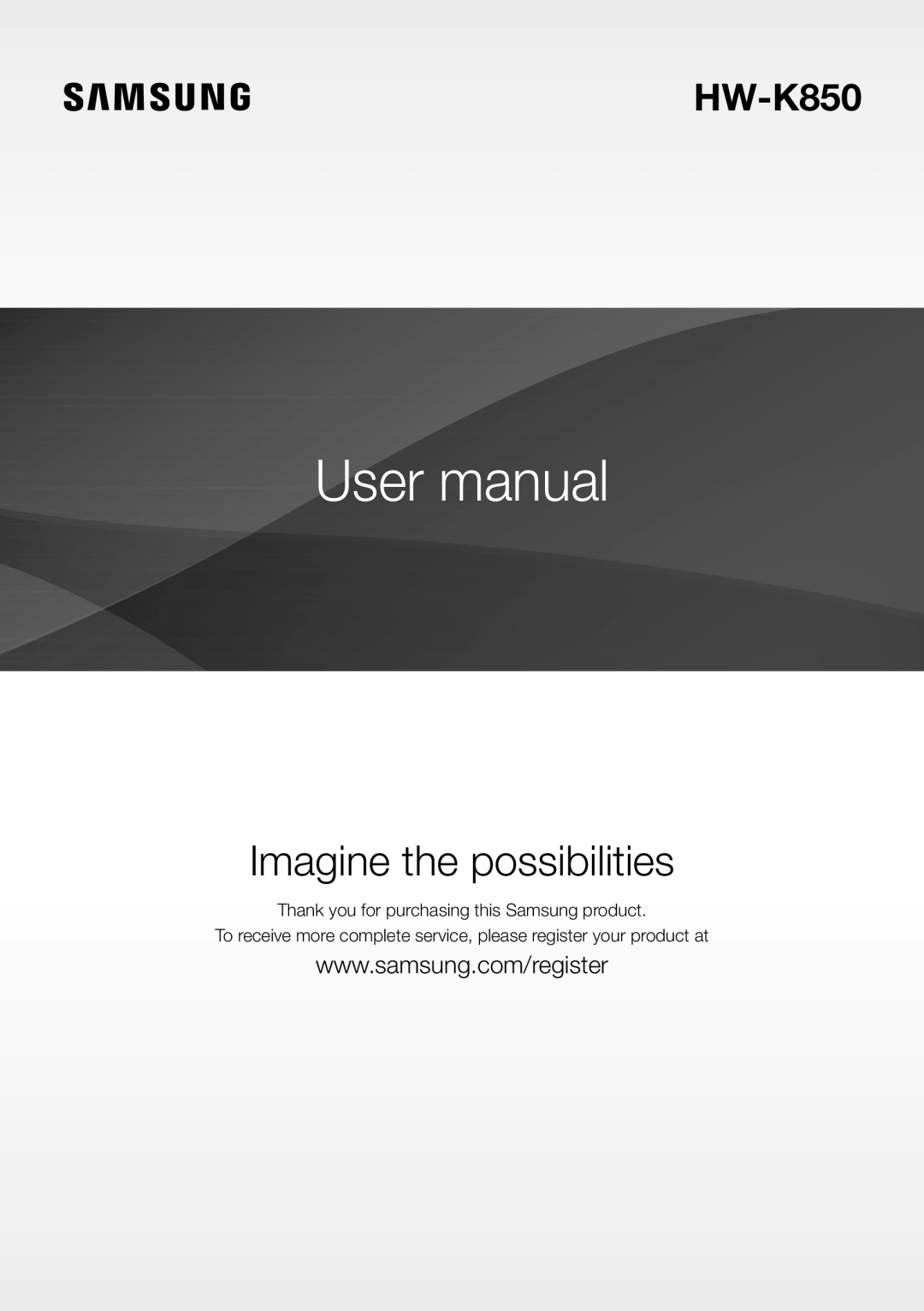 HW-K850
HW-K850Imagine the possibilities
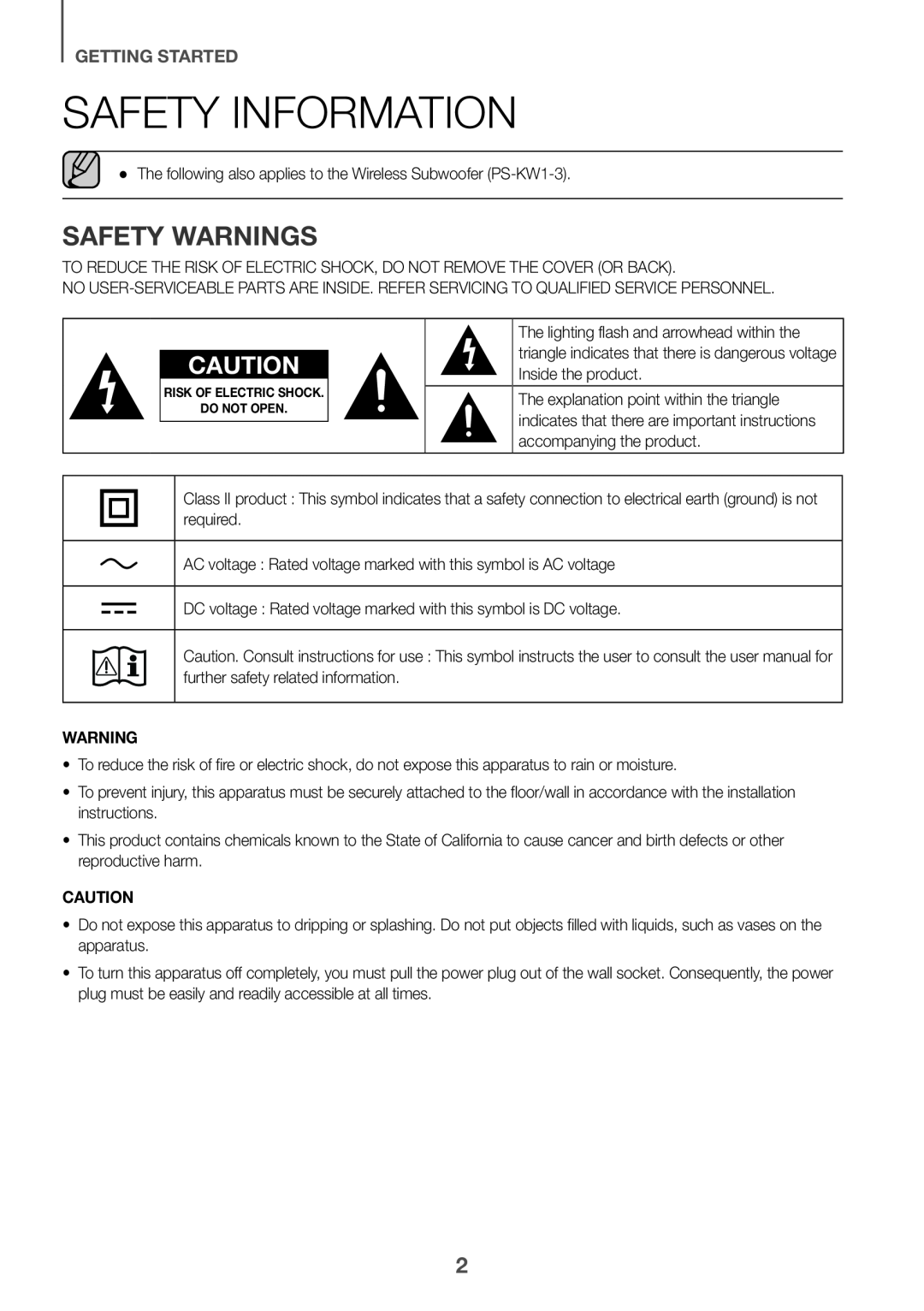 GETTING STARTED
GETTING STARTEDSafety Information
Safety Warnings
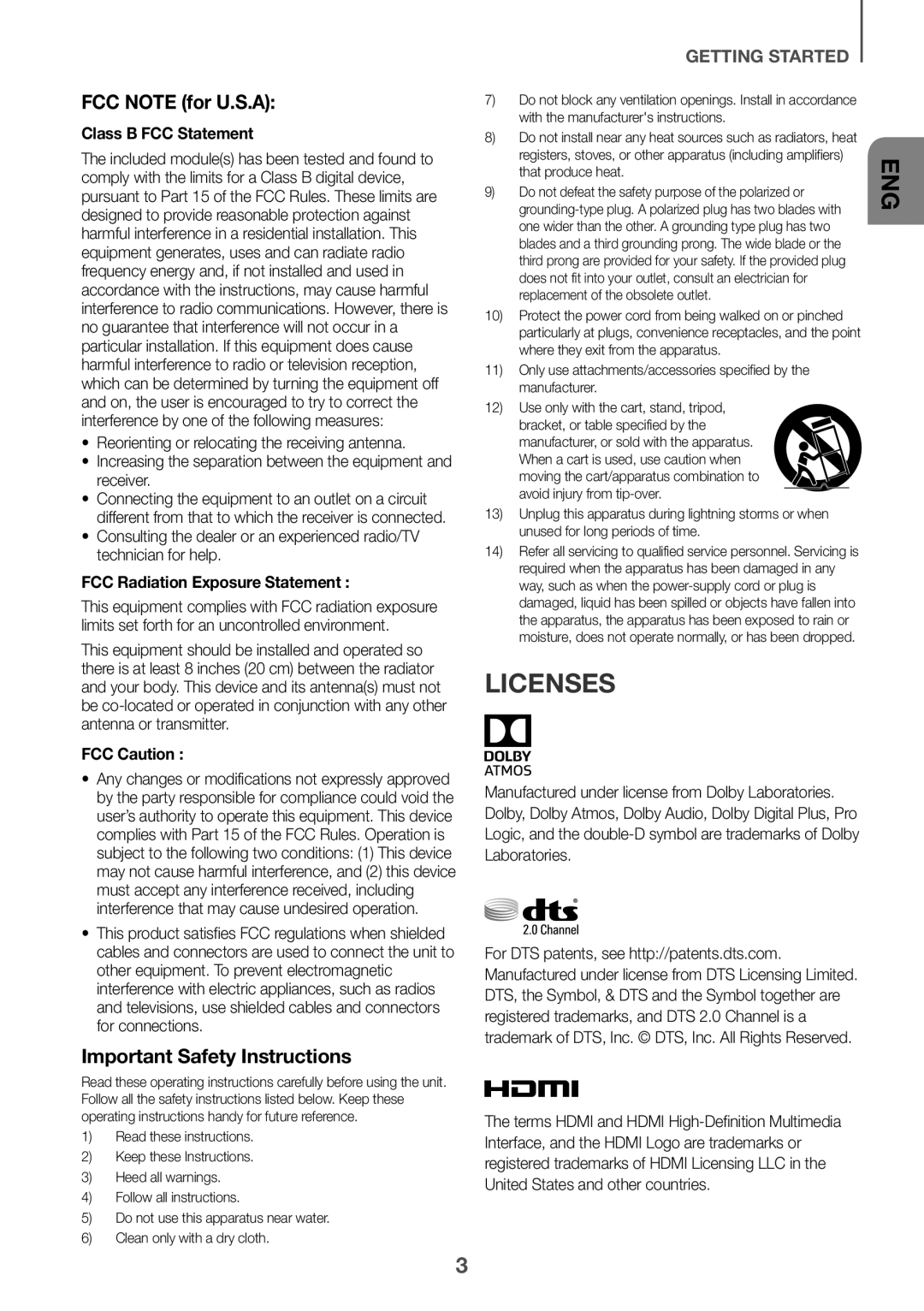 Licenses
Licenses
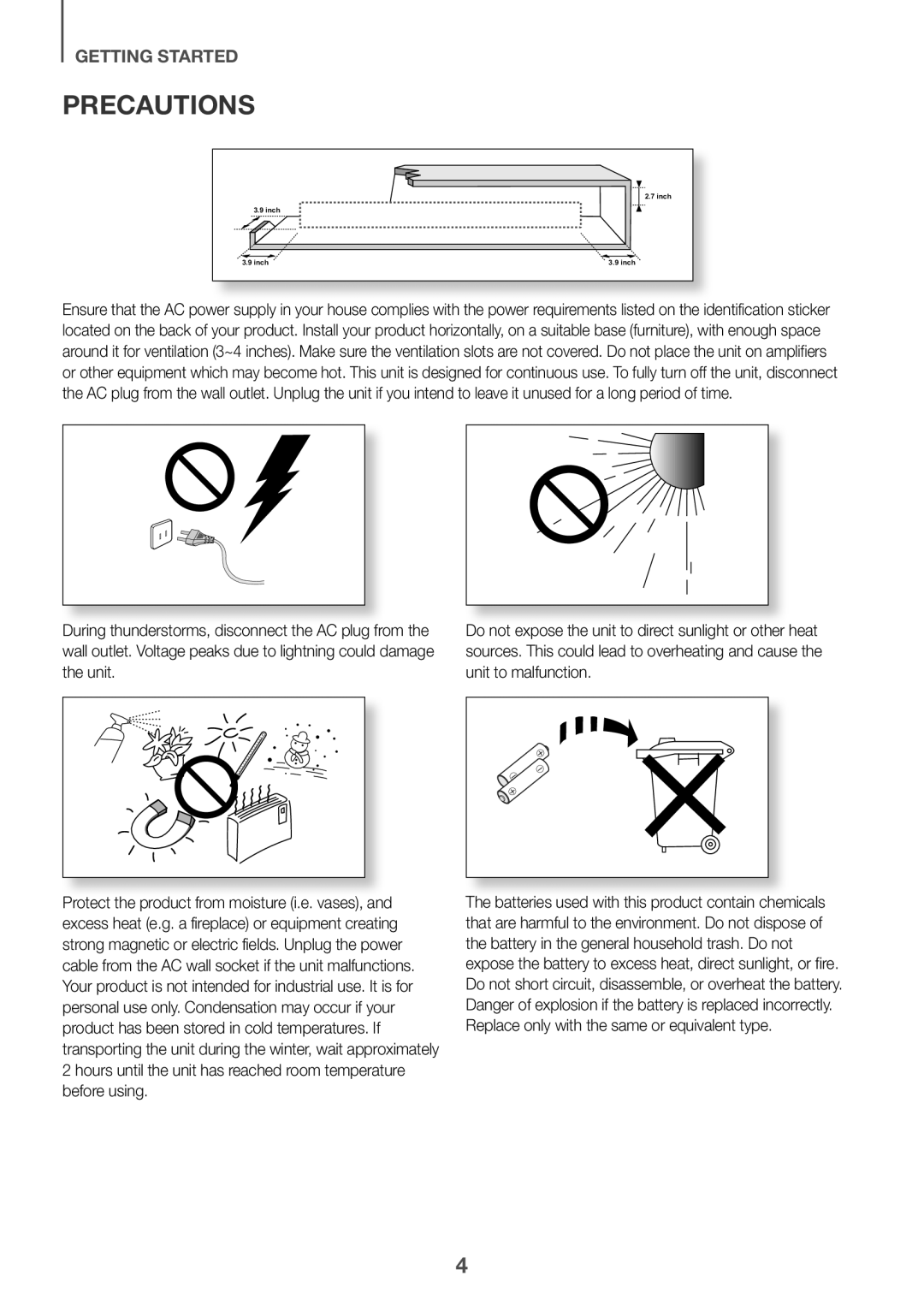 Precautions
Precautions
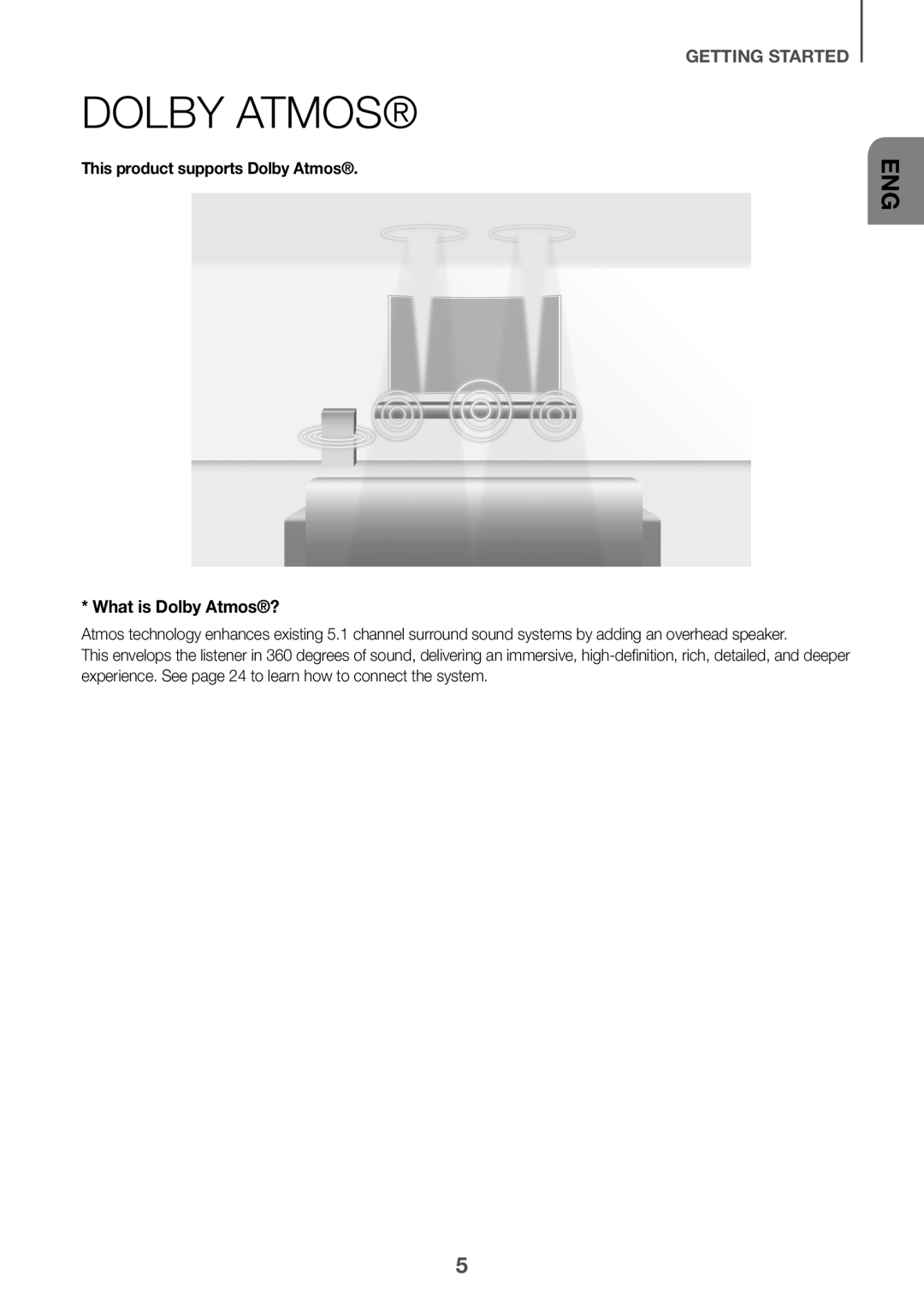 Dolby Atmos®
Dolby Atmos®* What is Dolby Atmos®
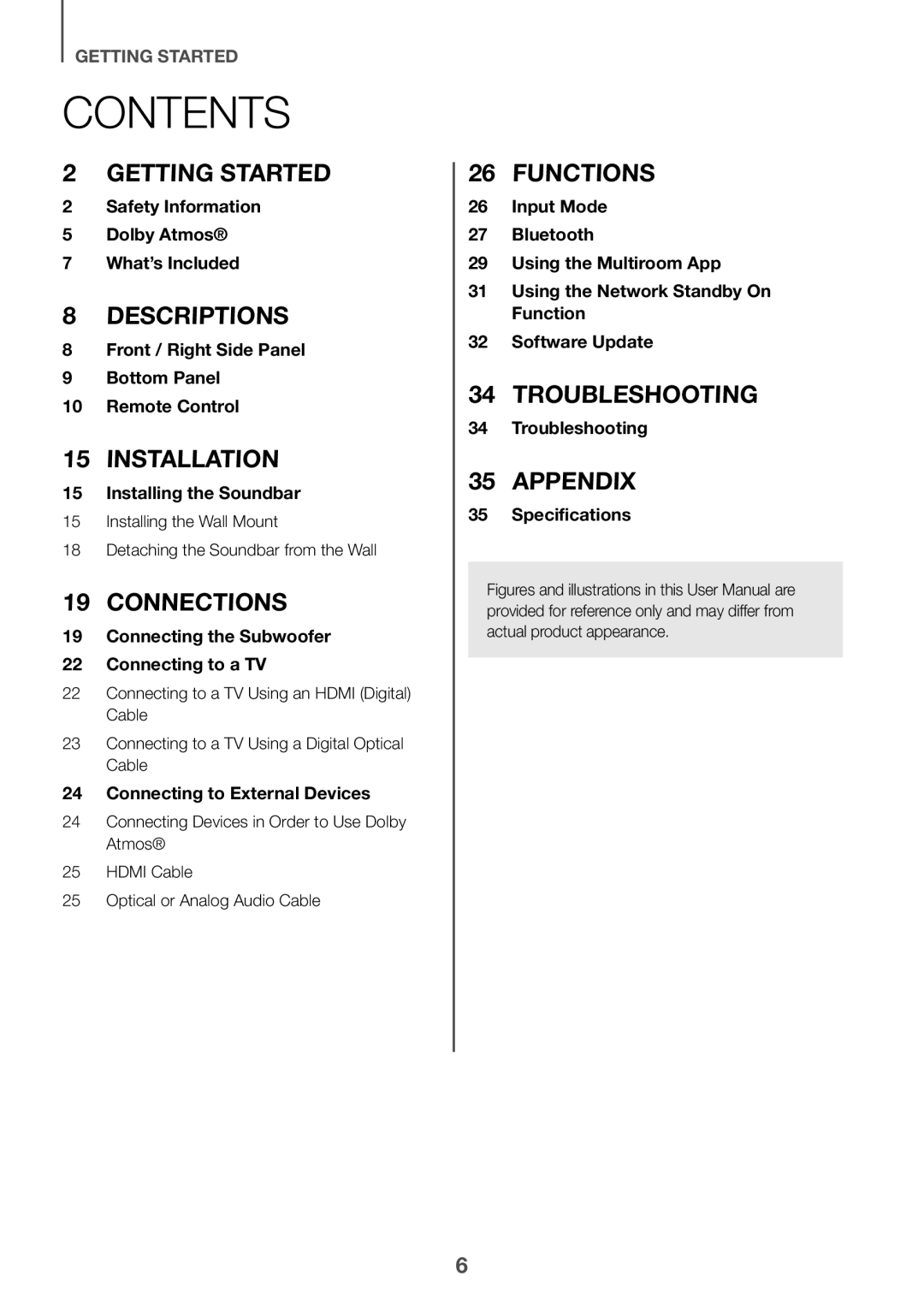 CONTENTS
CONTENTS2Safety Information
5Dolby Atmos®
7What’s Included
8Front / Right Side Panel
9Bottom Panel
10Remote Control
15Installing the Soundbar
19Connecting the Subwoofer
22Connecting to a TV
24Connecting to External Devices
26Input Mode
27Bluetooth
29 Using the Multiroom App
31Using the Network Standby On Function
32Software Update
34Troubleshooting
35Specifications
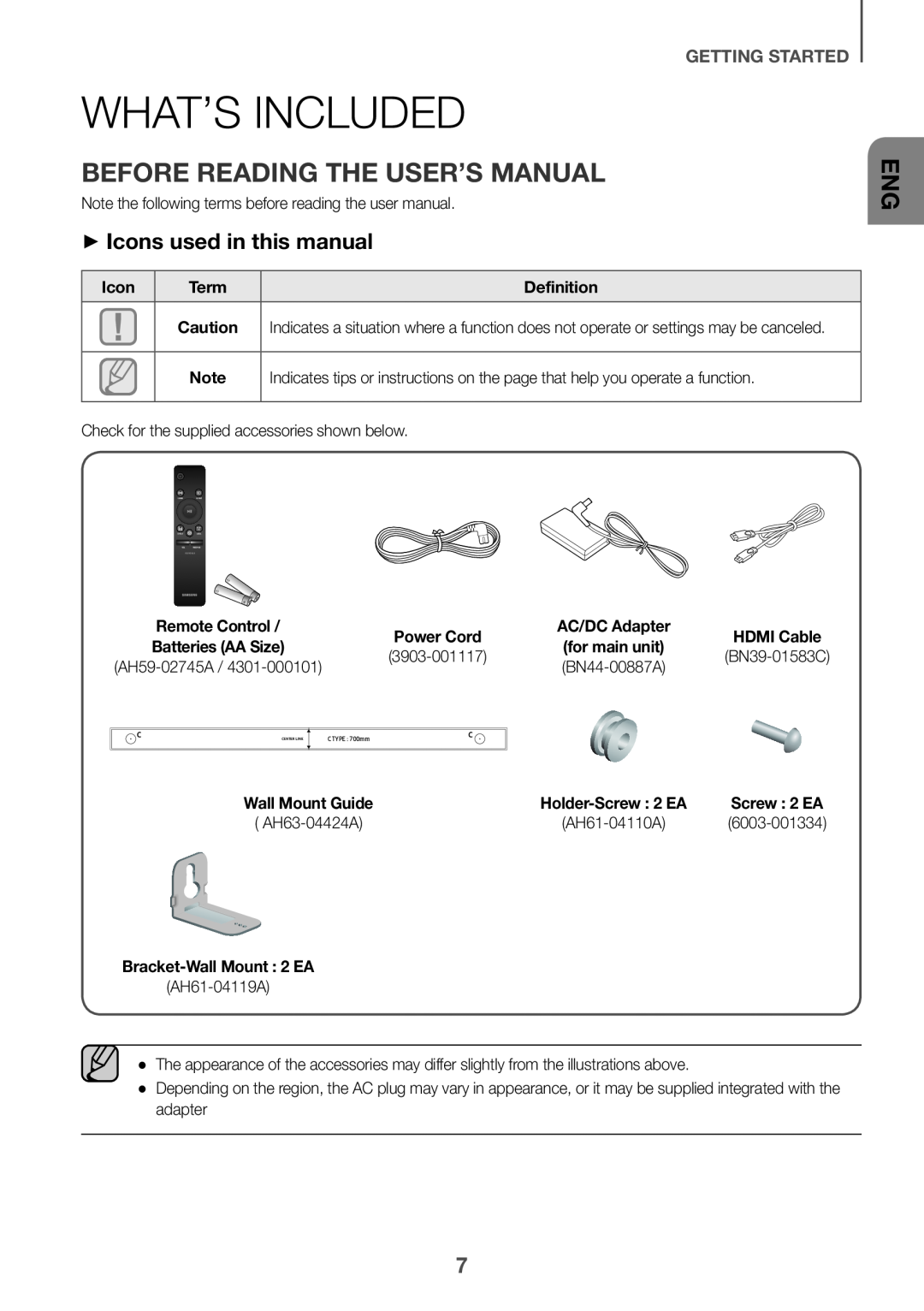 What’s Included
What’s IncludedBefore reading the User’s Manual
++Icons used in this manual
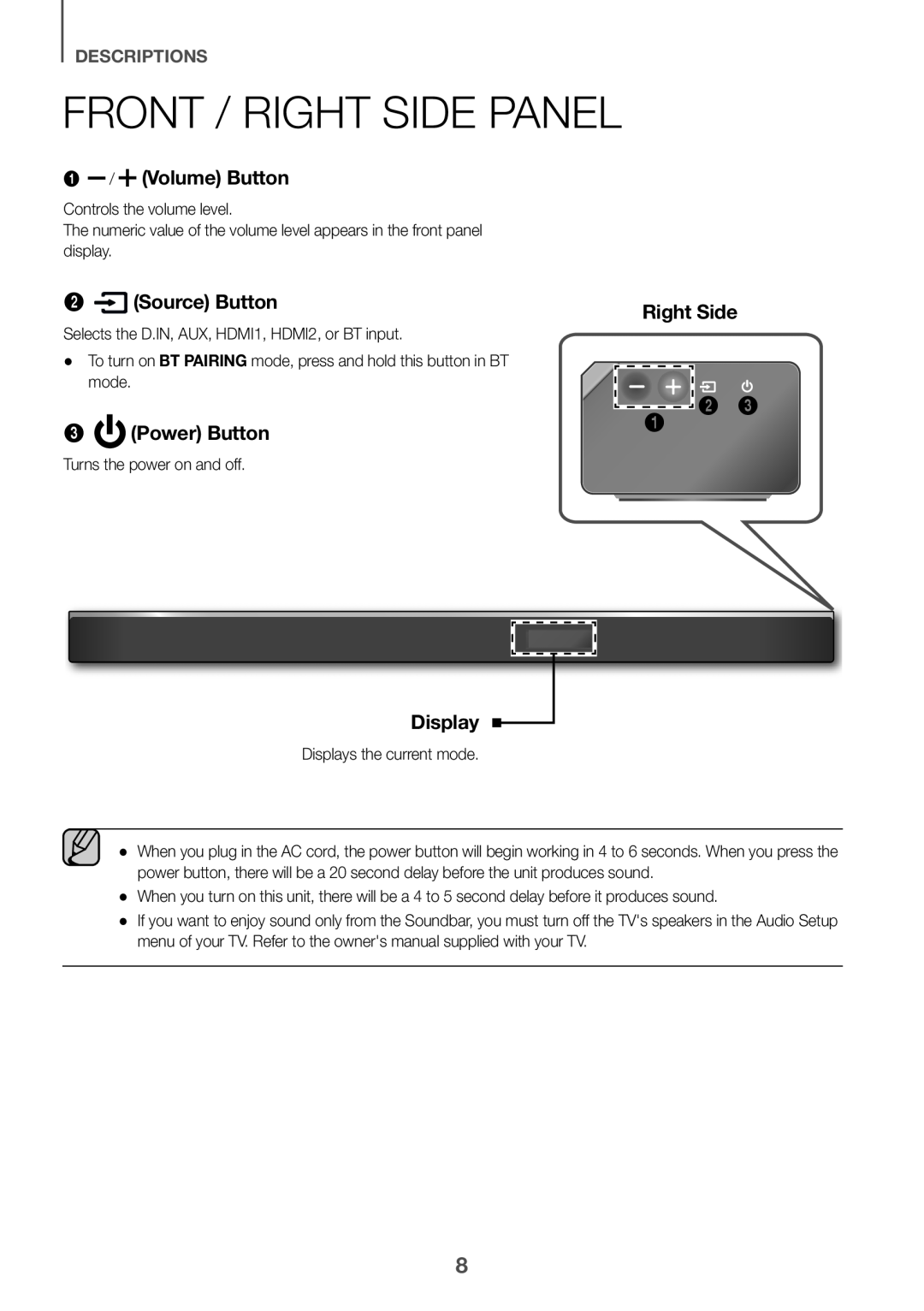 DESCRIPTIONS
DESCRIPTIONSFront / Right Side Panel
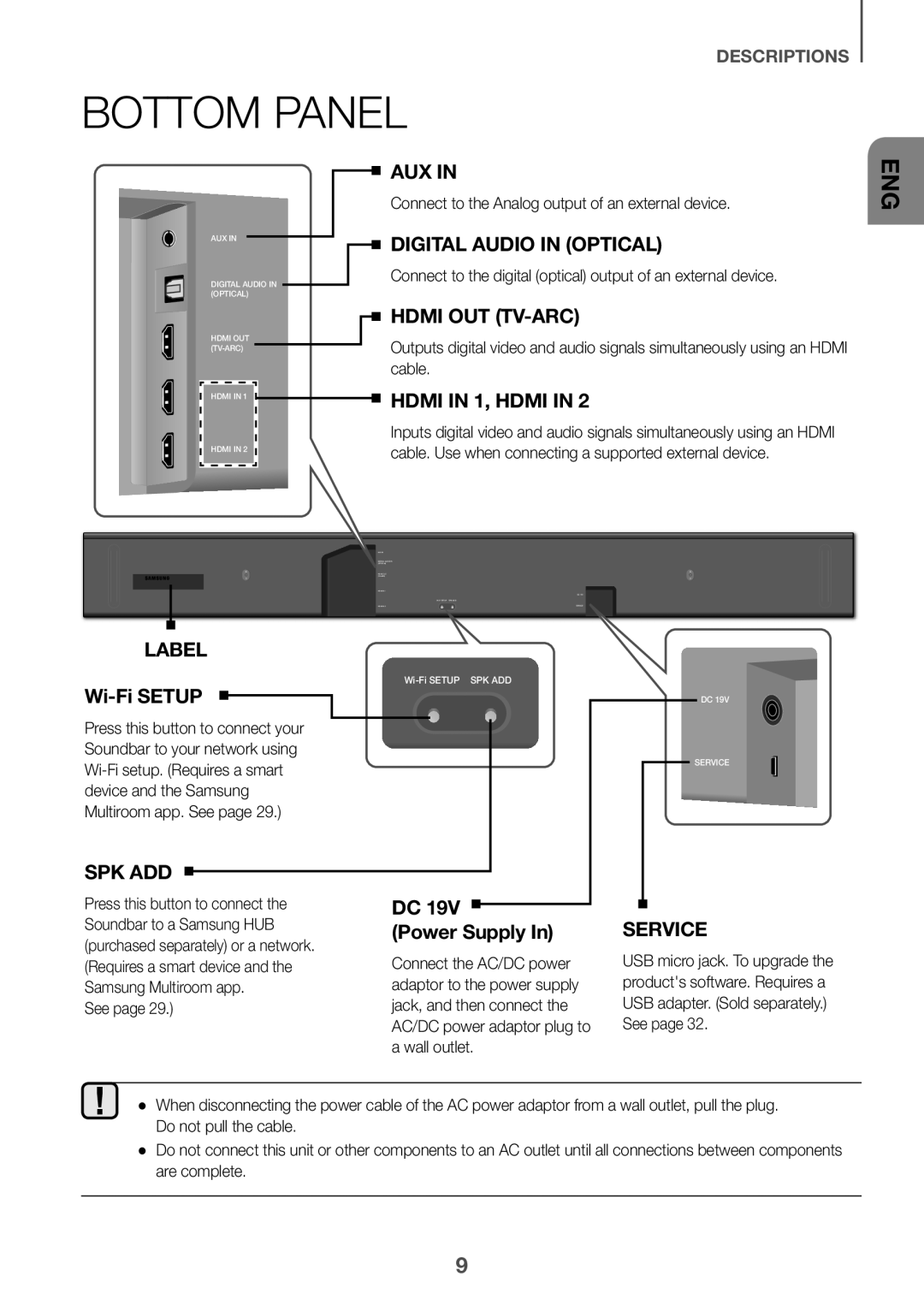 Bottom Panel
Bottom Panel
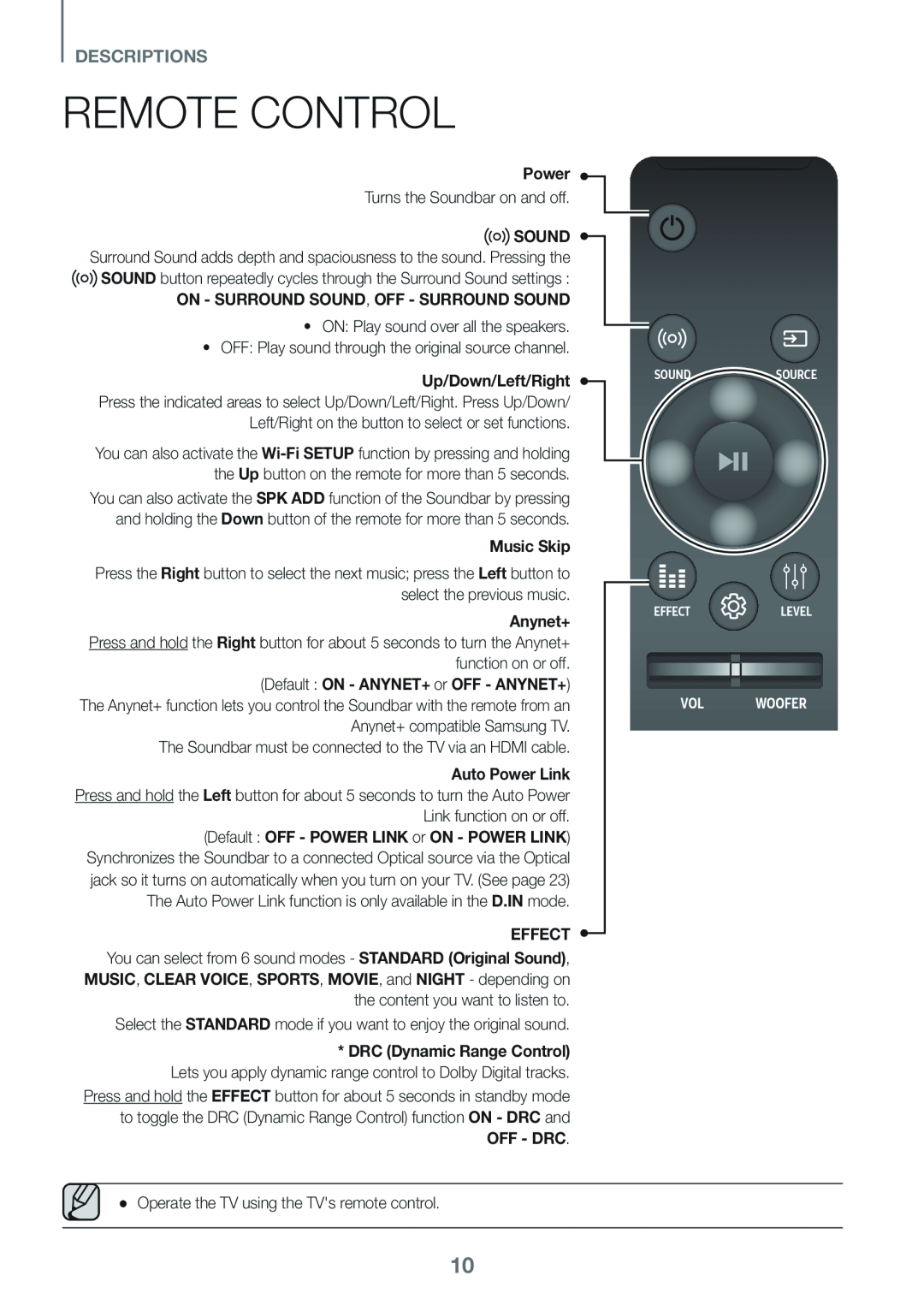 Remote Control
Remote Control
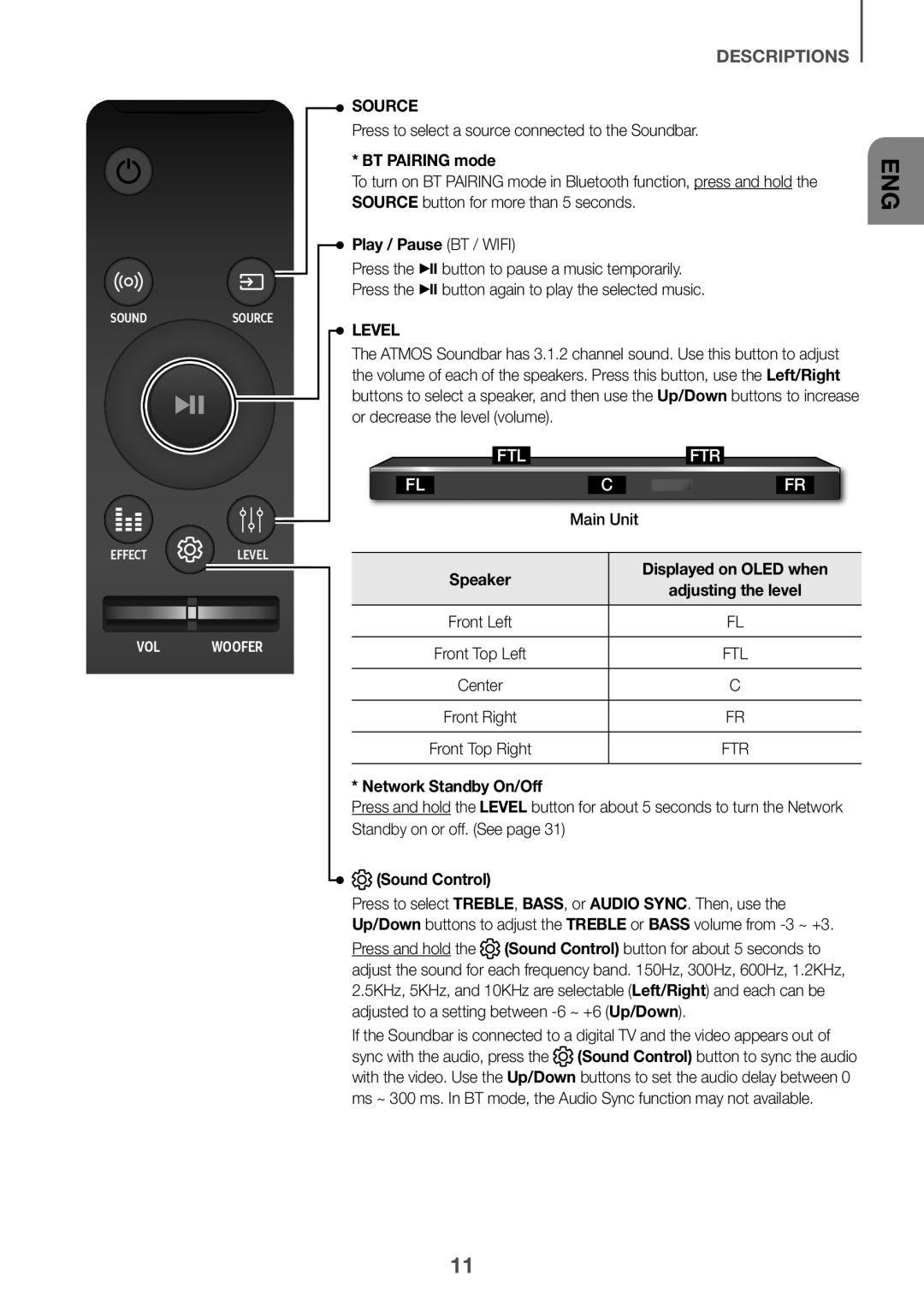 VOL WOOFER
VOL WOOFERDESCRIPTIONS
SOURCE
* BT PAIRING mode
SOURCE
Play / Pause (BT / WIFI)
LEVEL
Left/Right
Up/Down
Displayed on OLED when
* Network Standby On/Off
LEVEL
(Sound Control)
TREBLE
BASS
AUDIO SYNC
Up/Down
TREBLE
BASS
(Sound Control)
Left/Right
Up/Down
(Sound Control)
Up/Down
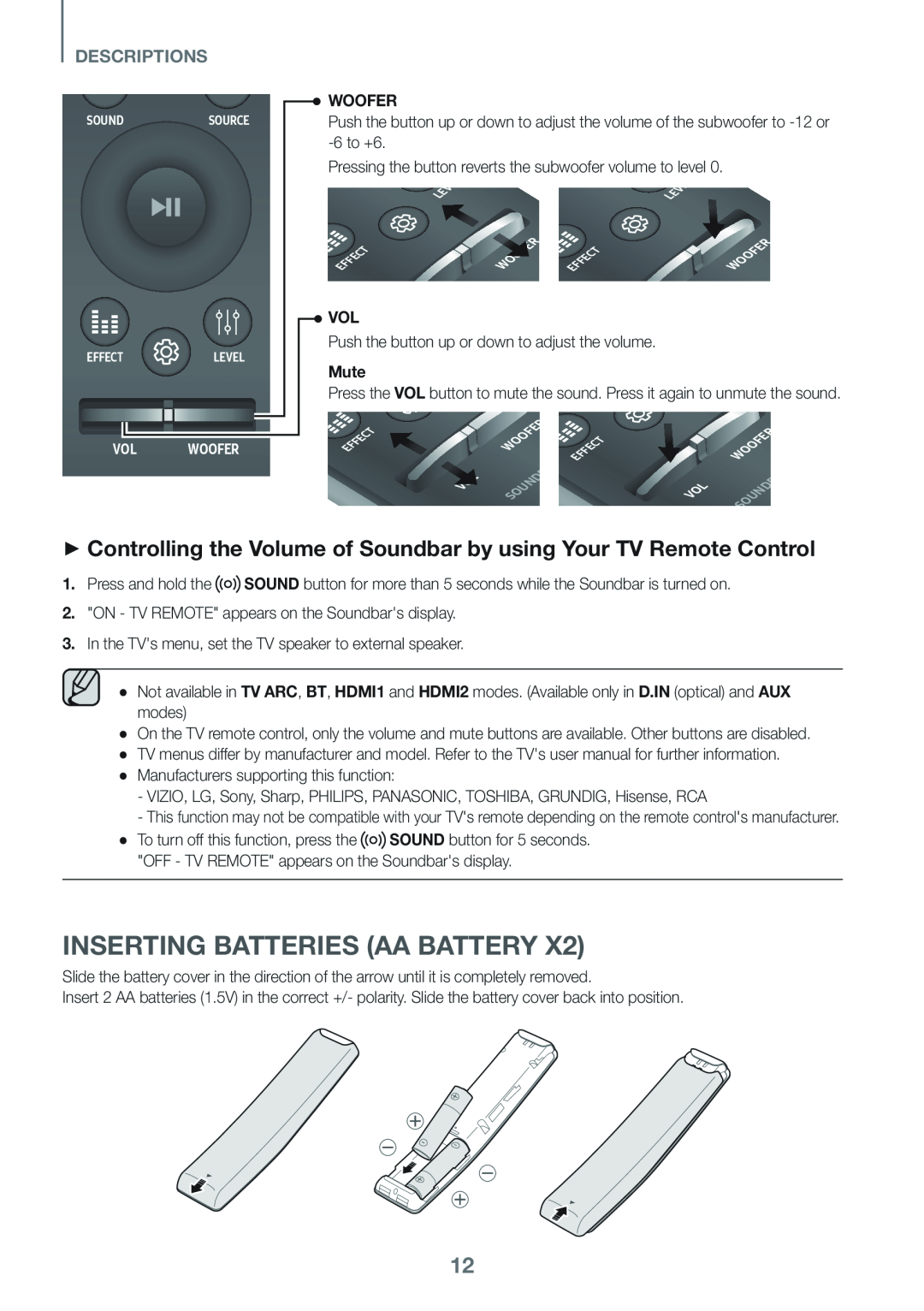 ++Controlling the Volume of Soundbar by using Your TV Remote Control
++Controlling the Volume of Soundbar by using Your TV Remote ControlInserting Batteries (AA Battery x2)
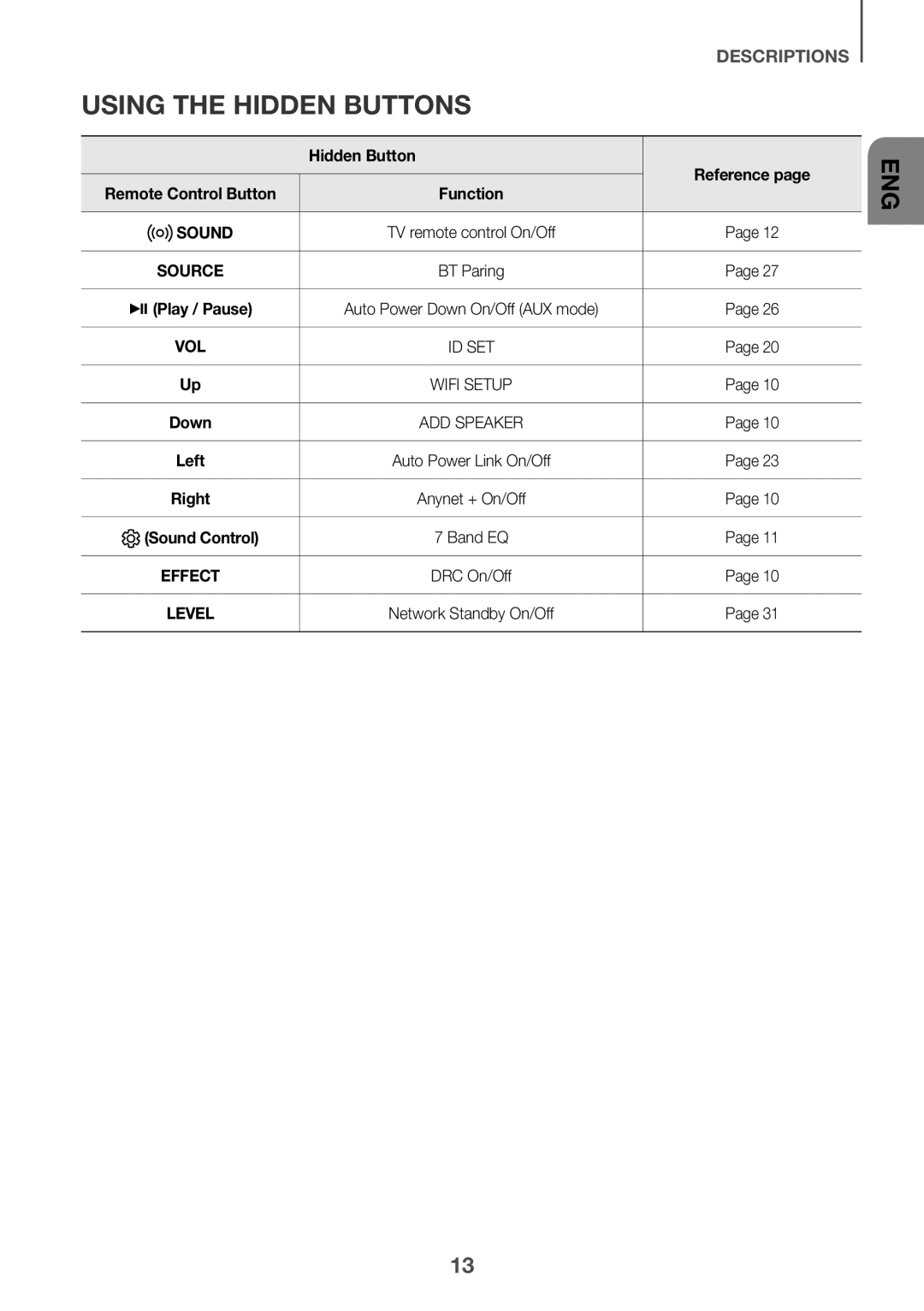 Using the Hidden Buttons
Using the Hidden Buttons
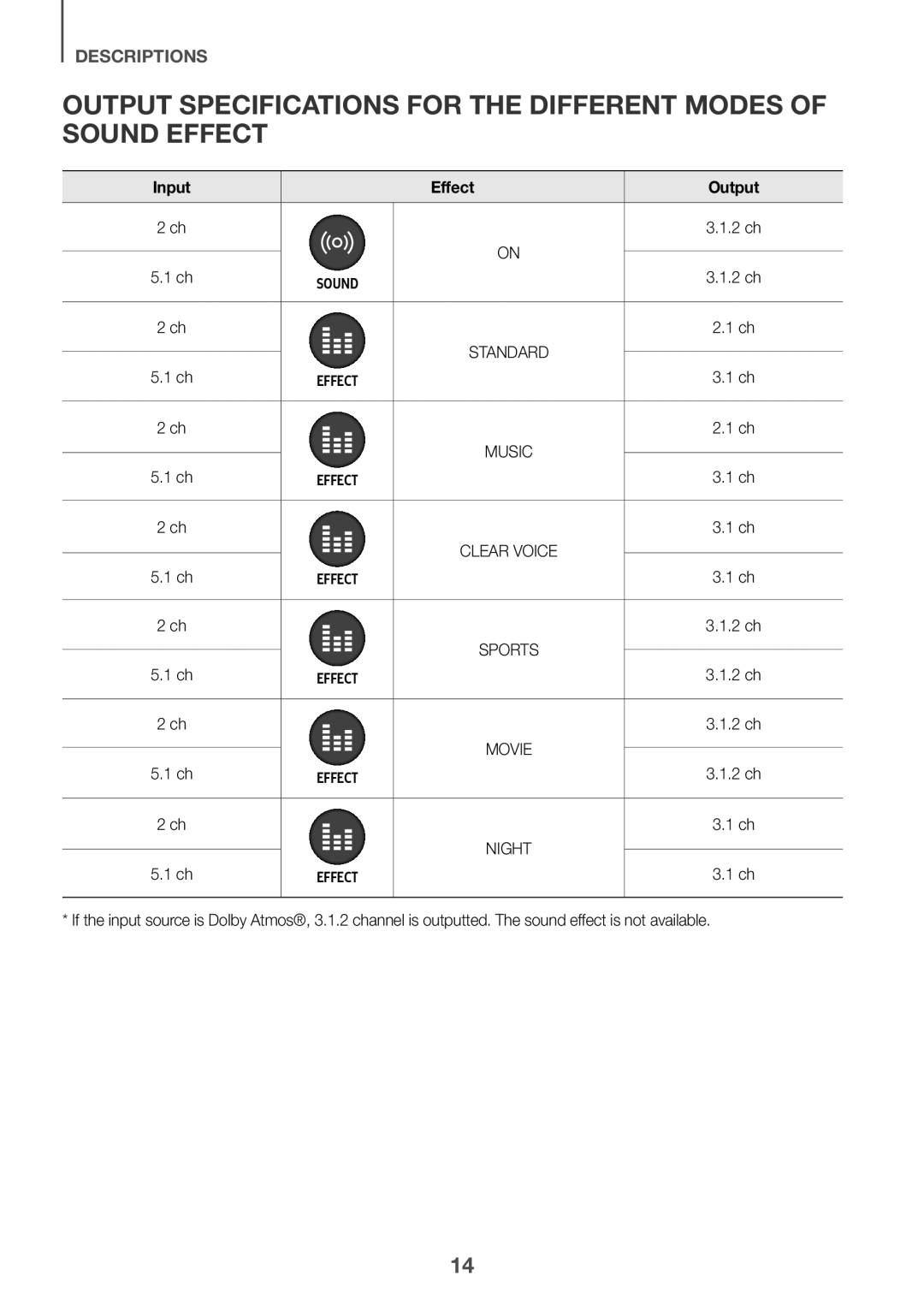 Output specifications for the different modes of sound effect
Output specifications for the different modes of sound effect
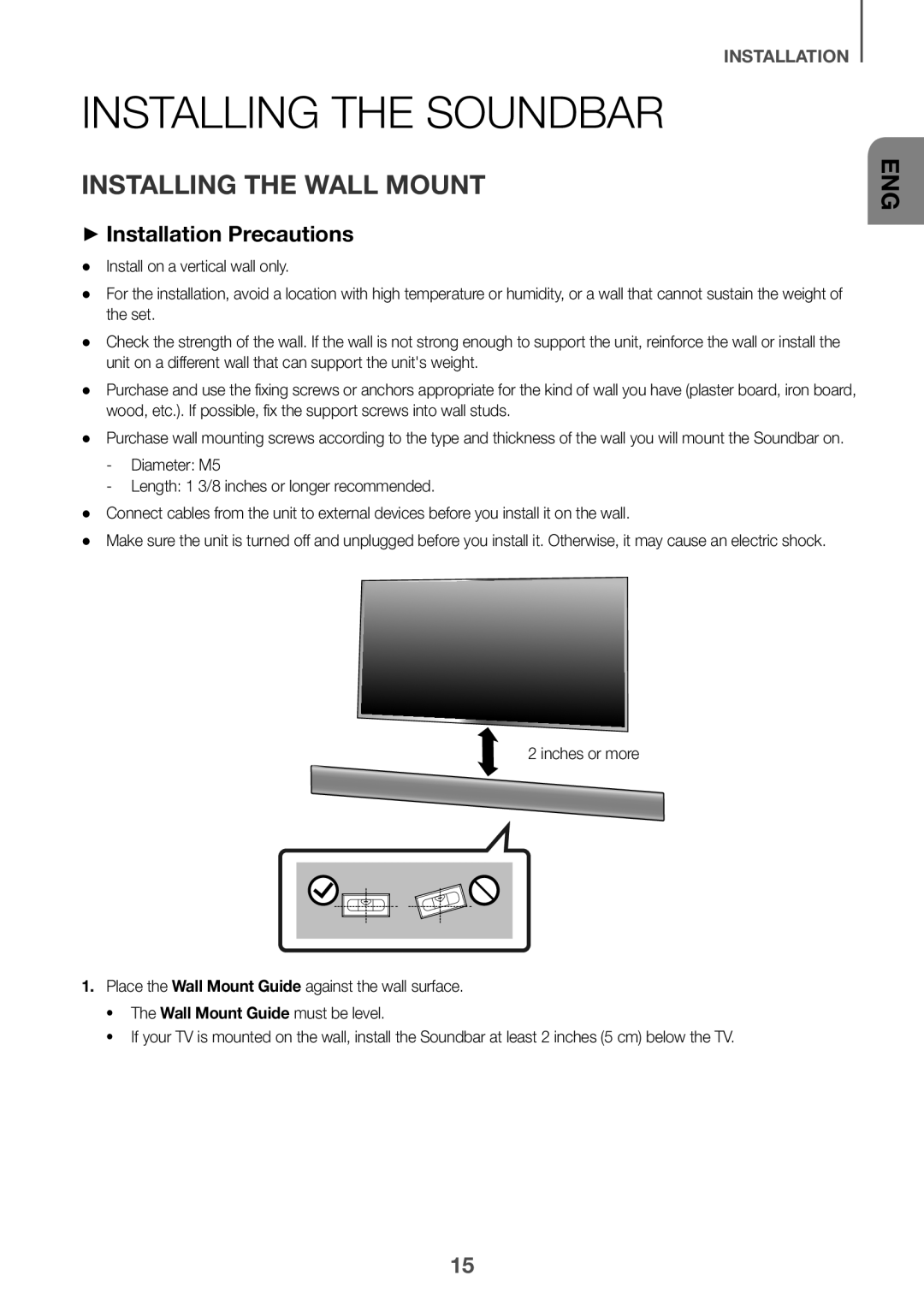 INSTALLATION
INSTALLATIONInstalling the Soundbar
Installing the Wall Mount
++Installation Precautions
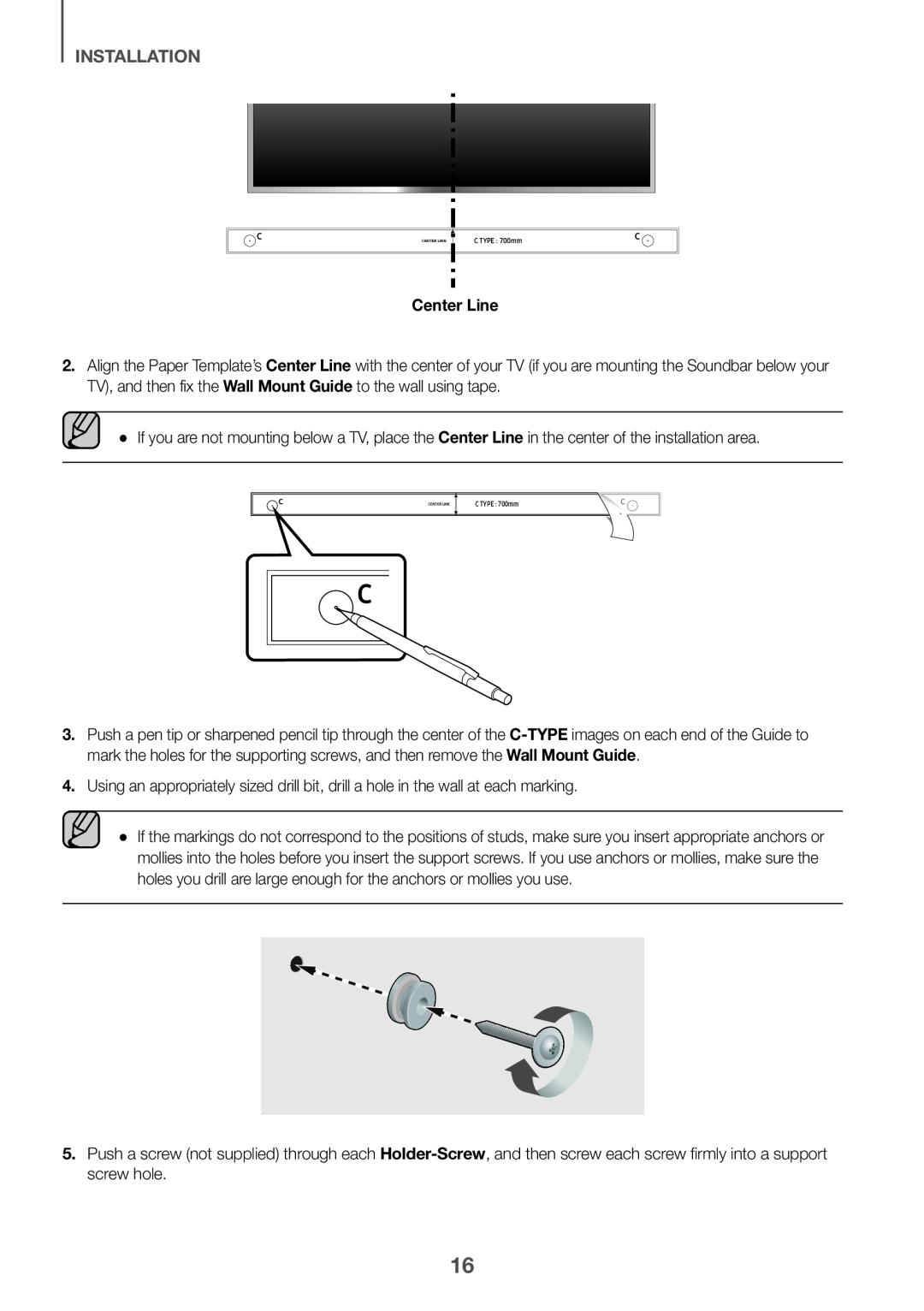 INSTALLATION
INSTALLATIONCenter Line
Center Line
Wall Mount Guide
Center Line
C-TYPE
Wall Mount Guide
Holder-Screw
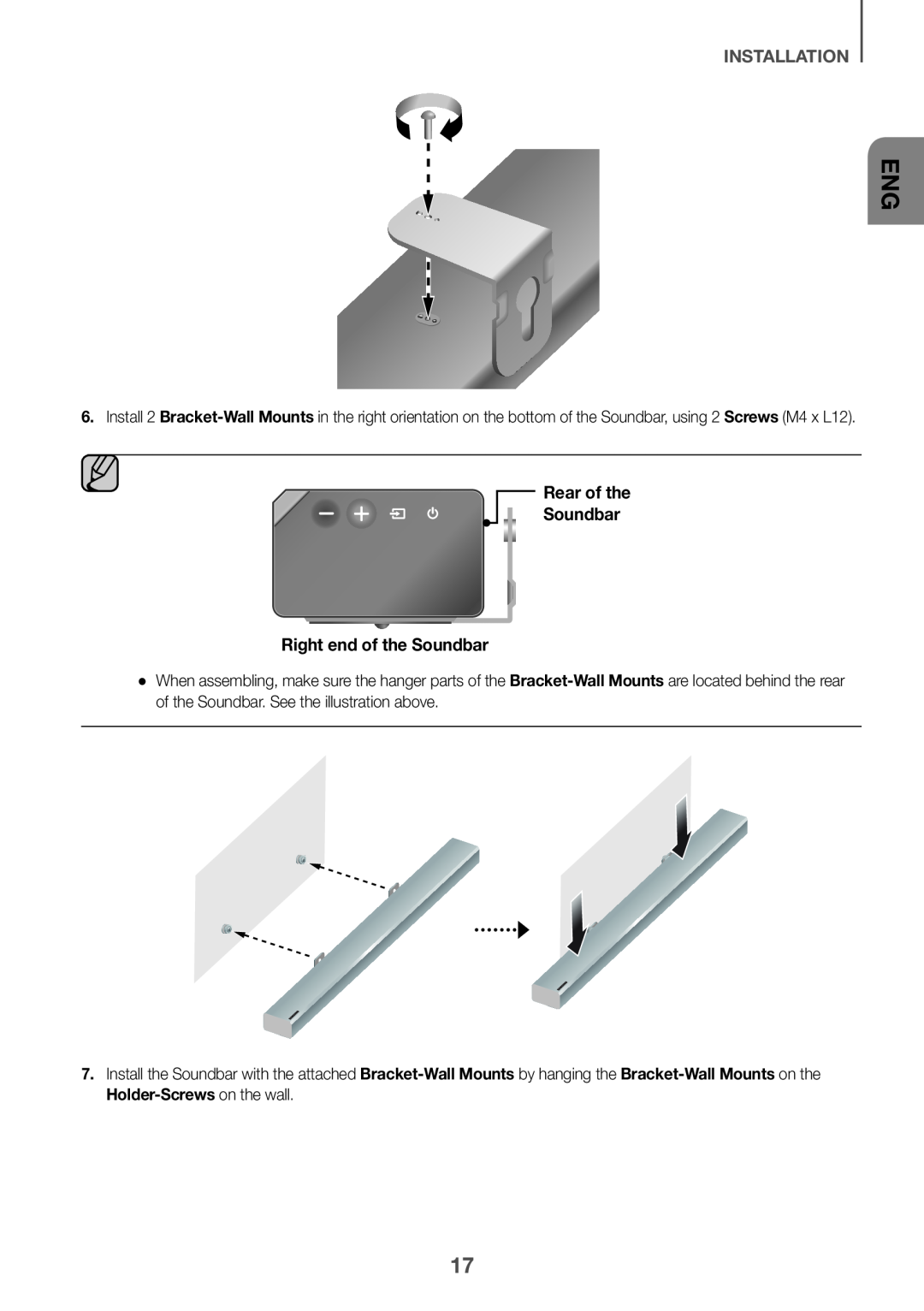 Rear of the
Rear of theSoundbar
Right end of the Soundbar
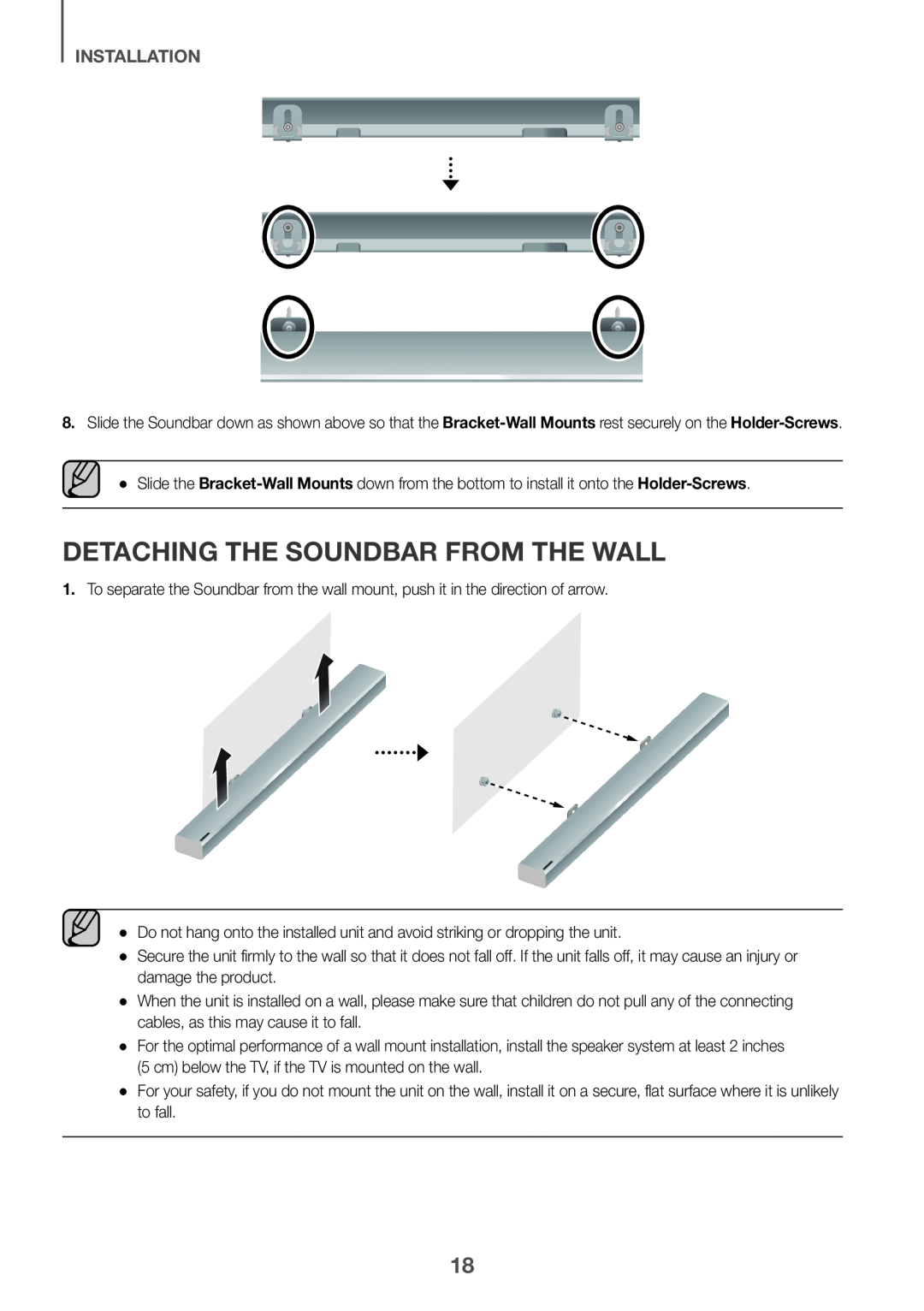 Detaching the Soundbar from the Wall
Detaching the Soundbar from the Wall
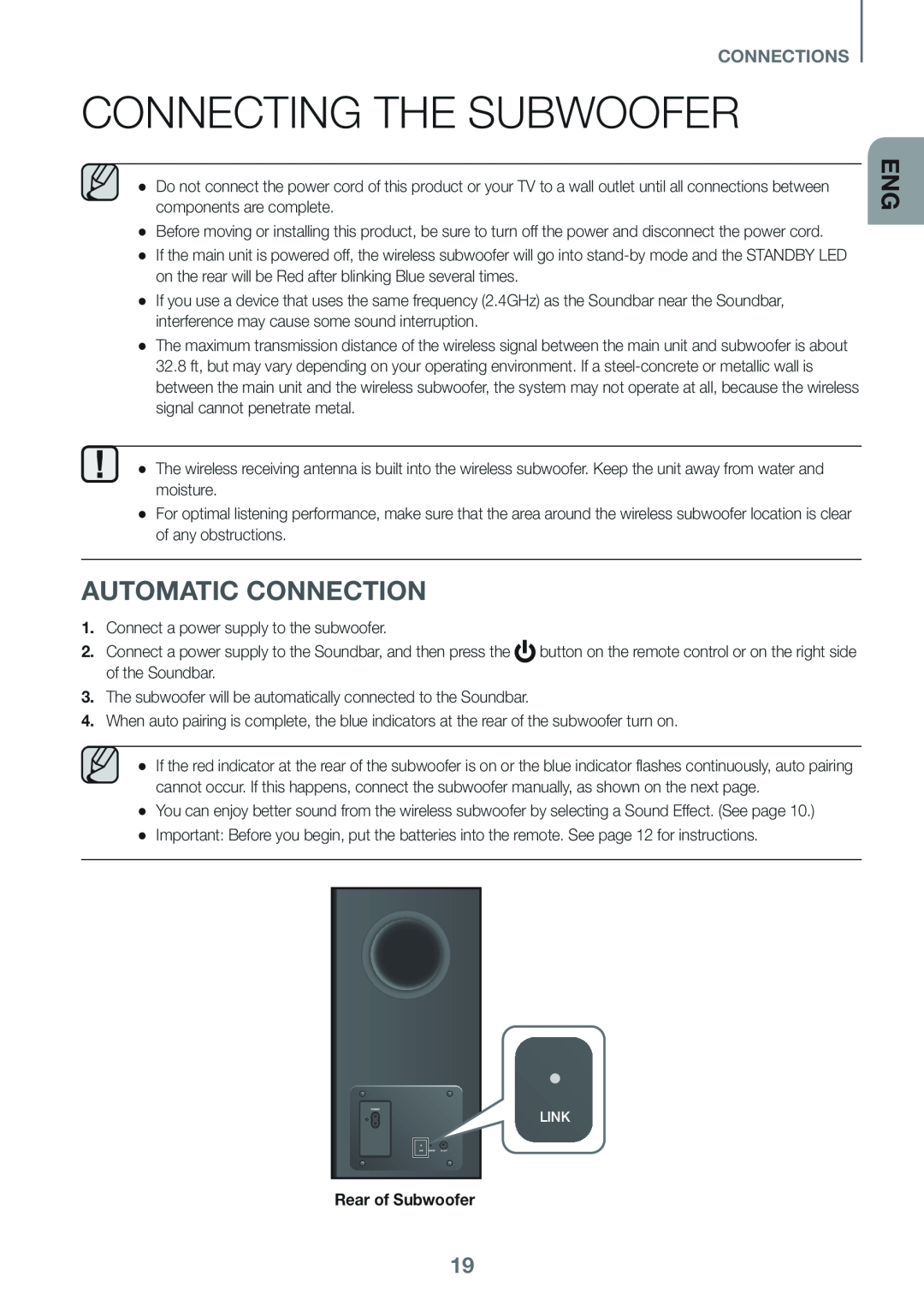 CONNECTIONS
CONNECTIONSConnecting the Subwoofer
Automatic Connection
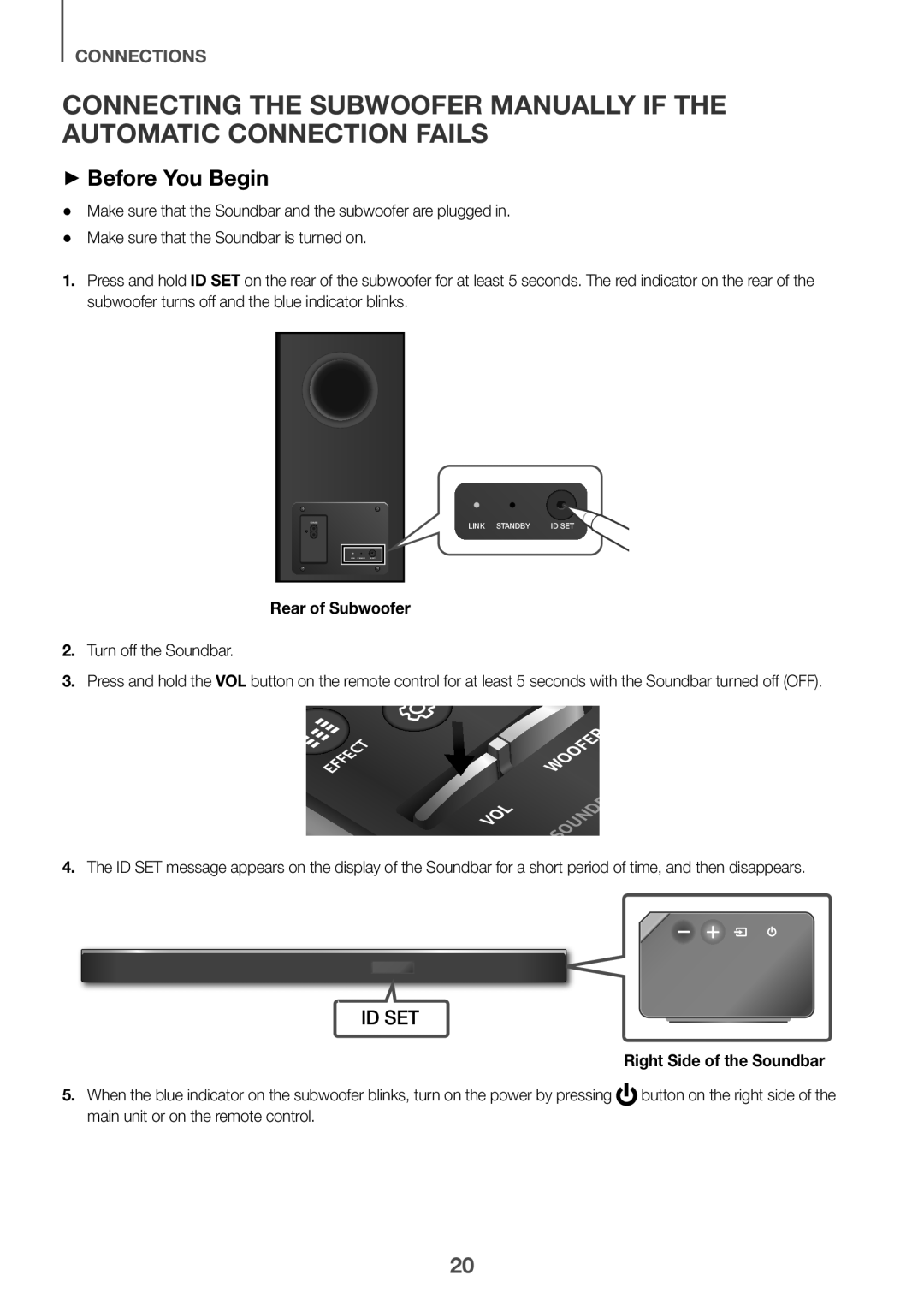 Connecting the Subwoofer Manually if the Automatic Connection Fails
Connecting the Subwoofer Manually if the Automatic Connection Fails++Before You Begin
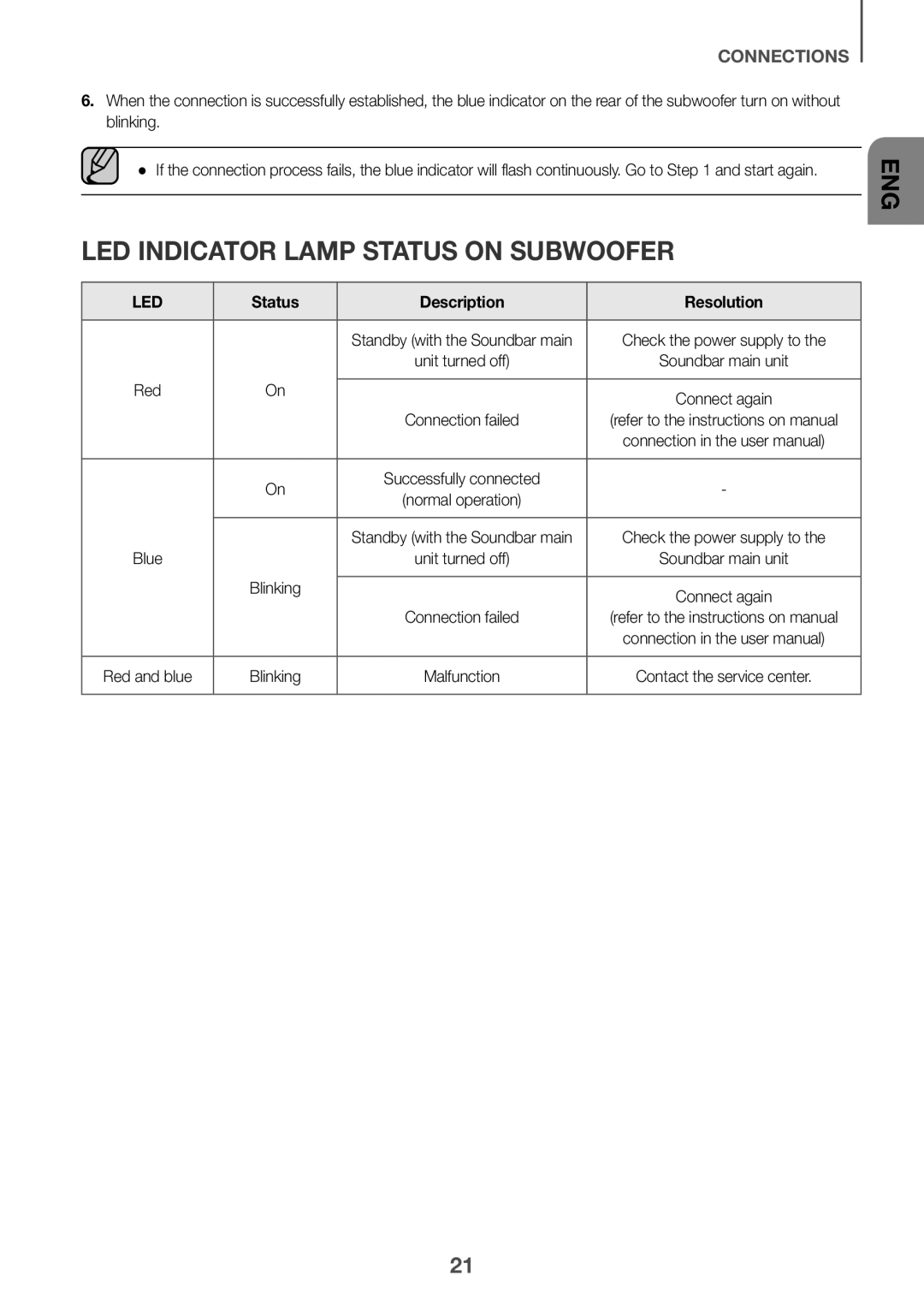 LED indicator lamp status on subwoofer
LED indicator lamp status on subwoofer
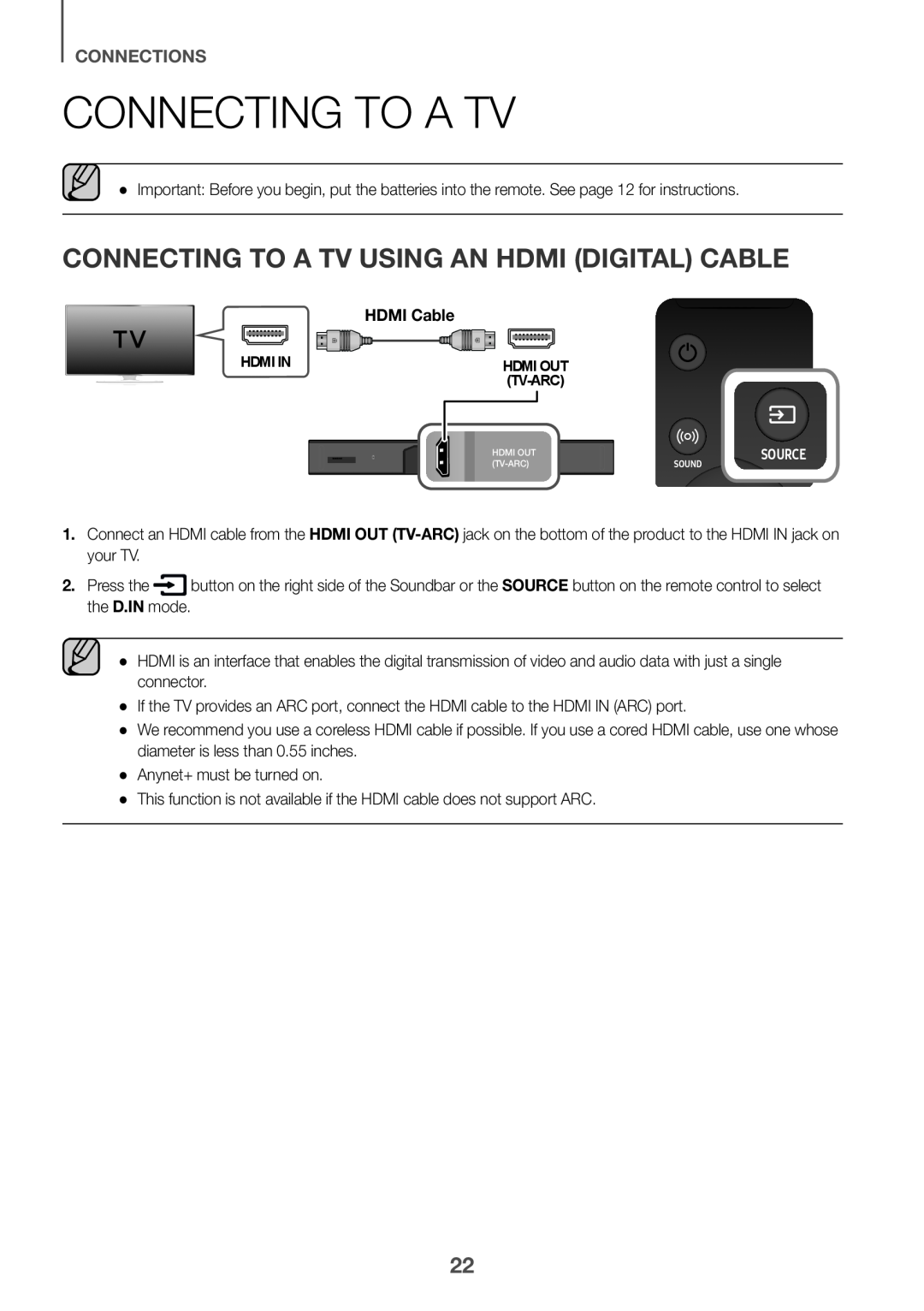 Connecting to a TV
Connecting to a TVConnecting to a TV Using an HDMI (Digital) Cable
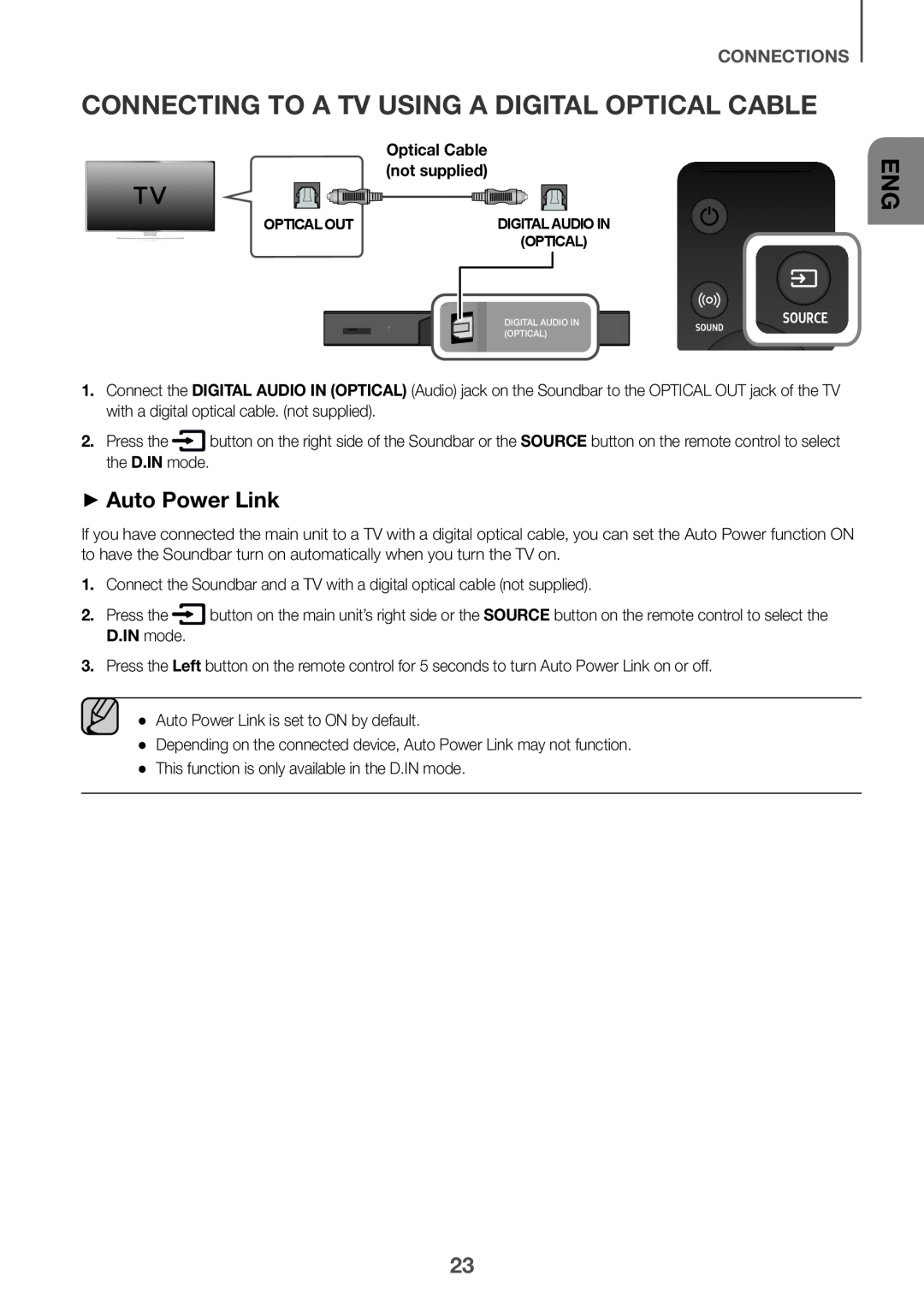 Connecting to a TV Using a Digital Optical Cable
Connecting to a TV Using a Digital Optical Cable++Auto Power Link
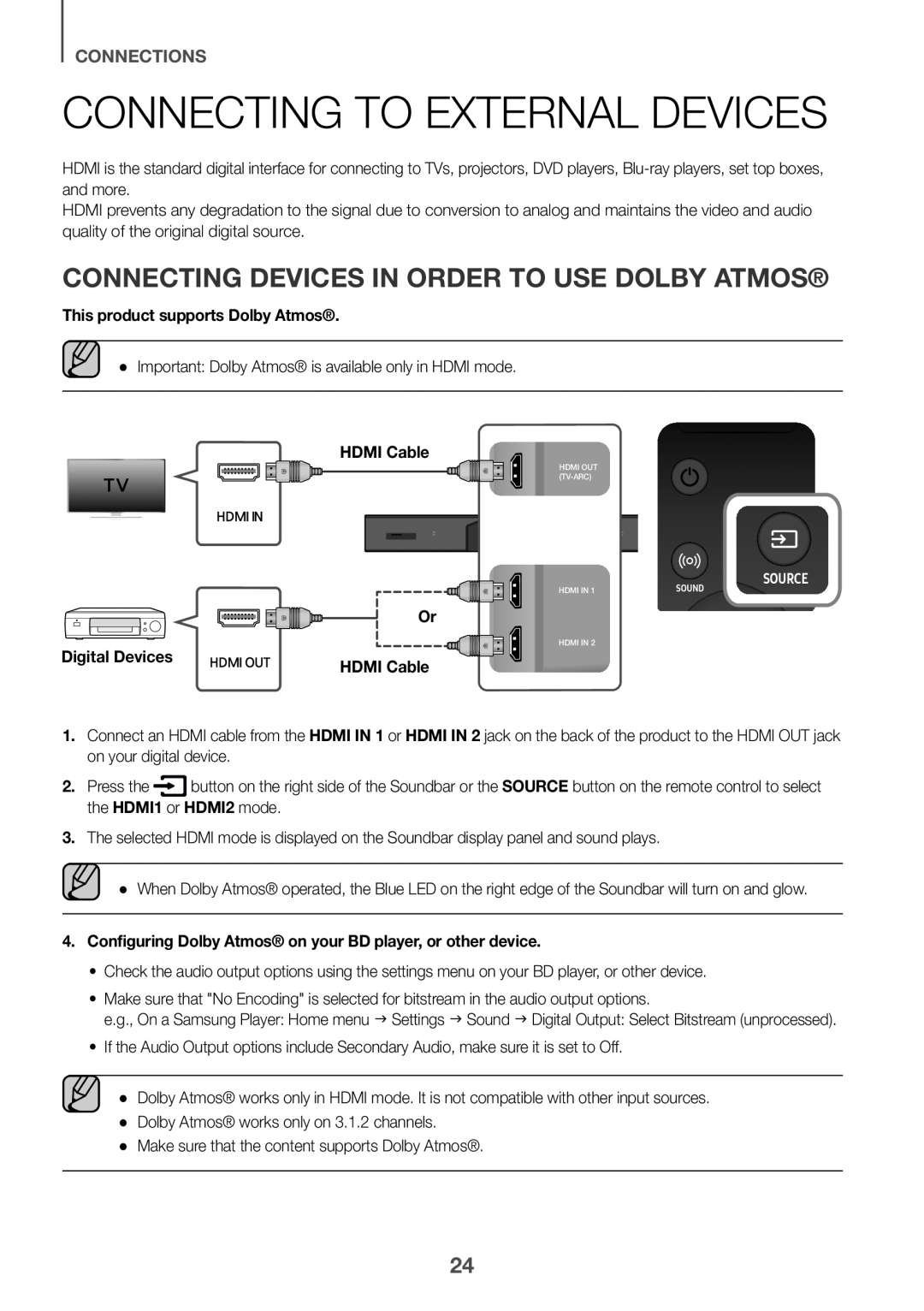 Connecting to External Devices
Connecting to External DevicesConnecting Devices in Order to Use Dolby Atmos®
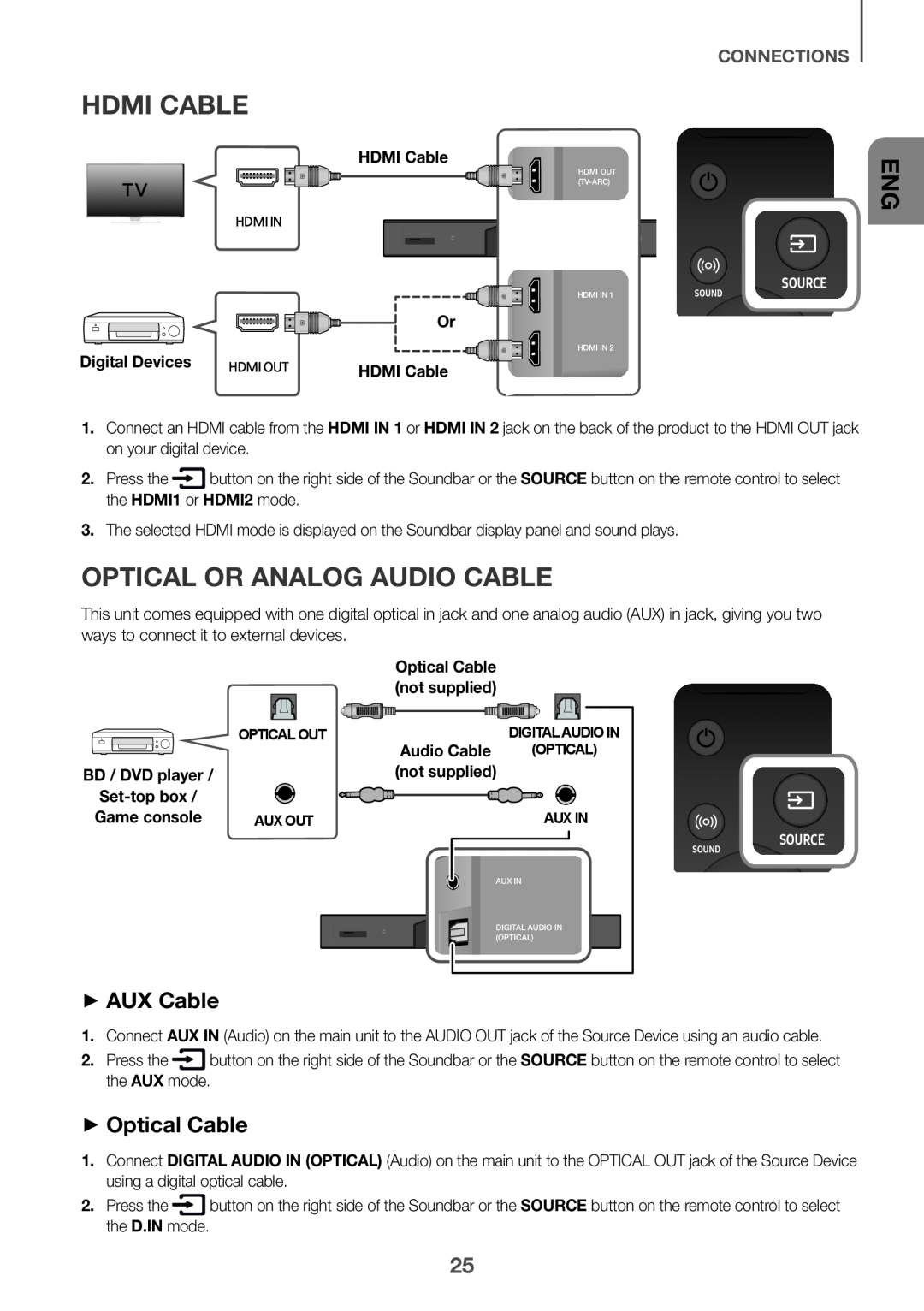 HDMI Cable
HDMI CableOptical or Analog Audio Cable
++AUX Cable
++Optical Cable
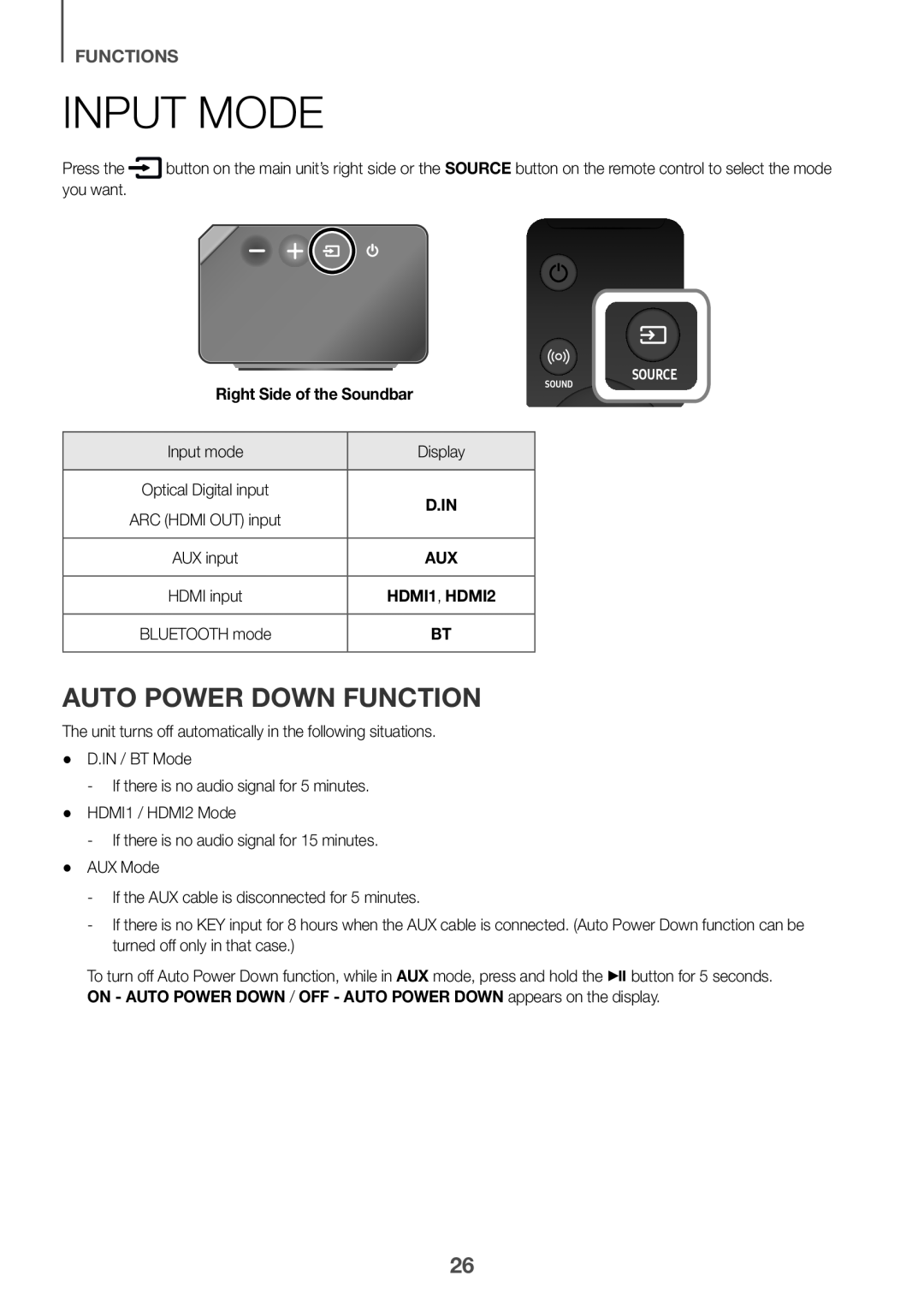 FUNCTIONS
FUNCTIONSInput Mode
Auto Power Down Function
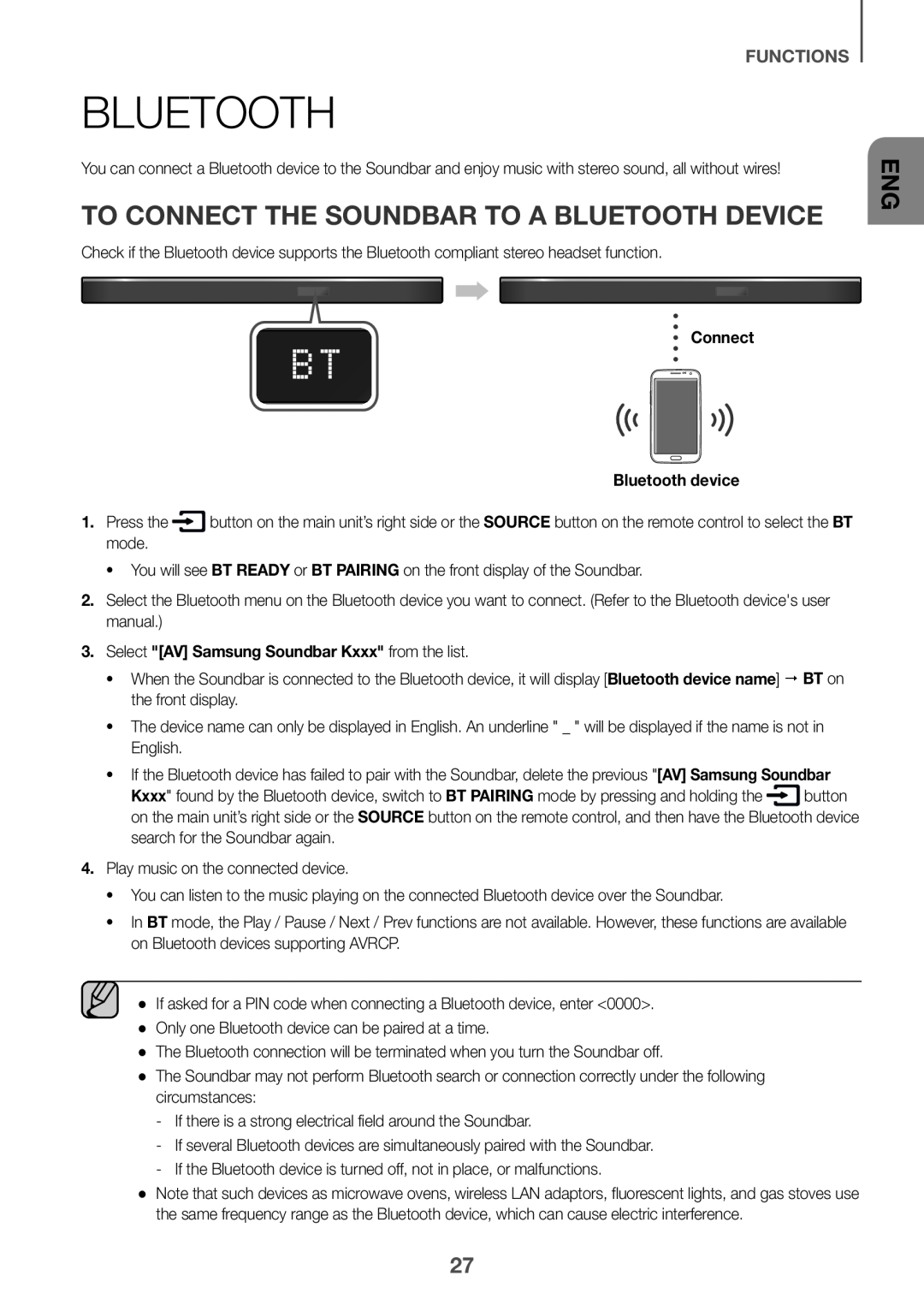 Bluetooth
BluetoothTo connect the Soundbar to a Bluetooth device
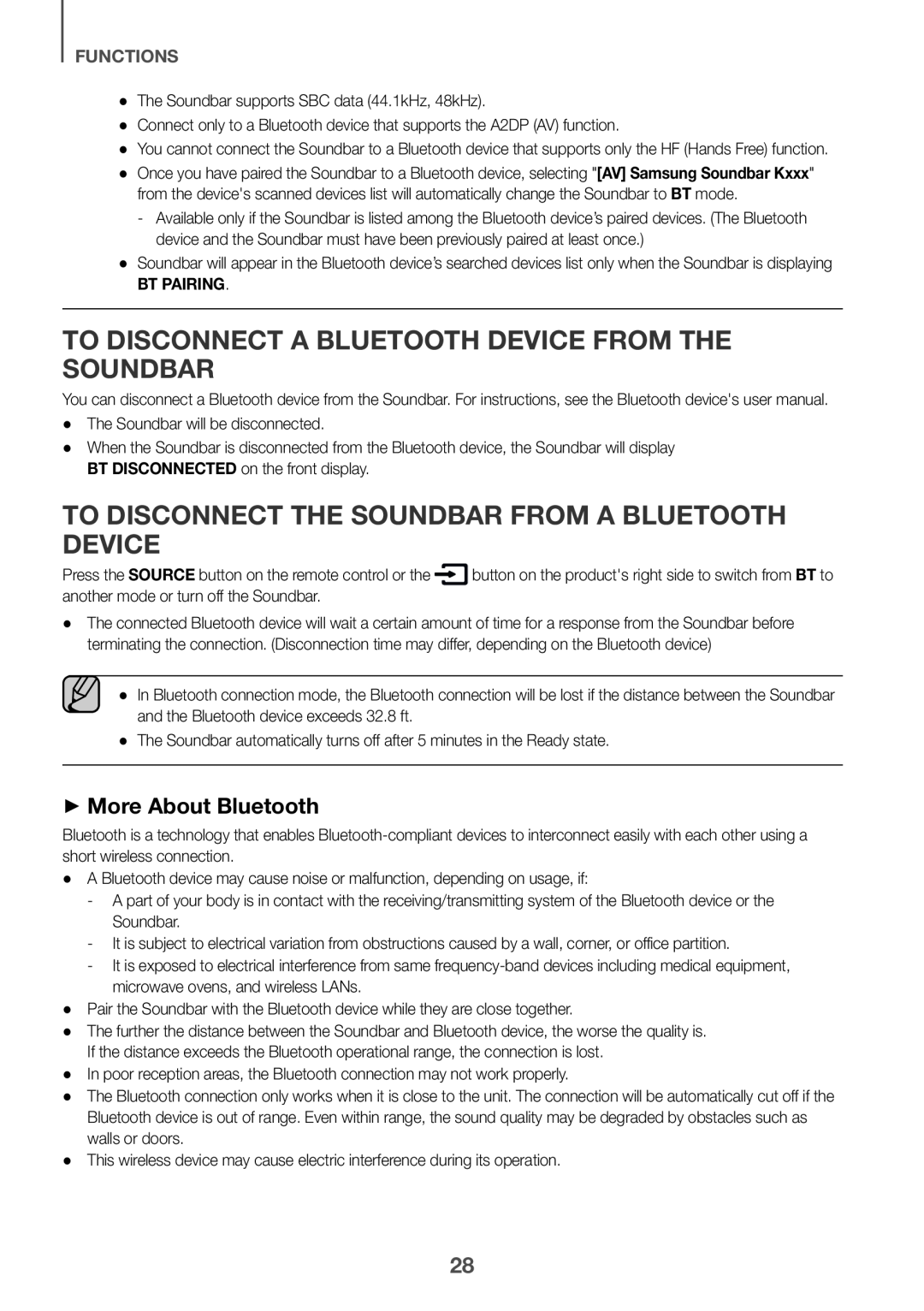 To disconnect a Bluetooth device from the Soundbar
To disconnect a Bluetooth device from the SoundbarTo disconnect the Soundbar from A Bluetooth device
++More About Bluetooth
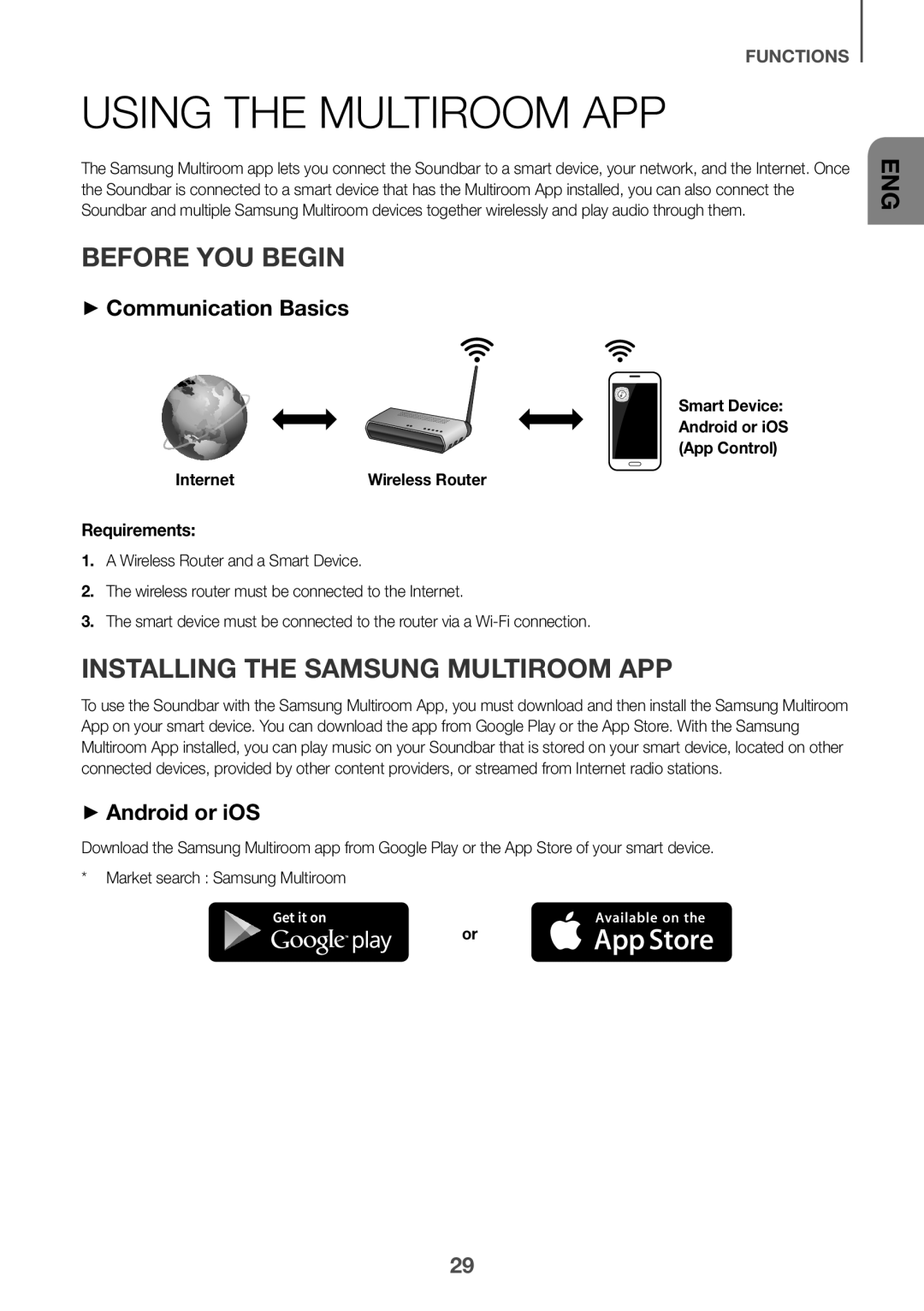 Using the Multiroom App
Using the Multiroom AppBefore you begin
++Communication Basics
Requirements:
Installing the Samsung Multiroom App
++Android or iOS
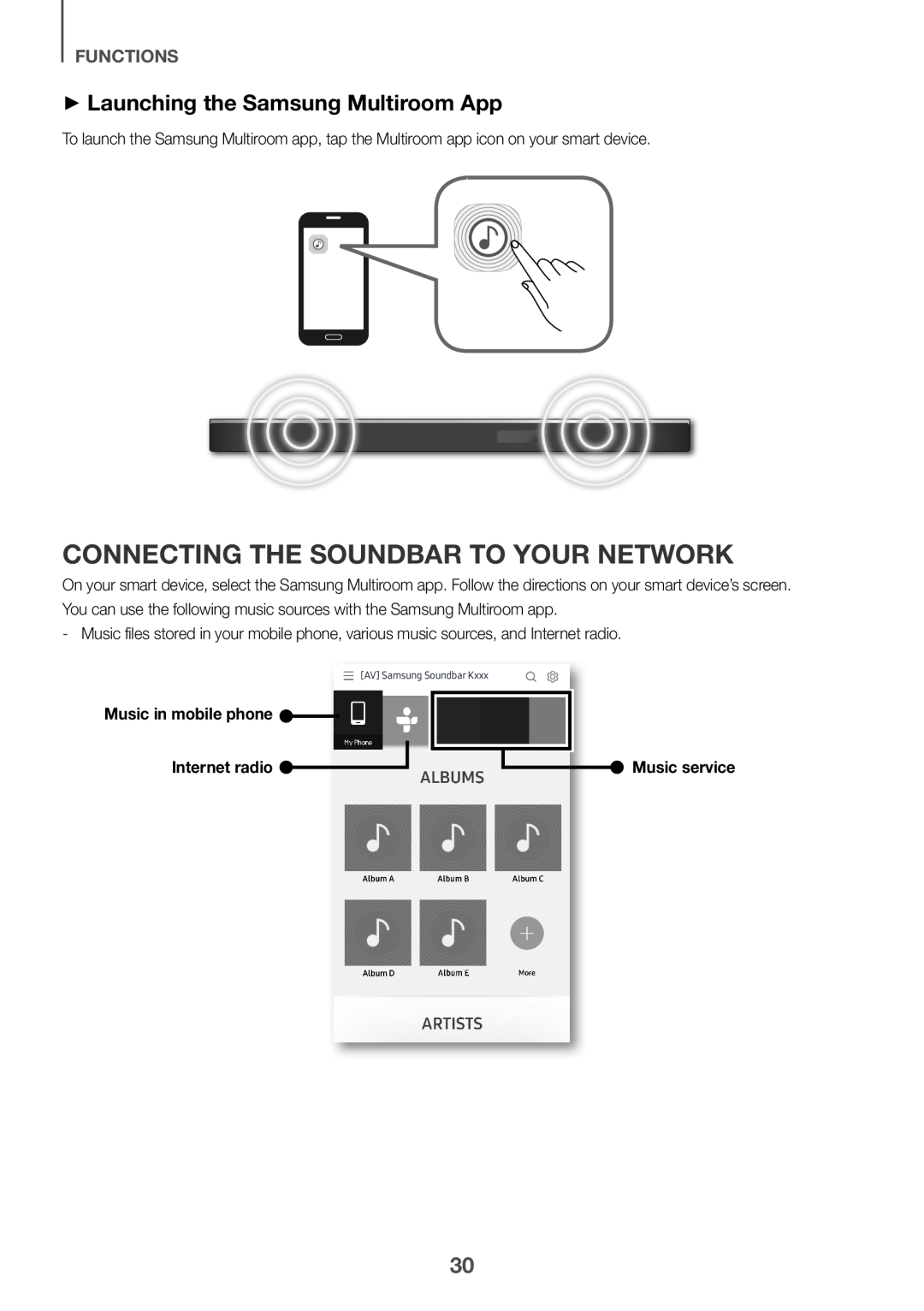 ++Launching the Samsung Multiroom App
++Launching the Samsung Multiroom AppConnecting the Soundbar to Your Network
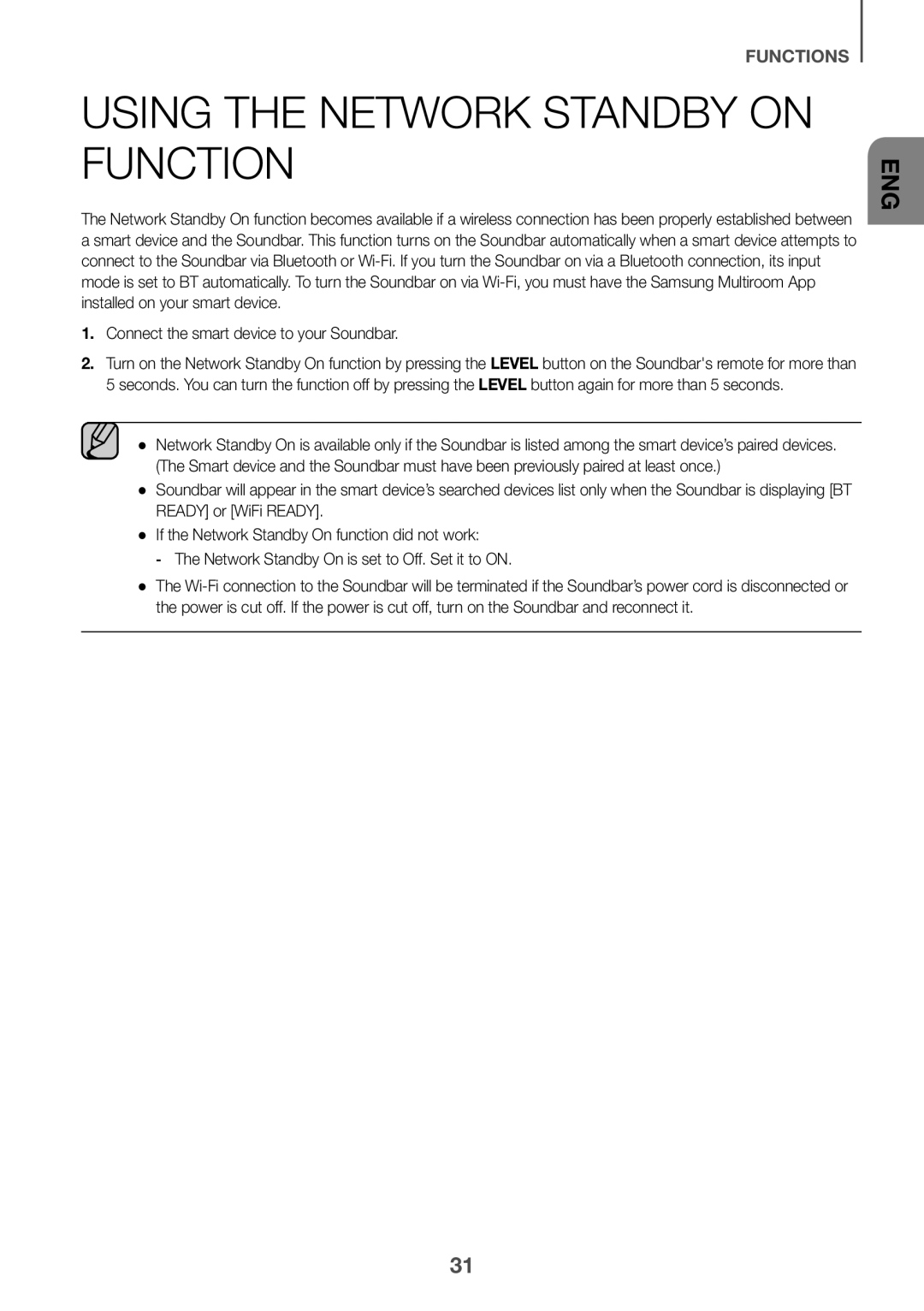 Using the Network Standby On Function
Using the Network Standby On Function
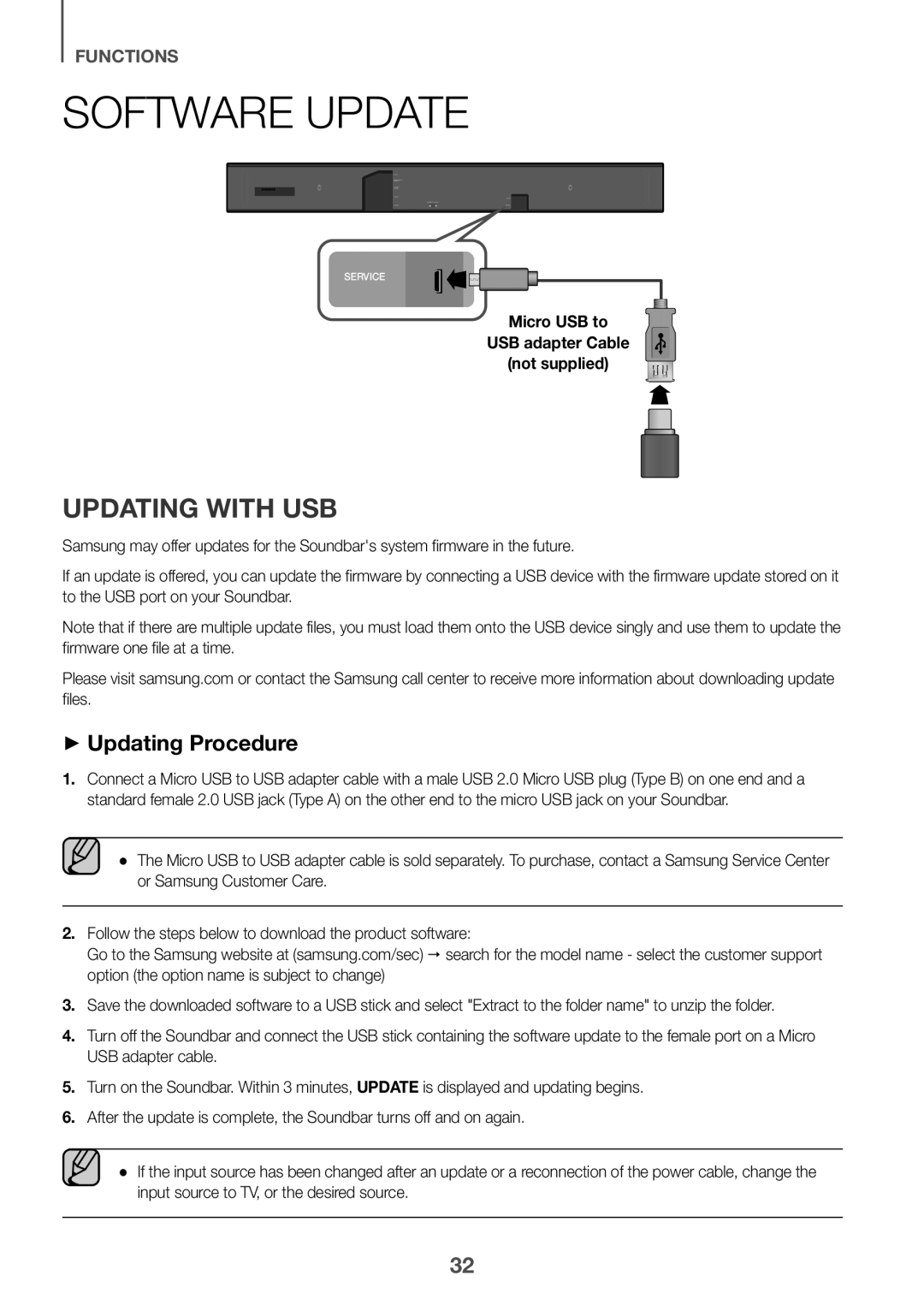 Software Update
Software UpdateUpdating with USB
++Updating Procedure
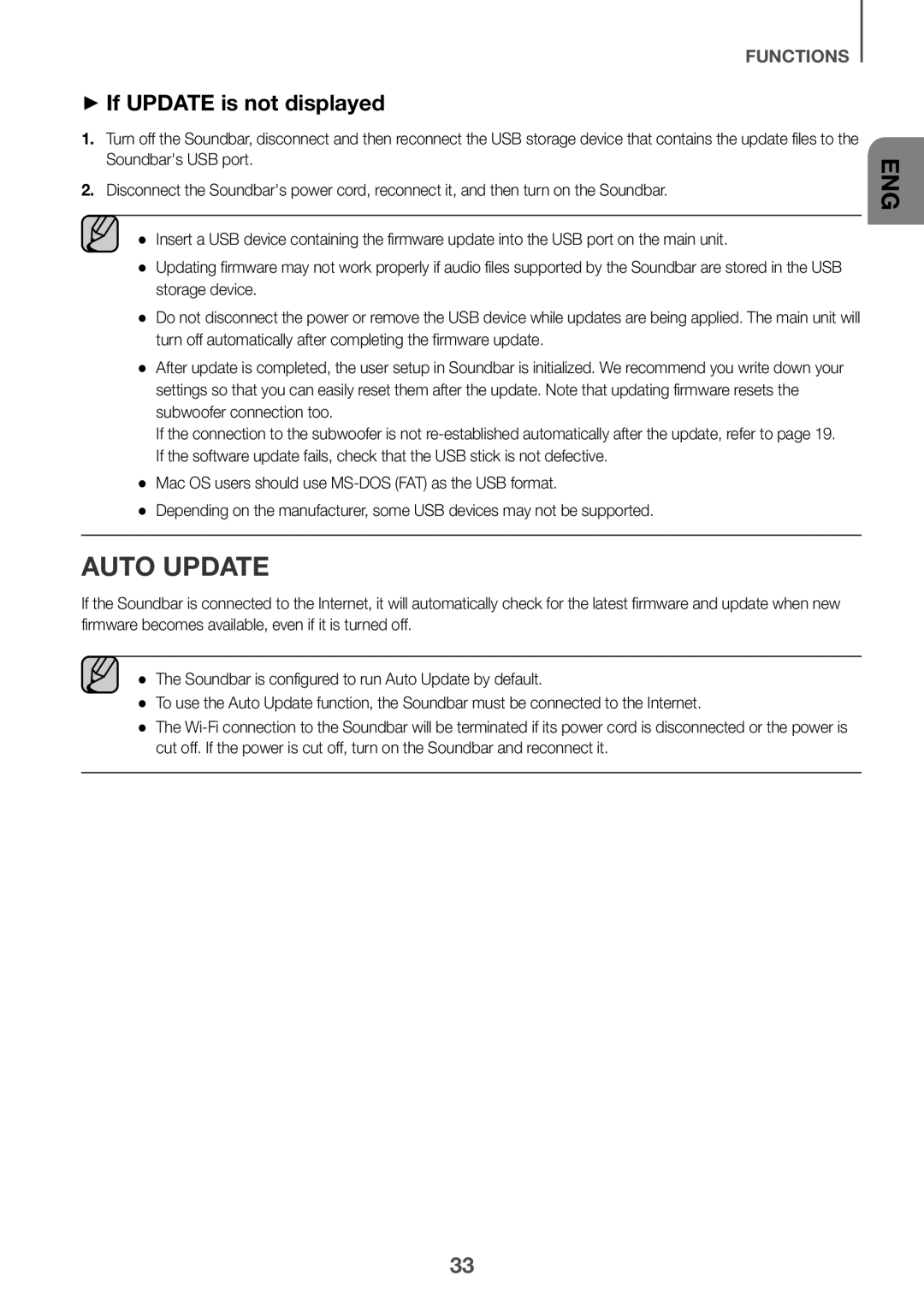 ++If UPDATE is not displayed
++If UPDATE is not displayedAuto update
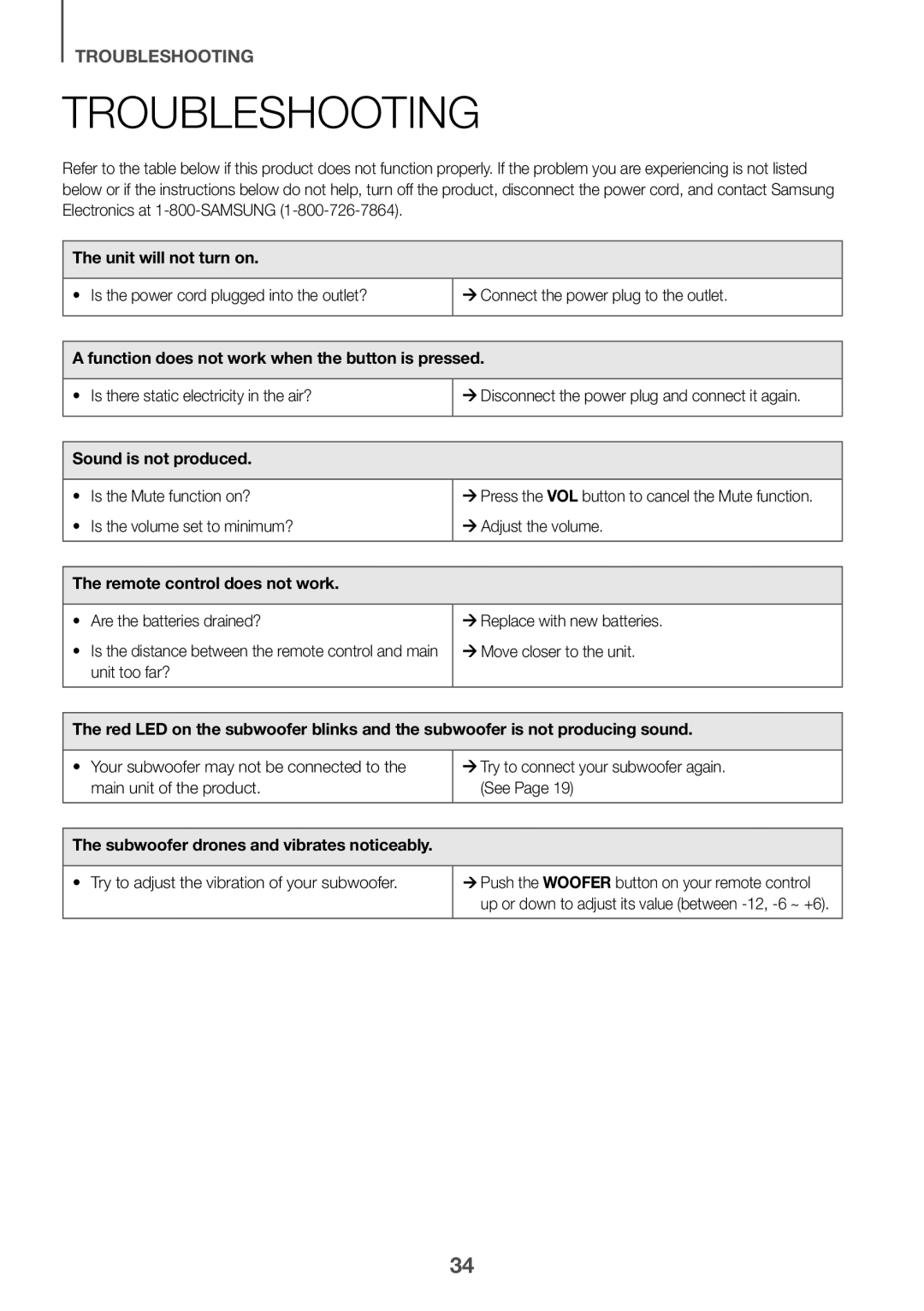 TROUBLESHOOTING
TROUBLESHOOTINGTroubleshooting
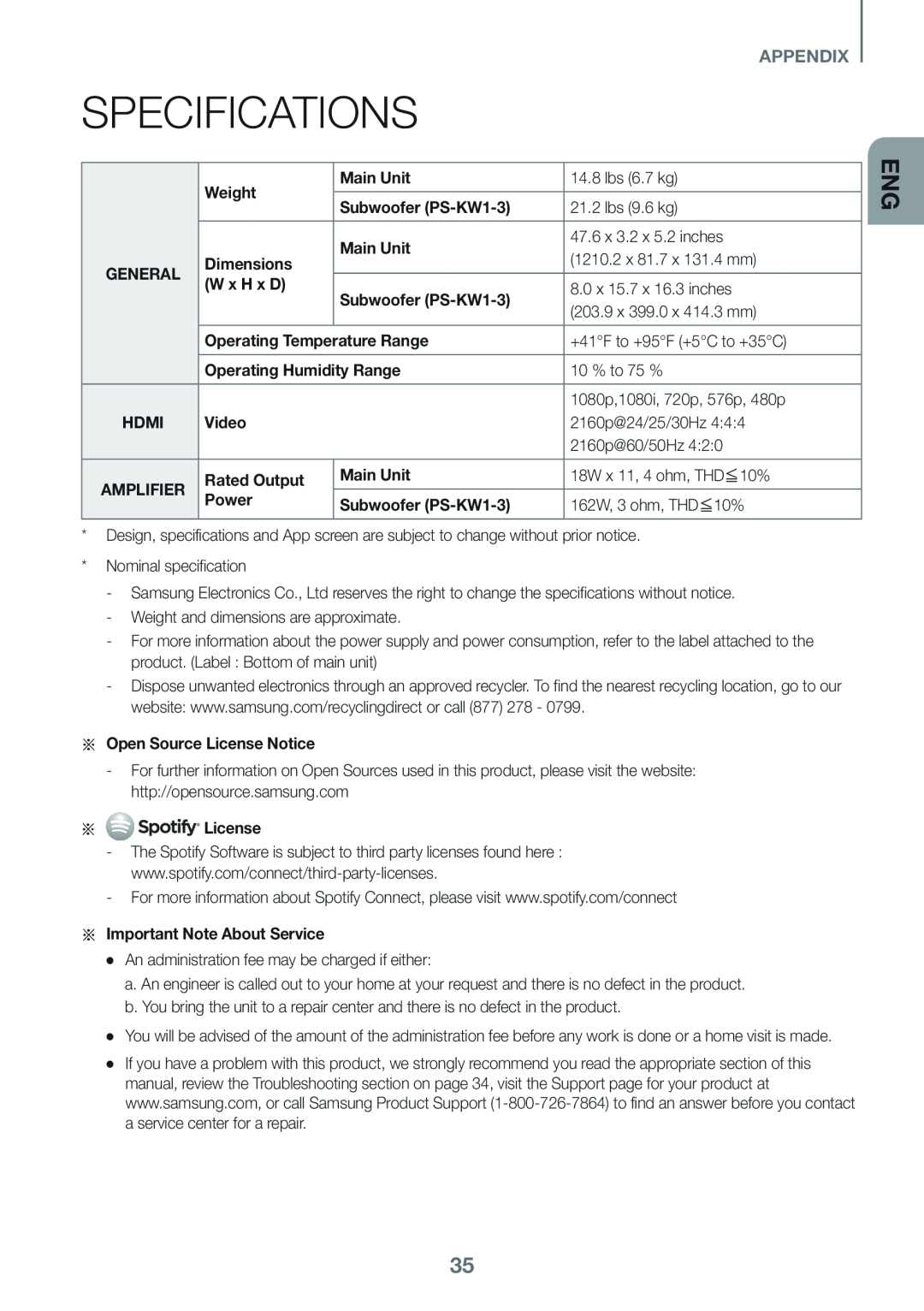 APPENDIX
APPENDIXSpecifications
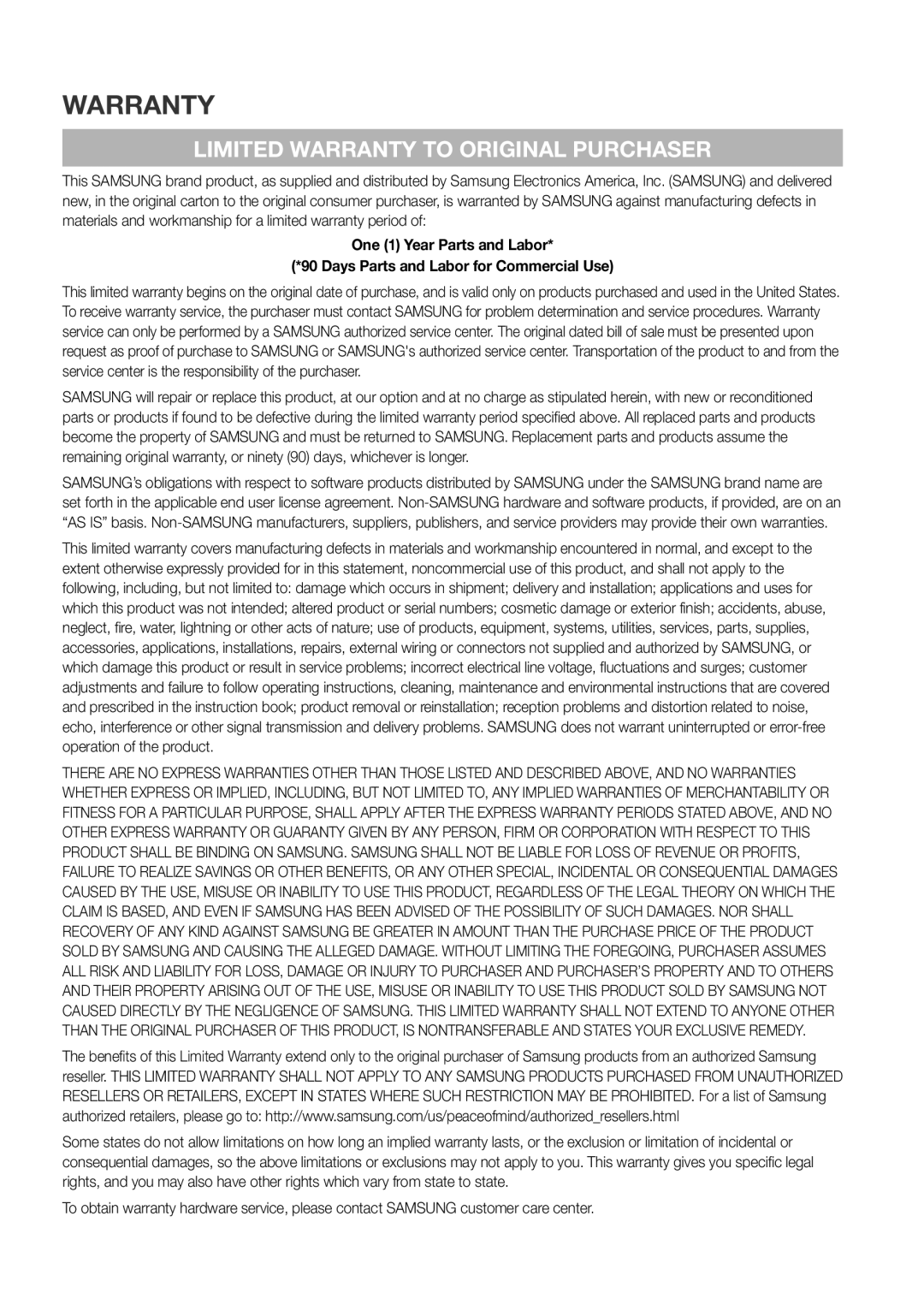 Warranty
WarrantyLIMITED WARRANTY TO ORIGINAL PURCHASER
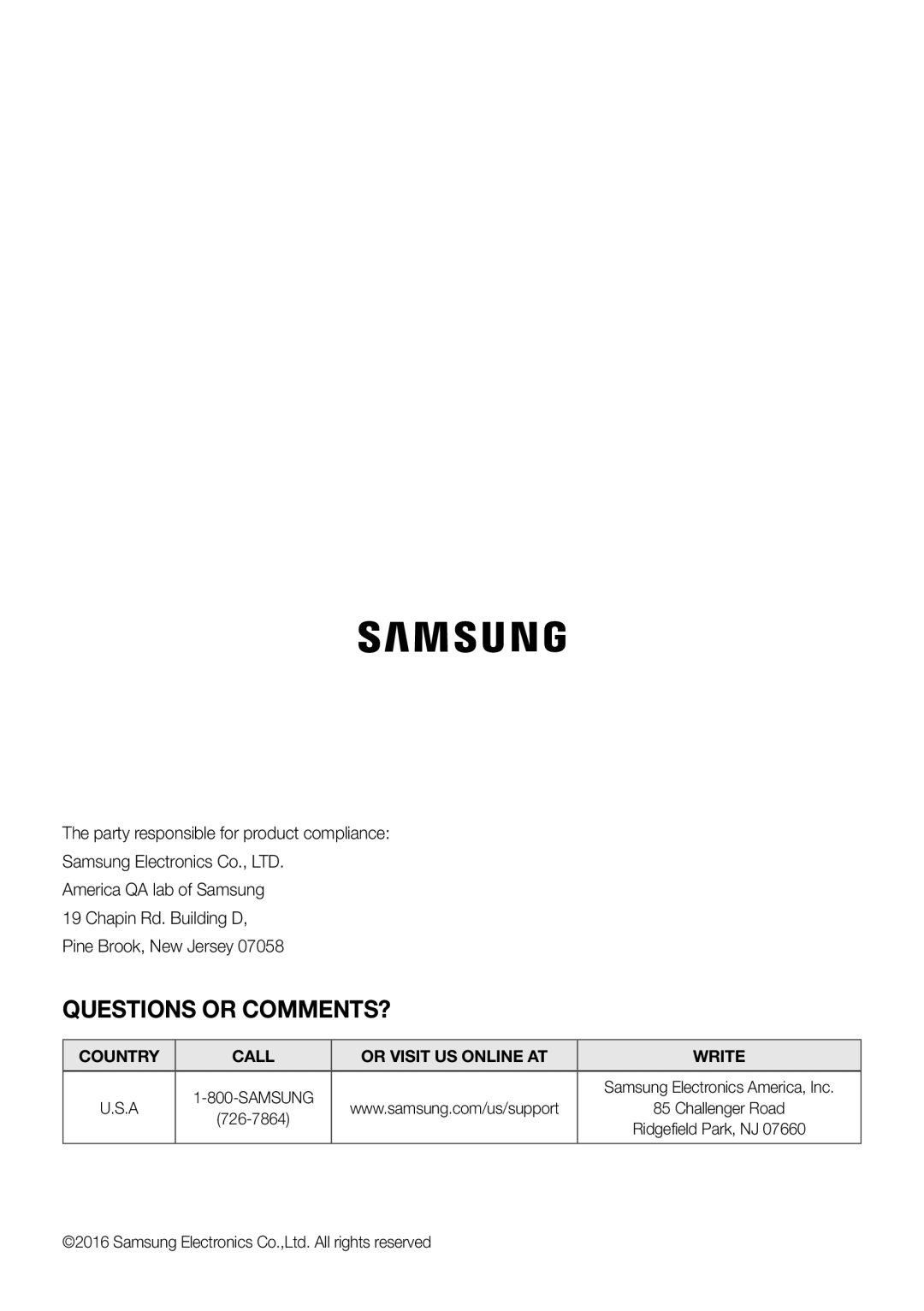 QUESTIONS OR COMMENTS
QUESTIONS OR COMMENTSCOUNTRY
CALL
OR VISIT US ONLINE AT
WRITE