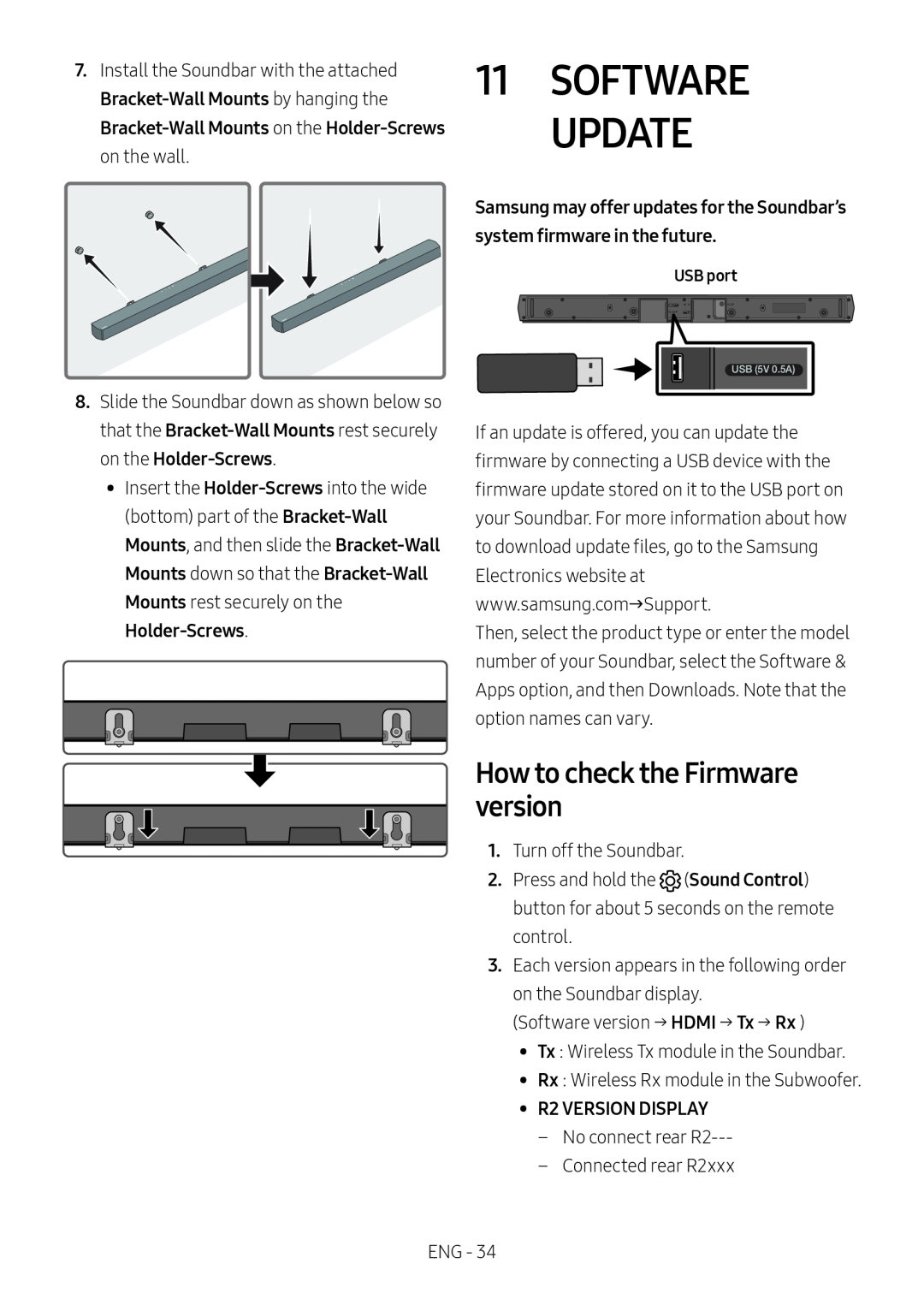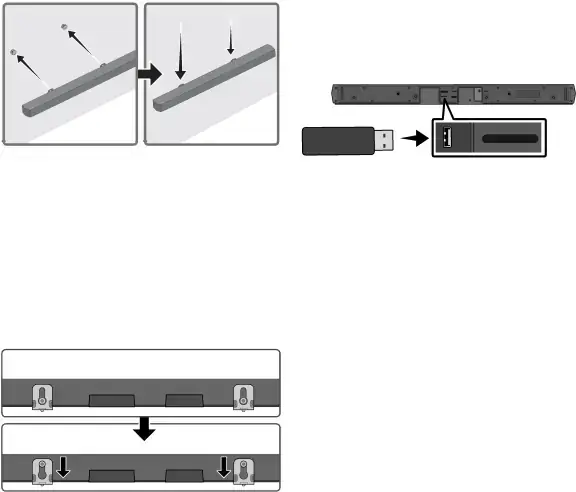
7.Install the Soundbar with the attached
USB port
8.Slide the Soundbar down as shown below so that the
•• Insert the
USB (5V 0.5A)
If an update is offered, you can update the firmware by connecting a USB device with the firmware update stored on it to the USB port on your Soundbar. For more information about how to download update files, go to the Samsung Electronics website at www.samsung.comSupport.
Then, select the product type or enter the model number of your Soundbar, select the Software & Apps option, and then Downloads. Note that the option names can vary.
How to check the Firmware version
1.Turn off the Soundbar.
2.Press and hold the ![]() (Sound Control) button for about 5 seconds on the remote control.
(Sound Control) button for about 5 seconds on the remote control.
3.Each version appears in the following order on the Soundbar display.
(Software version → HDMI → Tx → Rx )
•• Tx : Wireless Tx module in the Soundbar.
•• Rx : Wireless Rx module in the Subwoofer.
•• R2 VERSION DISPLAY––No connect rear
––Connected rear R2xxx
ENG - 34