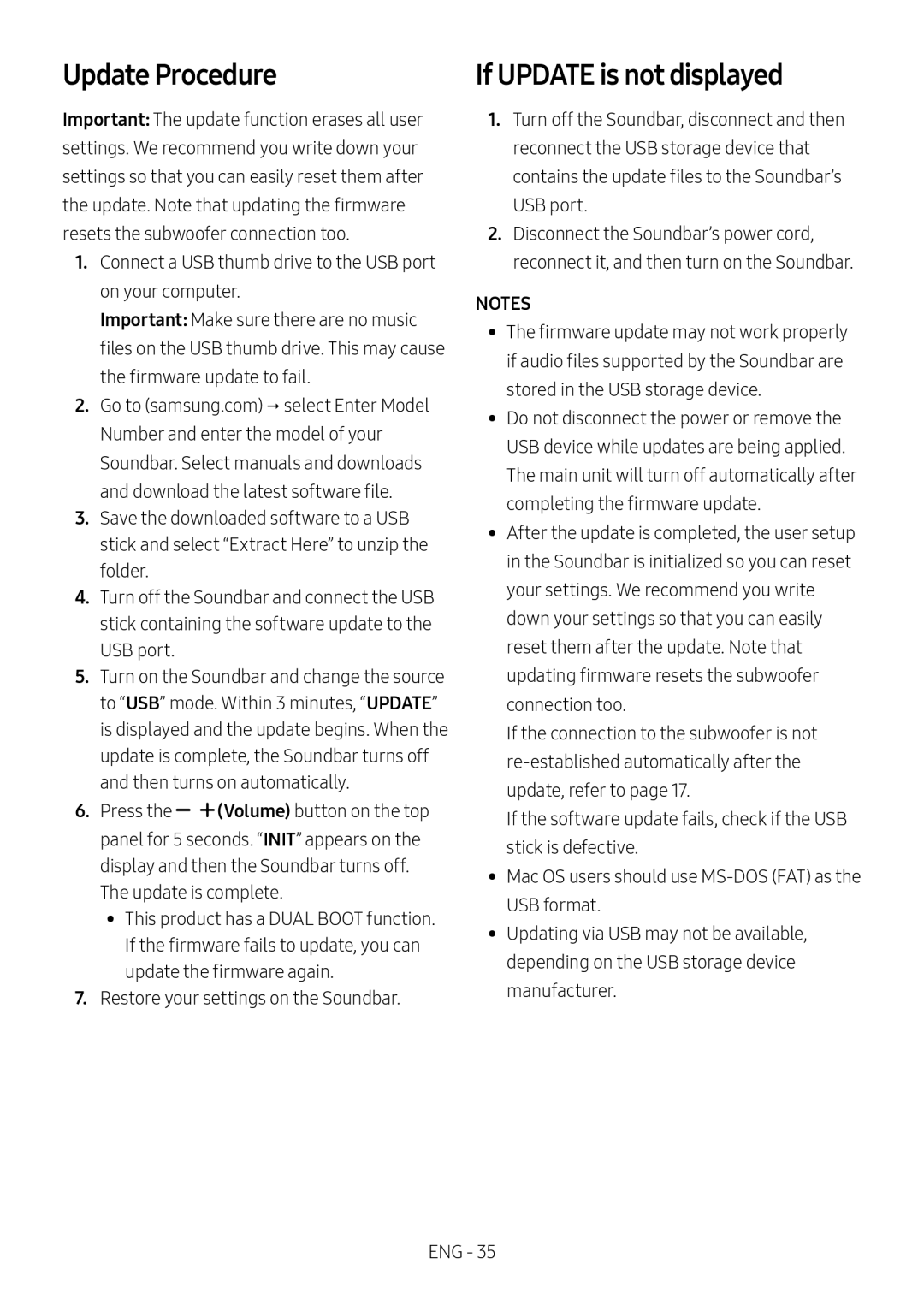Update Procedure
Important: The update function erases all user settings. We recommend you write down your settings so that you can easily reset them after
the update. Note that updating the firmware
resets the subwoofer connection too.
1.Connect a USB thumb drive to the USB port on your computer.
Important: Make sure there are no music files on the USB thumb drive. This may cause the firmware update to fail.
2.Go to (samsung.com) select Enter Model Number and enter the model of your Soundbar. Select manuals and downloads and download the latest software file.
3.Save the downloaded software to a USB stick and select “Extract Here” to unzip the folder.
4.Turn off the Soundbar and connect the USB stick containing the software update to the USB port.
5.Turn on the Soundbar and change the source to “USB” mode. Within 3 minutes, “UPDATE” is displayed and the update begins. When the update is complete, the Soundbar turns off and then turns on automatically.
6.Press the ![]()
![]() (Volume) button on the top panel for 5 seconds. “INIT” appears on the display and then the Soundbar turns off.
(Volume) button on the top panel for 5 seconds. “INIT” appears on the display and then the Soundbar turns off.
The update is complete.
•• This product has a DUAL BOOT function.
If the firmware fails to update, you can update the firmware again.
7.Restore your settings on the Soundbar.
If UPDATE is not displayed
1.Turn off the Soundbar, disconnect and then reconnect the USB storage device that contains the update files to the Soundbar’s
USB port.
2.Disconnect the Soundbar’s power cord, reconnect it, and then turn on the Soundbar.
NOTES
•• The firmware update may not work properly if audio files supported by the Soundbar are stored in the USB storage device.
•• Do not disconnect the power or remove the USB device while updates are being applied. The main unit will turn off automatically after completing the firmware update.
•• After the update is completed, the user setup in the Soundbar is initialized so you can reset your settings. We recommend you write down your settings so that you can easily reset them after the update. Note that updating firmware resets the subwoofer connection too.
If the connection to the subwoofer is not
If the software update fails, check if the USB stick is defective.
•• Mac OS users should use
•• Updating via USB may not be available, depending on the USB storage device manufacturer.
ENG - 35