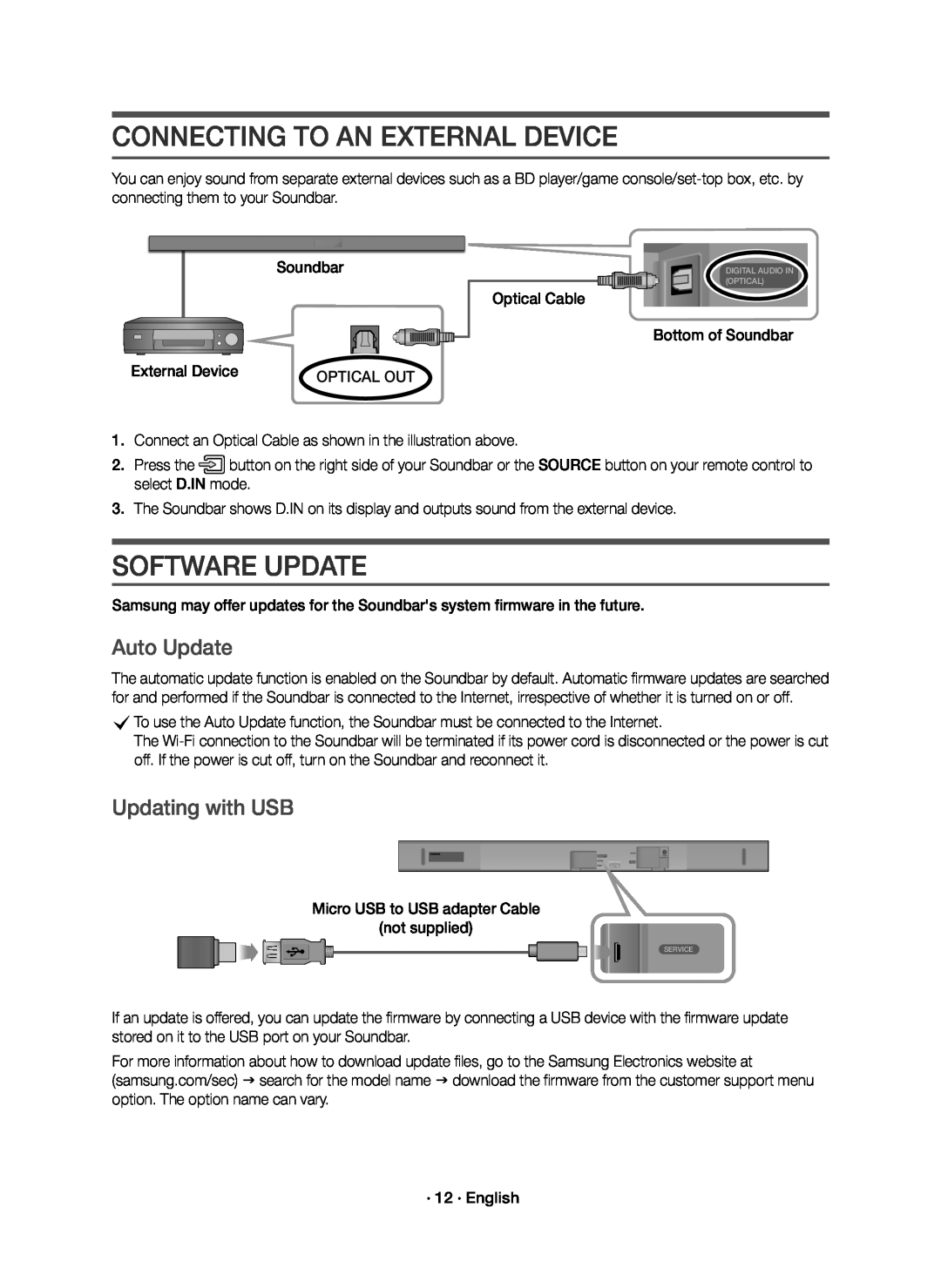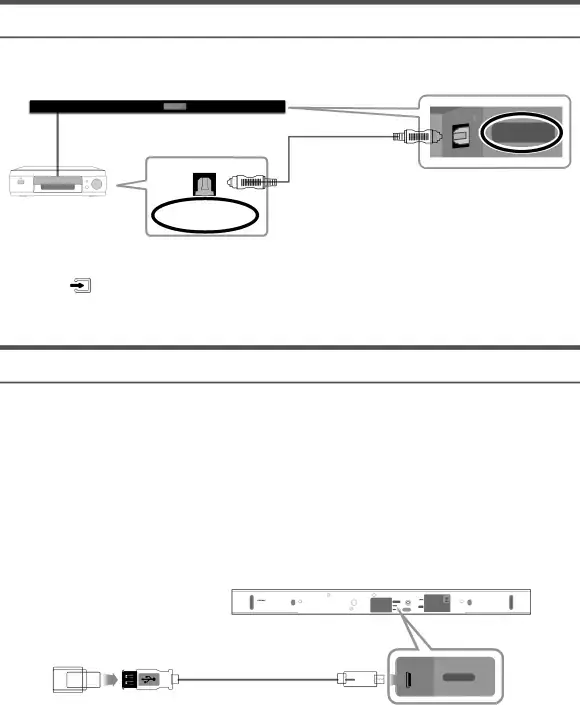
CONNECTING TO AN EXTERNAL DEVICE
You can enjoy sound from separate external devices such as a BD player/game
DIGITAL AUDIO IN (OPTICAL)
| External Device | OPTICAL OUT |
2.Press the![]() button on the right side of your Soundbar or the SOURCE button on your remote control to select D.IN mode.
button on the right side of your Soundbar or the SOURCE button on your remote control to select D.IN mode.
3.The Soundbar shows D.IN on its display and outputs sound from the external device.
SOFTWARE UPDATE
Samsung may offer updates for the Soundbar's system firmware in the future.Auto Update
The automatic update function is enabled on the Soundbar by default. Automatic firmware updates are searched for and performed if the Soundbar is connected to the Internet, irrespective of whether it is turned on or off.
cTo use the Auto Update function, the Soundbar must be connected to the Internet.
The
Updating with USB
Micro USB to USB adapter Cable(not supplied)SERVICE
If an update is offered, you can update the firmware by connecting a USB device with the firmware update stored on it to the USB port on your Soundbar.
For more information about how to download update files, go to the Samsung Electronics website at (samsung.com/sec) search for the model name download the firmware from the customer support menu option. The option name can vary.