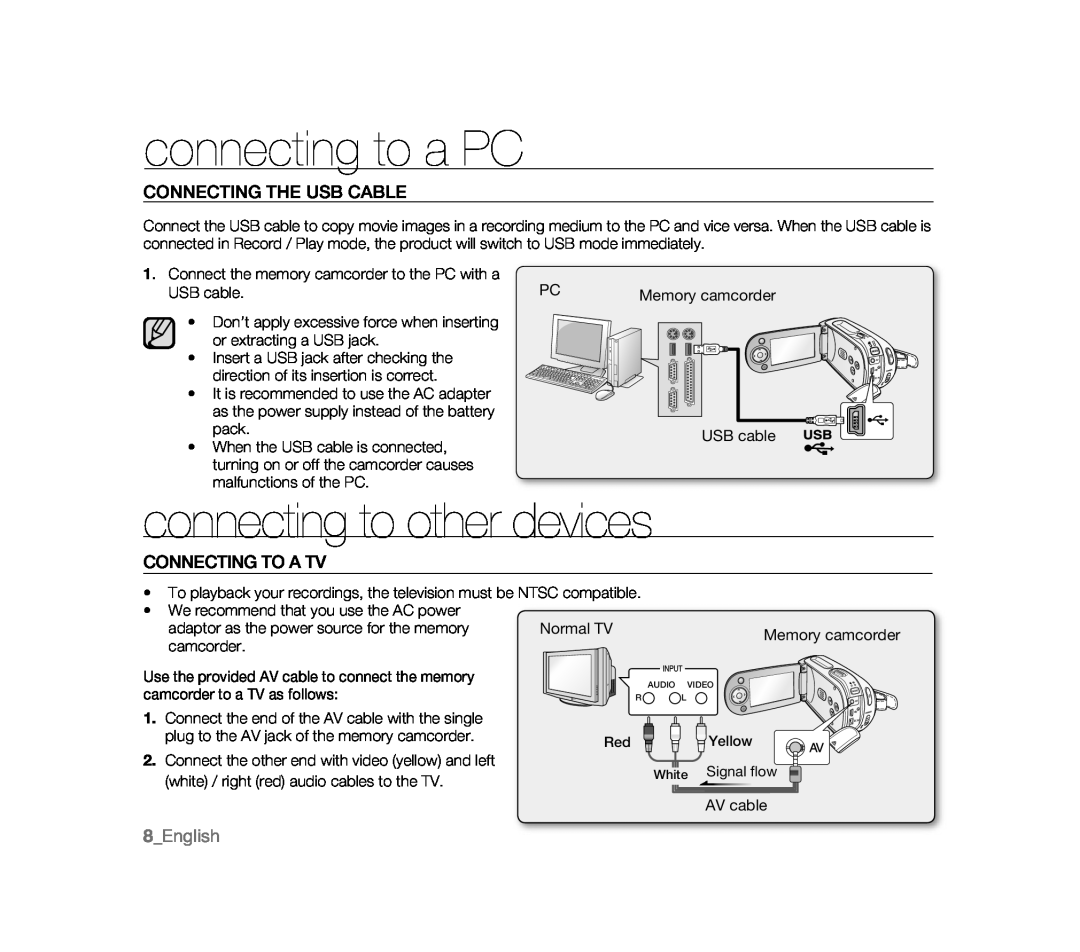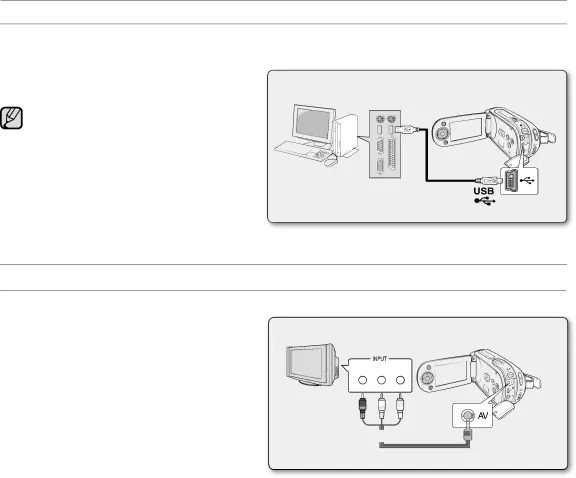
connecting to a PC
CONNECTING THE USB CABLE
Connect the USB cable to copy movie images in a recording medium to the PC and vice versa. When the USB cable is connected in Record / Play mode, the product will switch to USB mode immediately.
1.Connect the memory camcorder to the PC with a
USB cable. | PC | Memory camcorder | |||
• Don’t apply excessive force when inserting |
|
|
|
|
|
or extracting a USB jack. |
|
|
|
|
|
• Insert a USB jack after checking the |
|
|
|
|
|
|
|
|
|
| |
direction of its insertion is correct. |
|
|
|
|
|
• It is recommended to use the AC adapter |
|
|
|
|
|
as the power supply instead of the battery |
|
|
|
|
|
pack. |
|
|
| USB cable | |
• When the USB cable is connected, |
|
|
| ||
|
|
|
|
| |
turning on or off the camcorder causes |
|
|
|
|
|
malfunctions of the PC. |
|
|
|
|
|
connecting to other devices
CONNECTING TO A TV
•To playback your recordings, the television must be NTSC compatible.
•We recommend that you use the AC power
adaptor as the power source for the memory | Normal TV | Memory camcorder | ||
camcorder. |
|
| ||
|
|
|
| |
Use the provided AV cable to connect the memory |
| AUDIO | VIDEO |
|
|
| |||
camcorder to a TV as follows: |
|
| ||
| R | L |
| |
1. Connect the end of the AV cable with the single |
|
|
|
|
plug to the AV jack of the memory camcorder. |
| Red | Yellow | |
|
| |||
2. Connect the other end with video (yellow) and left
(white) / right (red) audio cables to the TV. | White Signal flow |
| |
| AV cable |