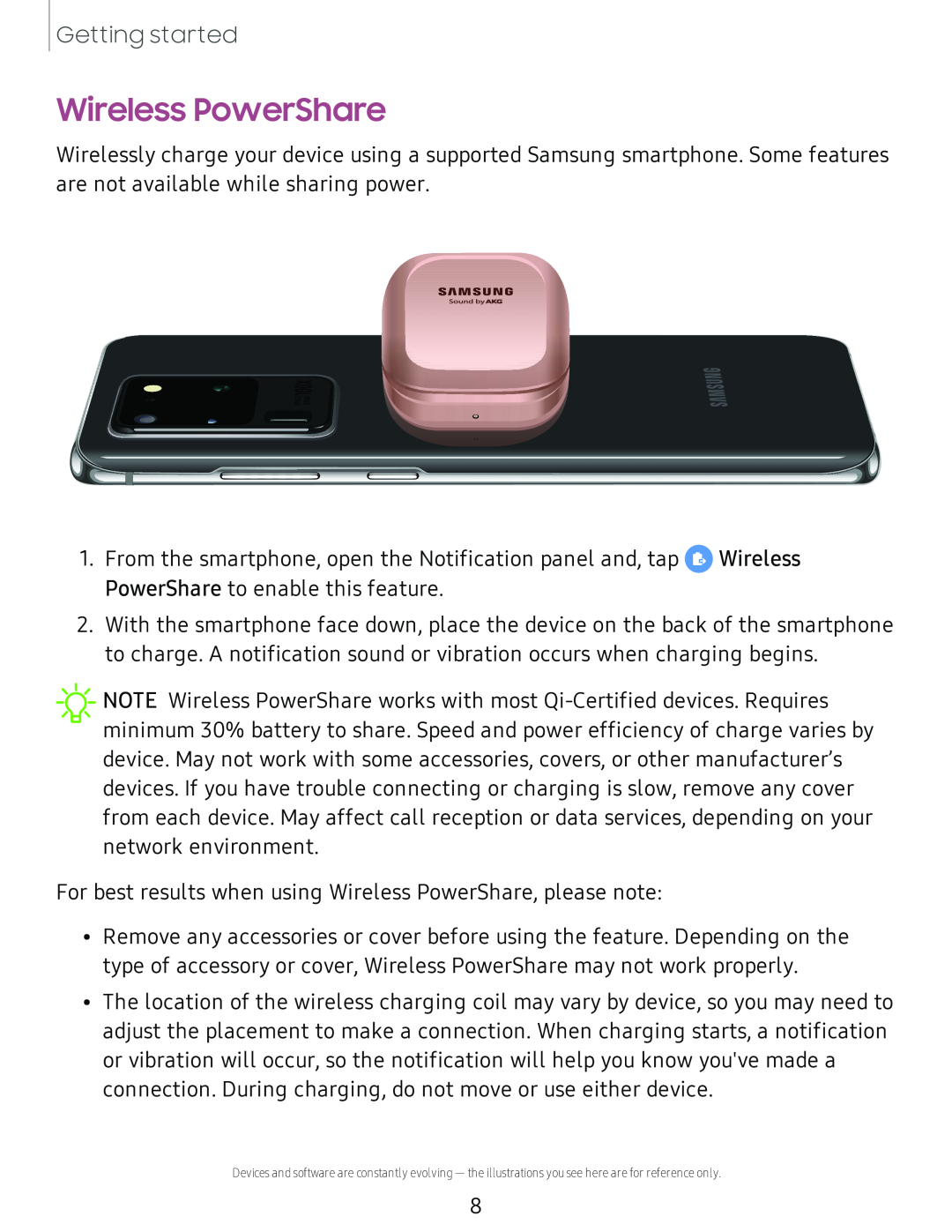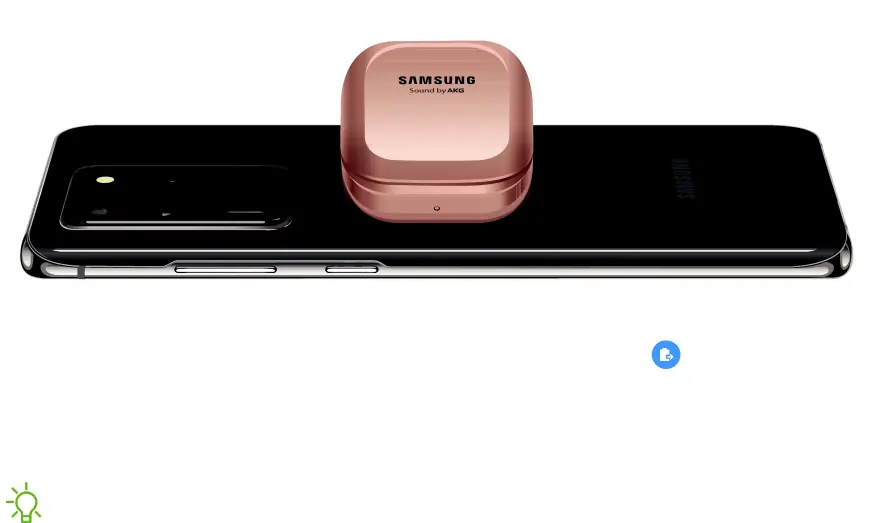
Wireless PowerShare
Wirelessly charge your device using a supported Samsung smartphone. Some features are not available while sharing power.
SAMSUNG |
Sound byAKG |
1.From the smartphone, open the Notification panel and, tap 0 Wireless PowerShare to enable this feature.
2.With the smartphone face down, place the device on the back of the smartphone to charge. A notification sound or vibration occurs when charging begins.
![]() NOTE Wireless PowerShare works with most
NOTE Wireless PowerShare works with most
•Remove any accessories or cover before using the feature. Depending on the type of accessory or cover, Wireless PowerShare may not work properly.
•The location of the wireless charging coil may vary by device, so you may need to adjust the placement to make a connection. When charging starts, a notification or vibration will occur, so the notification will help you know you've made a connection. During charging, do not move or use either device.
Devices and software are constantly evolving — the illustrations you see here are for reference only.
8