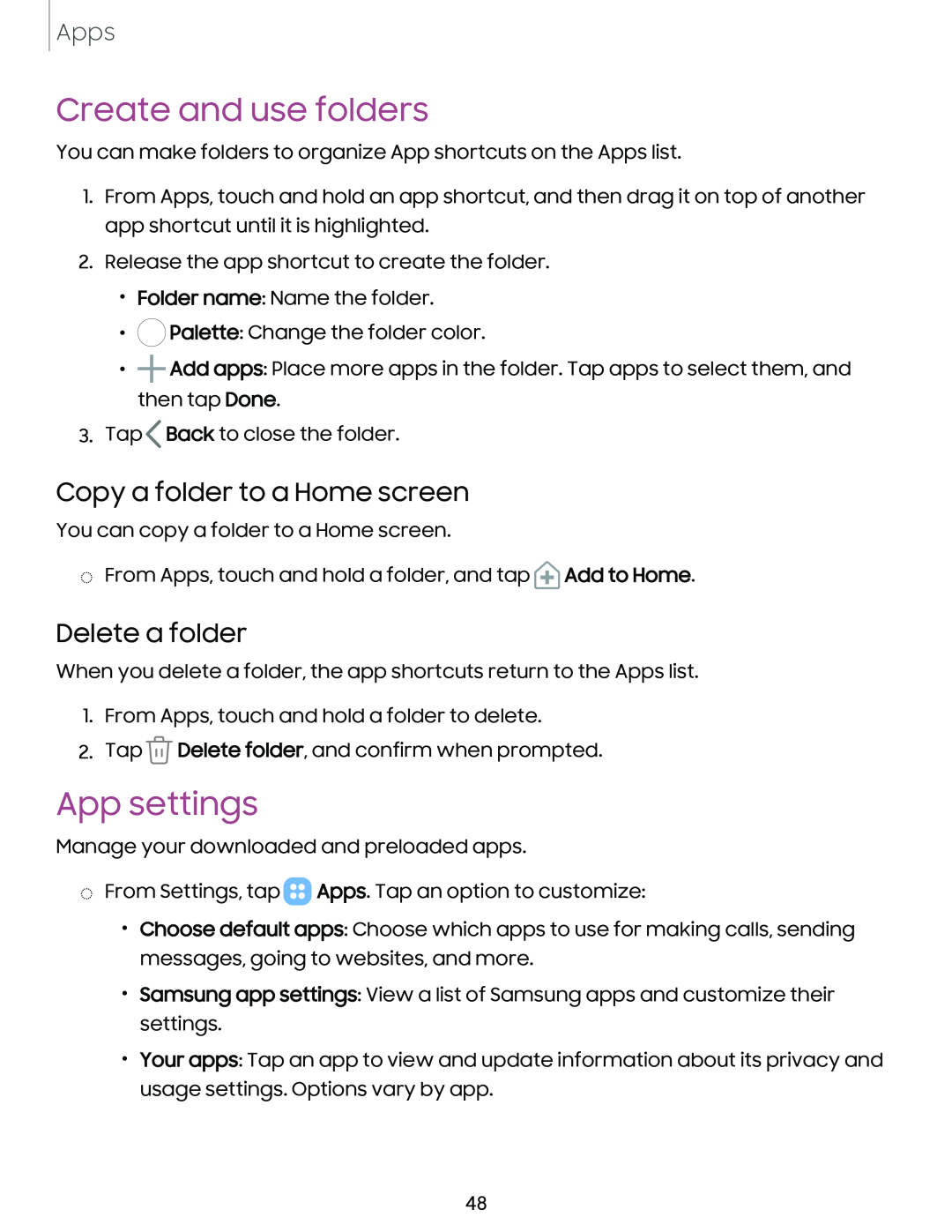Apps
Create and use folders
You can make folders to organize App shortcuts on the Apps list.
1.From Apps, touch and hold an app shortcut, and then drag it on top of another app shortcut until it is highlighted.
2.Release the app shortcut to create the folder.
•Folder name: Name the folder.
•![]() Palette: Change the folder color.
Palette: Change the folder color.
•![]() Add apps: Place more apps in the folder. Tap apps to select them, and then tap Done.
Add apps: Place more apps in the folder. Tap apps to select them, and then tap Done.
3.Tap ![]() Back to close the folder.
Back to close the folder.
Copy a folder to a Home screen
You can copy a folder to a Home screen.
◌From Apps, touch and hold a folder, and tap![]() Add to Home.
Add to Home.
Delete a folder
When you delete a folder, the app shortcuts return to the Apps list.
1.From Apps, touch and hold a folder to delete.
2.Tap ![]() Delete folder, and confirm when prompted.
Delete folder, and confirm when prompted.
App settings
Manage your downloaded and preloaded apps.
◌From Settings, tap ![]() Apps. Tap an option to customize:
Apps. Tap an option to customize:
•Choose default apps: Choose which apps to use for making calls, sending messages, going to websites, and more.
•Samsung app settings: View a list of Samsung apps and customize their settings.
•Your apps: Tap an app to view and update information about its privacy and usage settings. Options vary by app.
48