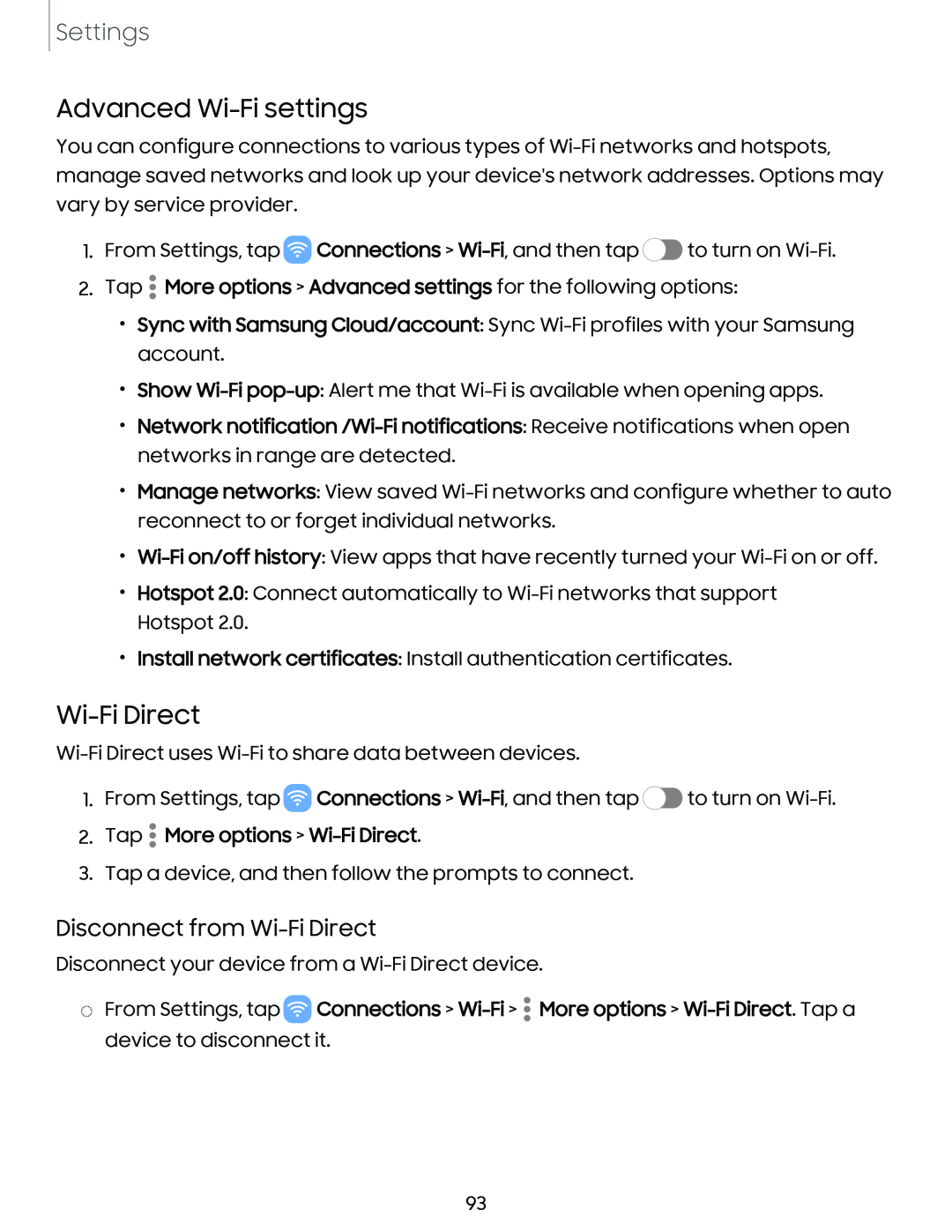
Settings
Advanced Wi-Fi settings
You can configure connections to various types of
1.From Settings, tap ![]() Connections >
Connections > ![]() to turn on
to turn on
2.Tap ![]() More options > Advanced settings for the following options:
More options > Advanced settings for the following options:
•Sync with Samsung Cloud/account: Sync
•Show
•Network
•Manage networks: View saved
•
•Hotspot 2.0: Connect automatically to
•Install network certificates: Install authentication certificates.
Wi-Fi Direct
1.From Settings, tap ![]() Connections >
Connections > ![]() to turn on
to turn on
2.Tap  More options >
More options > Wi-Fi Direct.
3.Tap a device, and then follow the prompts to connect.
Disconnect from Wi-Fi Direct
Disconnect your device from a
◌From Settings, tap ![]() Connections >
Connections > ![]() More options >
More options >
93